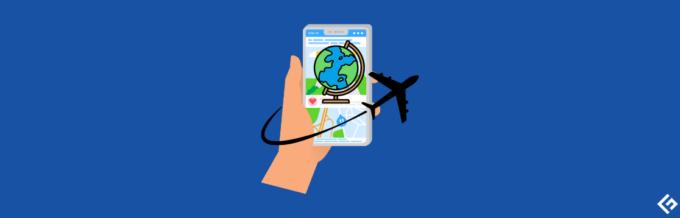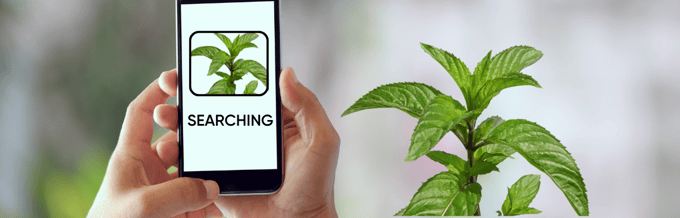Looking to enhance your creativity and productivity at work or school while using smartphones? You could use the Bing AI Chat on your iPhone, iPad, or Android mobile devices.
Since the unveiling of ChatGPT on November 30, 2022, information technology has been facing AI transformation in everything. Now, every IT business is exploring options to include AI in their regular operations. Individuals are not left alone. You can also use the free or paid version of ChatGPT or Bard for learning, content creation, and productivity.
AI chatbot usage can become more convenient if you can get these AIs into your smartphones. While ChatGPT and Bard are web browser-based, there’s a better alternative you can try. That is Bing AI Chat from Microsoft. Keep reading to learn how to get this AI in your smartphone.
Bing AI Chat: An Emerging Competitor of ChatGPT and Bard

Bing AI Chat is an intelligent chatbot developed by Microsoft as part of the Bing search engine on the Microsoft Edge web browser. It leverages natural language processing (NLP) and machine learning algorithms to simulate human-like conversations.
This AI search engine and the chatbot is essentially Microsoft’s version of ChatGPT (edition 4) Large Language Model (LLM) from OpenAI. It offers similar responses to how you and I shall answer questions.
Furthermore, the tool is not limited to text-based answers since the AI also integrates with the DALL-E model from OpenAI to generate responses with images. So besides answers in texts, you could also produce generative images by describing what you need on Bing AI Chat.
The New Bing is getting increasing attention due to the following reasons:
- As compared to the ChatGPT, the Bing AI Chat is more updated. It operates by utilizing the latest version of conversational AI from OpenAI: GPT-4. Hence, its machine learning models are much more updated than the ChatGPT. You should note that ChatGPT does not contain knowledge of many things after September 2021.
- ChatGPT cannot search the internet, whereas Bing AI Chat can search the internet for the content you search. Then it processes the results using its own machine-learning models to deliver results in a conversational tone.
- Bing AI Chat and Google Bard are similar since both can search the internet. However, Bard is less accessible than the New Bing. Bing AI chat is always available on the Edge web browser. For Google Bard, you need to access its dedicated web portal. Thus, Bard is not integrated with any web browser by default.
- Experts are expecting that the Bing AI Chat will get more public exposure since it has dedicated mobile apps.
Features and Functionalities of Bing AI Chat
Find below the exciting new features that the New Bing brought to the ecosystem of generative language model chatbots:
#1. Chat-Based Search
You can chat with Bing to get answers to your questions, just like asking someone who is a subject matter expert (SME). Simply type in your question, and Bing will deliver results in a conversational tone. If you need a detailed result, you can throw follow-up questions at it.
#2. Multimodal Search
A great thing about Bing AI Chat is content searching in different ways. You can search using texts, images, and videos. Bing will analyze the input using AI and ML models and generate accurate answers.
#3. Personalized Results
Bing will now generate personalized content suggestions in the Bing Insights tab. You will find that the content suggestions are closely related to what you search on Bing Search or chat on the New Bing.
#4. More Accurate Results
In most cases, Bing produces text, image, and video-based content against your search query accurately. It means you can utilize the AI-produced content right away. However, you should polish the content according to your business’s or personal publishing guidelines.
Furthermore, you can add instructions for Bing, like creating a description in 100 words, draw images on white background, do not refer certain web addresses, etc., to refine the AI-generated content.
#5. Bing Image Creator
The Bing AI Chat comes with the DALL-E deep learning models. Hence, the New Bing can transform your text-based inputs into digital images.
The chatbot will also offer options to customize the created image, like making it a 3D model, adding a person inside a generative vehicle, and so on.
#6. Bing Compose

Right next to the Bing AI Chat tab, you get the Compose card. The Compose feature lets you create text-based content from keywords, small phrases, or long descriptions. Also, you can customize the generative language processing model in the following parameters to get AI-generated content with personalization:
- Tone: Professional, Causal, Enthusiastic, Funny, and Informational
- Format: Ideas, Blog post, Email, and Paragraph
- Length: Short, Medium, and Long
#7. Bing Chat History
The New Bing stores all your chats with it in the Recent Activity section. Thus, you can go back to any previous chat and start extending the conversation from there. There is no need to save the AI-generated web results or content on a different note-taking app.
#8. Bing Mobile Support
The Bing AI Chat experience is now available for major mobile devices under the Apple or Google app store ecosystems. Hence, unlike Google Bard and ChatGPT, you do not need a computer to access a generative language chatbot. You can do all your learning, web searching, and content creation from your smartphone.
Reasons to Use the Bing AI Chat Widget on Your Smartphone
The Bing AI Chat Widget for mobile phones is a powerful AI tool that can help you with a variety of tasks. If you’re looking for a way to get more out of your smartphone, I would strongly suggest you give it a try. Here are the major reasons to use it on a smartphone:
- An AI assistant is always available when you commute to the office, go grocery shopping, or travel in a foreign country.
- You can use the built-in voice search of the New Bing to get accurate search results on places, things, and theories.
- You get all the features from the Bing AI Chat app on Microsoft Edge on a PC to a mobile phone. A mobile phone is more affordable than a PC. Thus, the New Bing widget is an affordable way to use AI chatbot.
- You can add the widget to your smartphone’s home screen. Thus, you can quickly get an expanded description of a creative idea that strikes your mind. Alternatively, get expert results on search terms in a mix of visual and text content.
- The New Bing helps you to stay organized. It can create shopping lists for you. Also, you can utilize this AI chatbot for project progress tracking or setting reminders for an upcoming meeting on Zoom or Google Meet.
- You can translate texts of foreign languages in your first language since Bing AI Chat supports translations.
Prerequisites to Use Bing AI Chat on Mobile Devices
Find below the system requirements to learn if your mobile will actually support the operation of Bing: Chat with AI & GPT-4 app or not:
- For an Android device, you must run Android 7.0 or better to install and use the New Bing.
- If you’re in the Apple ecosystem, then you need iOS 14.0 or better for iPhone, iPad, and iPod Touch.
- The Bing AI Chat app requires a Microsoft account for operation. So, you must create and add one to your smartphone before installing Bing: Chat with AI & GPT-4.
- The New Bing app is fully internet-based. So, you will also need to stay online via mobile internet or Wi-Fi to let the Bing AI tool do its job.
- If you wish to use voice search and chat on the New Bing, you must allow the utility to use the microphone of your smartphone.
- For image-based searches, you must give the tool access to your mobile phone’s file manager or internal storage.
- Enough empty space on the smartphone. For example, on Android, at least 200 MB, and on iOS, at least 300 MB.
Now that you know the system requirements for the Microsoft AI Bing Chat app, let us explore below how to get it on different mobile devices:
How to Get Bing AI Chat Widget on iPhone/ iPad/ iPod Touch
Microsoft made the Bing: Chat with AI & GPT-4 app freely available for every iPhone, iPod Touch, and iPad from App Store. Find below the steps to install the app and set the width to the home screen:
- Go to App Store and look for the Bing: Chat with AI & GPT-4 app.
- Tap the Get icon on the app and confirm the installation process using Touch ID, Face ID, or Apple ID passcode.
- Once the app is installed, tap the Open button to run the app.
- On the first run, the application will ask you to consent to various permissions like Notifications and track activity on apps and websites. Allow these permissions.
- You now enter the Welcome screen where you can get to know how to navigate around the app. Tap Skip on the top-right corner.

- Now you actually enter the Bing AI-copilot on your iPhone or iPad.

- Minimize the app and go to iOS Home Screen.
- Tap and hold on to any blank space on the Home Screen until the app icons start wiggling.

- Tap the plus (+) icon on the top left corner and scroll down to find the Bing app.

- Tap Bing within Widgets and choose between the Search widget you like from a dark and an iceberg style.

- Tap the Add Widget button to get it on the Home Screen.
How to Get Bing AI Chat Widget on Android Devices
Learn the steps to install and set the New Bing app widget on Android:
- Go to Google Play on your mobile phone and find the Bing: Chat with AI & GPT-4 app.
- Tap the Install button to download and install. Once installed, touch the Open button to run the app.
- On the Welcome screen, tap Maybe Later.
- Now, you are on the Bing AI Chat home screen.

- Minimize the app and go to Android Home Screen.
- Long tap anywhere on the Home Screen to open the Home customization menu. Choose Widgets on this list.

- On the Widgets screen, you should see the Bing app. Tap on it.

- Long press any of the Search & Chat widgets and drag it onto the Home Screen.

- Tap the Bing search field to open the AI chat window.

How to Use Bing AI Chat Widget on Smartphones
Use Bing AI Chat Via Text
- On the Bing AI Chat widget, tap the Bing icon to open the chat interface.

- On the Choose a conversation style pop-up, select anything between Creative, Balanced, and Precise.

- Now, tap the Ask me anything… field and type your question.
- For example, I typed, “What is GPT model?” and I got the following result:

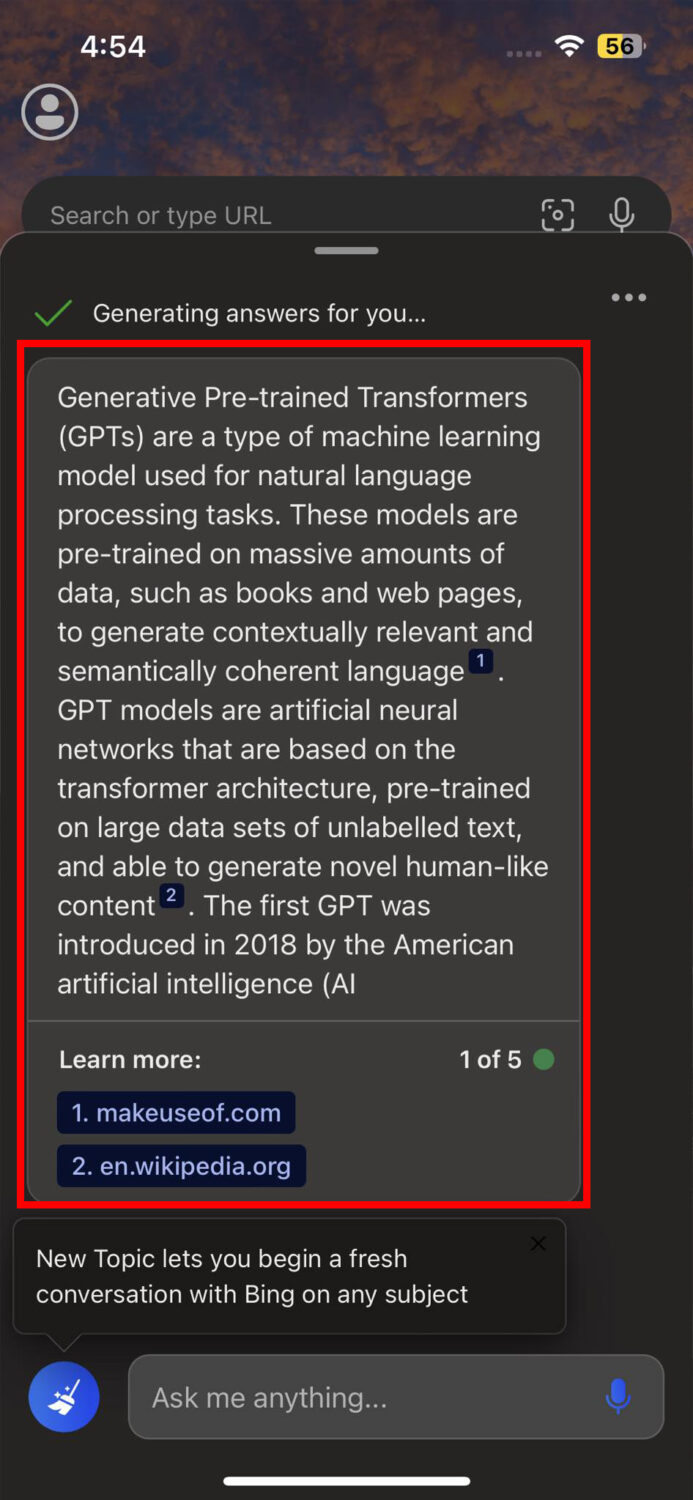
- You can ask follow-up questions to get more content if you need.
- If you need to start over, tap the Broom icon to the left of the search field.
Utilize Bing AI Chat Via Image
- To use the Image search, go back to the Bing app.
- Touch the viewfinder icon inside the Search field on the top.

- On the Access Camera screen, let it access the camera.

- Now, use the camera and the viewfinder to put the object on the screen inside the square.
- Once the image focus is correct, tap the search button in the middle to get AI-generated answers.

- Swipe up the Related Content screen for search results.

Use Bing AI Chat Via Voice
- On the New Bing widget, touch the microphone icon.
- When the I’m listening screen appears on the Bing app, speak out your search query.

- Bing AI Chat will also speak back to tell you the results.
- To stop the voice, tap the oscillogram that shows at the bottom of the screen.

Wrapping Up
So now you know what Bing AI Chat is and why its introduction in mobile phones is making a buzz in the AI chatbot world. You can follow the above methods to install the New Bing widget on your Android and iOS devices effortlessly. Later on, you can follow the suggested use cases to make the best use of this ultimate AI chatbot.
You may also like AI tools for chatbot creation.