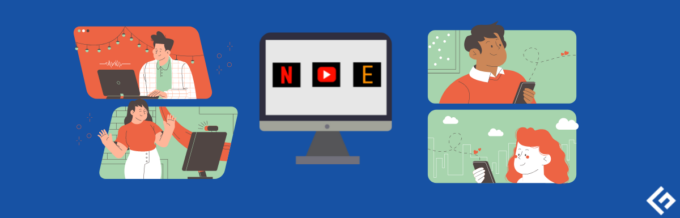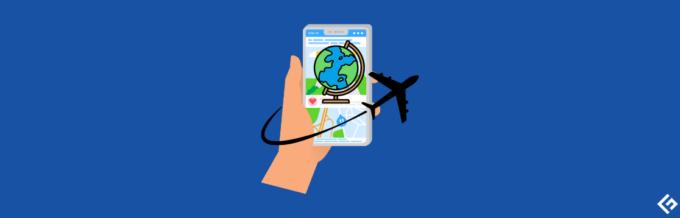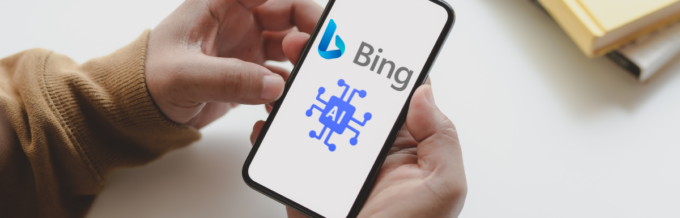Even if we have been using Android devices for a very long time, there are some superpowers that we are still unaware of. Such superpowers can unlock new potentials in an Android device and give us access to hidden features.
So I’m going to nibble some of the secrets, so make sure no one is around.
So the superpower here is Fastboot mode. Before we dig deep, let me explain to you what Fastboot mode is in a nutshell. Basically, it is a special mode in Android devices that allows you to make modifications to the ROMs (Read Only Memory), data recovery, modification of files, and much more.
Isn’t it intriguing? So stay with me because later in the article, I will tell you how you can enable and exit Fastboot Mode on your Android devices. But before that, allow me to tell you more about:
Wat is de Fastboot-modus?

First, you need to understand what the Fastboot mode is in detail. You can install different files on your device using this mode, which loads independently of the operating system. Even without an operating system installed on your device, it loads.
So this was the bookish information; let me explain it to you in easy words. So when we boot our devices, we see the logo of our particular brand, the operating system loads, and we get to see the interface. Well, Fastboot mode is independent of this process and starts before any of the above-mentioned processes.
The Fastboot command on your computer can be used to perform operations on your device once you have rebooted it in Fastboot mode. Fastboot is used on the device to carry out all of the commands sent from your PC. In order to edit or write to the flash partitions of your Android device’s flash memory, you must use the computer program Fastboot.
So now that we know what Fastboot mode is, in both Laymen’s terms and technical terms. It is time to look at the following:
Why Should I Use Fastboot Mode?
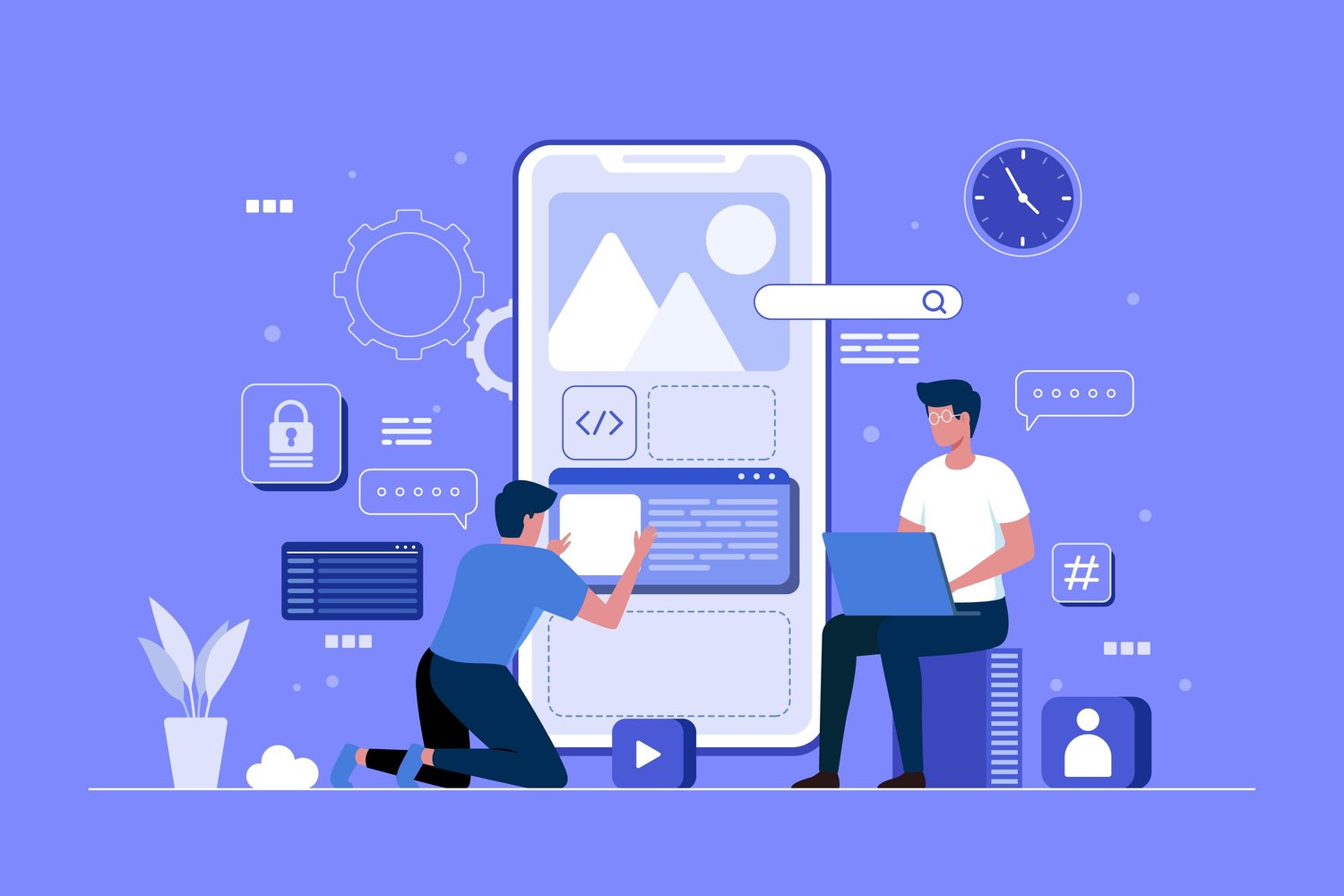
Well, I won’t bore you with a big technical explanation. The simple logical question here is, are you satisfied with the functionality of your Android device? If yes, then you don’t need to enable Fastboot Mode. But if your answer is no and you desire to modify your device, then look at this.
You want to boot your Android device into Fastboot mode if you want to completely rebuild it. Fastboot mode can provide you access to change the software’s fundamental architecture, from the operating system (OS) all the way down to the kernel and recovery.
I feel like I’m making a lot of hype around Fastboot mode, and even if you don’t want to enable it, you must be curious to know more about the features. So as you say, here I present:
Benefits of Fastboot Mode on Android devices
Let’s take a quick sneak peek at some of the benefits of Fastboot mode:
- First things first, it unlocks new hidden features in your Android devices. The hidden features I am talking about here are that you can customize your ROMs, and it can unlock some cool features. Some examples can be new themes, new applications, extra authority over actions, and other features.
- Your device will give your better overall performance. Furthermore, you can optimize your device for specific hardware configurations.
- If you are a developer or want to be a developer, then you should definitely get your hands on Fastboot mode. It is because it unlocks developer access by which you can test a new kernel or to test a new app.
Well, now I think you are curious enough to know the process to access the Fastboot mode. So, without any further ado, let’s dive into:
How to Enable Fastboot Mode?
As we know that every device is different, and every key combination is different. So even if your device can have a unique key combination to enter the Fastboot mode, you may have to try it quite a few times before you succeed. But I won’t put you into any loop and try different key combinations.
Fortunately, you can Fastboot your Android device without going through all of that fuss. ReiBoot for Android is a program that enables one-click rebooting of your Android smartphone into Fastboot mode. Yes, all it takes is one click to complete the task for you. Additionally, your device simply requires a single click to leave Fastboot mode.
So follow the below steps:
Stap 1: On your Android device, go to Settings > Developer settings and enable USB debugging.
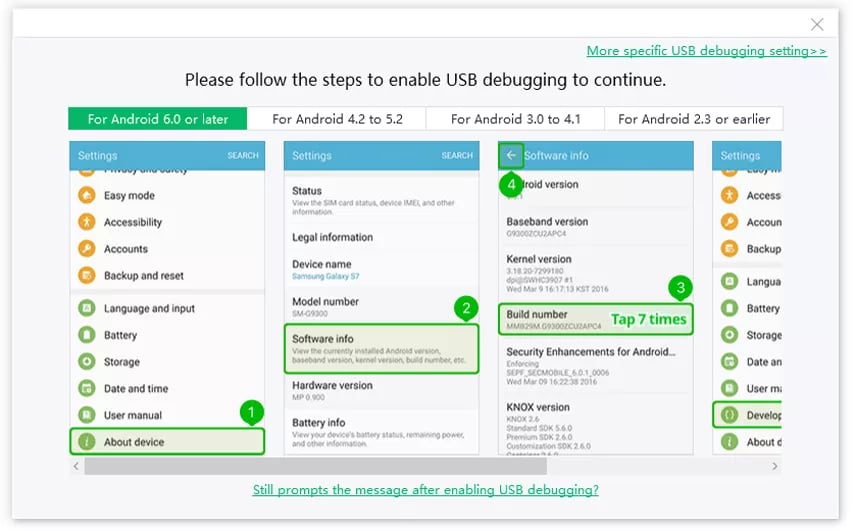
Stap 2: Go to ReiBoot for Android to download and set up the application on your PC. Connect your device to your computer, then use the program to choose “One-Click to Enter Fastboot Mode.”
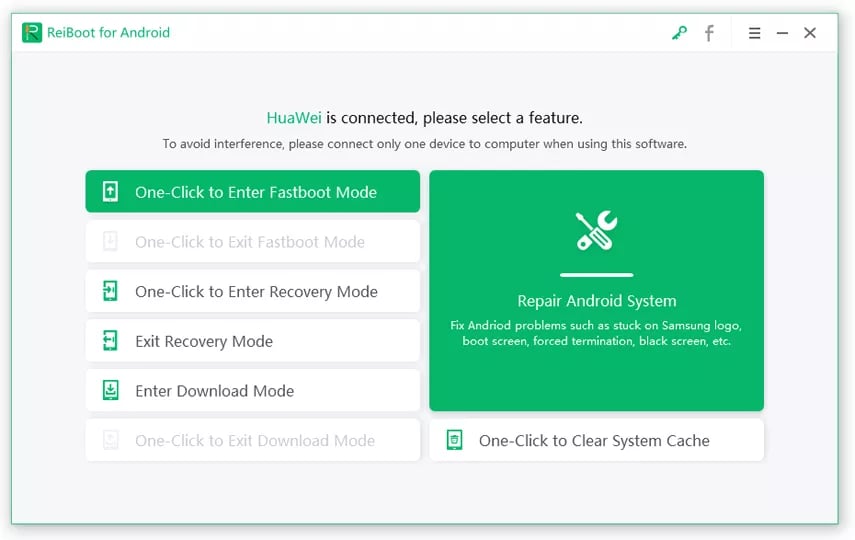
Stap 3: You can monitor the process on your screen as the program begins to reboot your device into Fastboot mode.
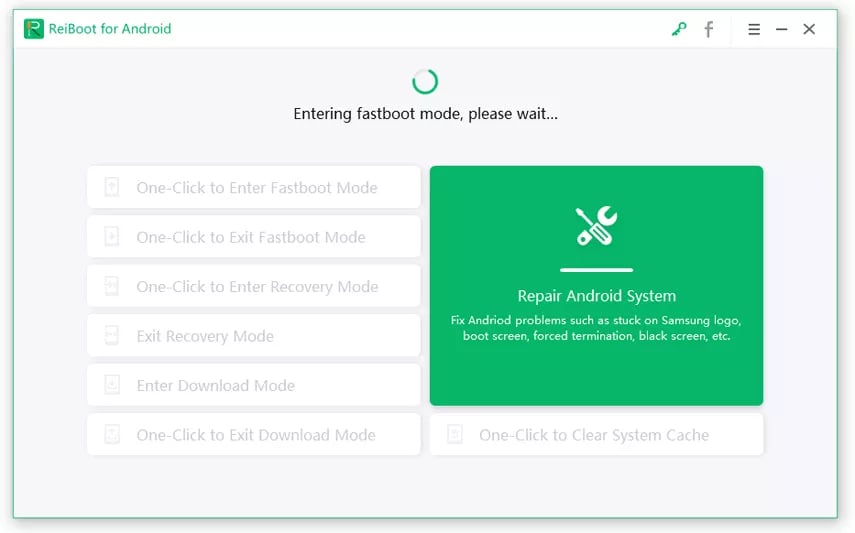
Stap 4: Once your device enters the mode, a confirmation message will pop up on your screen.
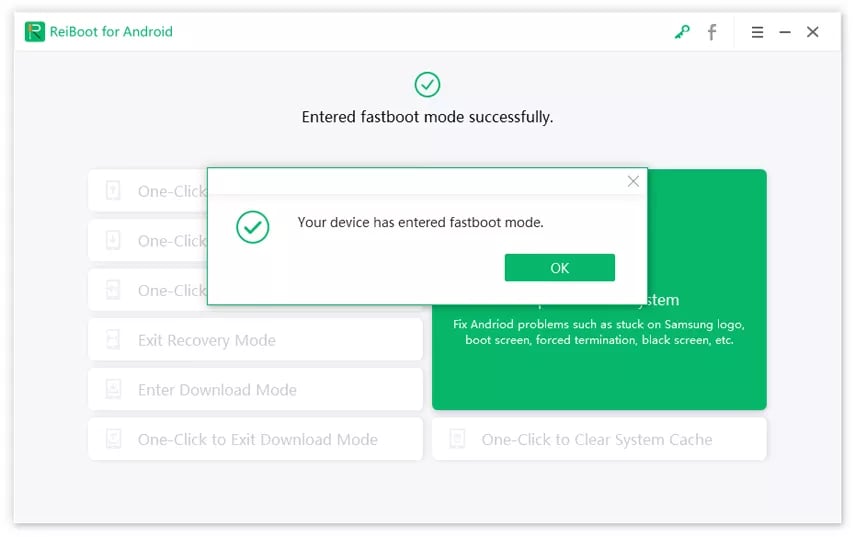
And you are done; all it took was a single click. Now you are open to experimentation. But now that you are done with your work and want to go back to the previous settings. Follow the below steps:
How to Exit Fastboot Mode?
It is as simple as you enabled Fastboot mode. So get back to ReiBoot and follow the steps:
Stap 1: Click the One-Click to Exit Fastboot Mode button in the software after connecting your device to your computer.
Stap 2: Your device will start to exit Fastboot mode as the software works to do so. The development ought to be visible on your screen. Upon the device’s exit from Fastboot mode, a confirmation message will appear on your screen.
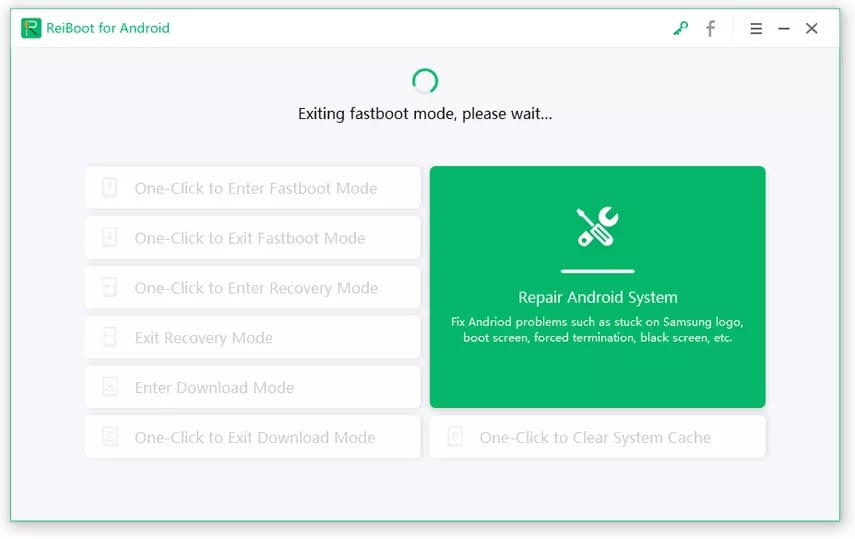
En je bent klaar.
Opmerking van de auteur
As a result, it is now clear what Fastboot is and how to use third-party applications to enter it. This guide thoroughly explains Fastboot mode and demonstrates how to use ReiBoot for Android on your Android phone or tablet.
This article quenches your curiosity about what it is and how to use it for your device’s benefit. We think it will make it easier for you to add and delete features from the device you use.
Bekijk vervolgens Android lock screen removal tools voor je telefoon.