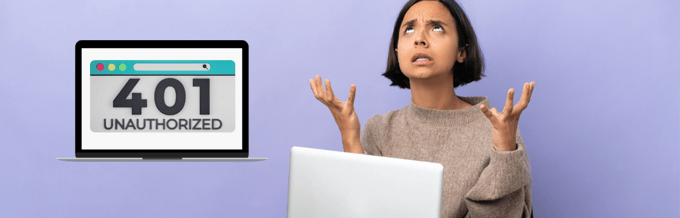Online security is of utmost importance nowadays. Multi-Factor Authentication (MFA) is an effective security measure that many online services have implemented to protect their users.
One common MFA verification process is the use of single-use code emails, which companies like Microsoft send to verify their users’ identities.
Despite the security benefits, some users find the constant influx of these emails to be a hassle and time-consuming. The Microsoft account team’s “Your Single Use Code” email has been a source of complaint for many individuals, as they report receiving it repeatedly even when they have not made any requests for it.
By understanding the nature of these emails and the reasons behind their distribution, users can take necessary actions to prevent or minimize their occurrence. Protecting your online security should not come at the cost of inconvenience, and with the right knowledge, you can strike a balance between both.
In this article, we have delved into what single-use code emails from Microsoft are, the reasons why you may receive them, and, most importantly, how to stop them.
What is a Single Use Code Email?
A single-use code email from Microsoft is a security feature that involves sending a numeric code to a user’s email address when accessing their Microsoft account from a new device or browser.
These codes are temporary and can be used only once and has a limited time window for their usage, providing an additional layer of protection against unauthorized access to the account.
This security measure helps to safeguard users’ sensitive information and gives them complete control over who can access their Microsoft account. The single-use code email is an important security feature implemented by Microsoft to ensure the safety of its users’ online experience.
Why Are You Getting Single-Use Code Emails?
Receiving single-use code emails from Microsoft can indicate various reasons. After testing all scenarios, we have found such emails mean that someone (either you or someone else) has attempted to sign in to your account from a new device or browser.
If you did not initiate this sign-in attempt, it could be a sign that someone may try to gain unauthorized access to your account. In this case, you should take immediate steps to secure your account. To add further, you can receive single-use code emails in the below cases.
1. While signing in to your Microsoft account from a new device or browser: Microsoft sends a unique code to your registered email address to verify your identity and protect your account from unauthorized access.
2. Resetting your password: Another reason you may receive a single-use code email is when resetting your password. This added security measure ensures that only the authorized user can reset the password and access the account.
3. Changing your account security settings: Furthermore, changing your account security settings may trigger a single-use code email from Microsoft. This ensures that only the account owner can make changes to the account settings and prevent any unauthorized changes.
4. Signing in to your Microsoft account from a different location than usual: In addition, if you sign in to your Microsoft account from a different location than usual, a single-use code email may be sent as an added layer of security.
5. Suspicious activity has been detected on your account: Lastly, if Microsoft detects any suspicious activity on your account, such as multiple sign-in attempts or unusual logins, they may send a single-use code email to verify your identity and prevent any potential security breaches.
To sum up, Microsoft’s single-use code email is an essential security feature that helps safeguard your account and protect it from unauthorized access.
Security Steps to Keep Your Microsoft Account Safe
If you haven’t made any sign-in attempts and still receiving single-use code emails from Microsoft, in that case, you should check your account activity for unauthorized access.
Access your Microsoft account and navigate to the account activity page to see a list of devices and browsers that have accessed your account recently. Sign in to your Microsoft account and go to your account activity page.

Here, you can see a list of all the devices and browsers that have recently accessed your account. In case you find an unrecognized device or browser, it could be a sign that someone has gained unauthorized access to your account.
Hence, you should immediately change your password. Apart from that, you must take the below measures to secure your account from any type of online threat.
1. Check your account activity regularly to ensure that there are no unauthorized access attempts.
2. Change your password regularly and use a strong, unique password that is difficult to guess.
3. Set up two-factor authentication (2FA) for your account.
4. It’s important to maintain an up-to-date system, meaning that the most recent version of the operating system is typically the most secure one.
5. Use a trusted device and browser when accessing your account. To create a list of the devices you use to access your Microsoft account, visit Microsoft’s security page. In the event that an unrecognized device attempts to sign in to your account, Microsoft’s security system will notify you of the issue.
6. Avoid responding to messages that request you to enter a specific verification code, as such messages may lead you to a fraudulent webpage created by hackers to obtain your login credentials.
7. Be wary of phishing scams and do not click on suspicious links or provide personal information.
Change Password For Microsoft Account
Ensure that your password is both unique and difficult to guess by incorporating random capital letters, special characters, and numbers. It is equally important not to use the same password for multiple accounts.
To change your password, go to your Microsoft account security page and click on the “Change password” button. Follow the prompts to create a new, strong password that is difficult to guess. Make sure you do not use the same password for multiple accounts, as this can increase your risk of getting hacked.
Now follow the below steps to change the password of your Microsoft account.
1. Log in to your Microsoft account first.
2. Navigate to the Security tab next and click Change password.

3. Now, enter your current password along with a new password.
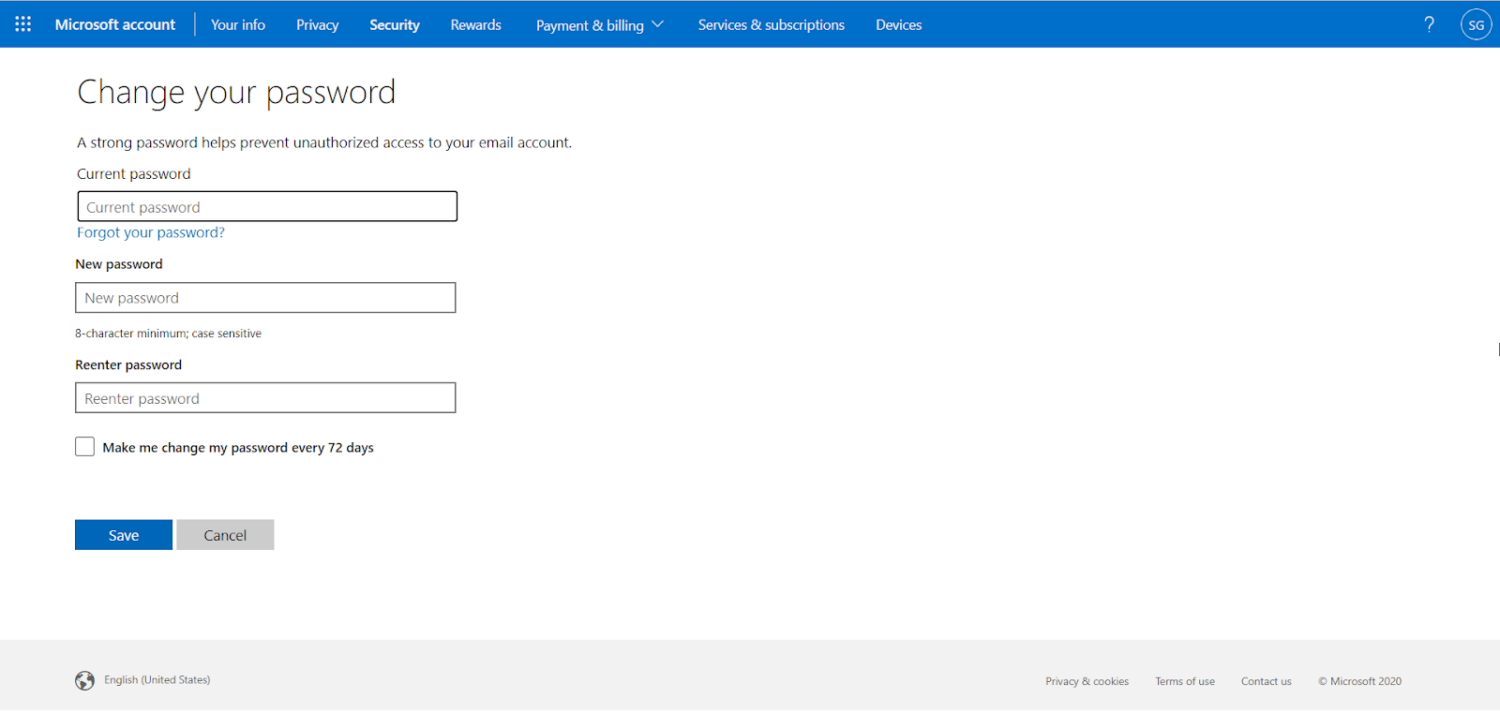
4. You have to Re-enter your password to confirm it; check the box next to “Make me change my password every 72 days” to force a password change every 72 days automatically.
5. Finally, click the Save button.
Enable 2FA on Your Microsoft Account to Stop Single Use Code Emails
To stop receiving single-use code emails from Microsoft, you need to set up two-factor authentication (2FA) for your account. 2FA adds an additional layer of security to your account by requiring you to enter a code in addition to your password when signing in from a new device or browser.
1. To set up 2FA, go to your Microsoft account security page and click on the “Advanced security options” link.

2. Under “Two-step verification,” click on “Set up two-step verification” and follow the prompts.

3. You will need to provide a phone number where Microsoft can send you verification codes via text message, as well as set up an authenticator app like Google Authenticator or Microsoft Authenticator on your phone.
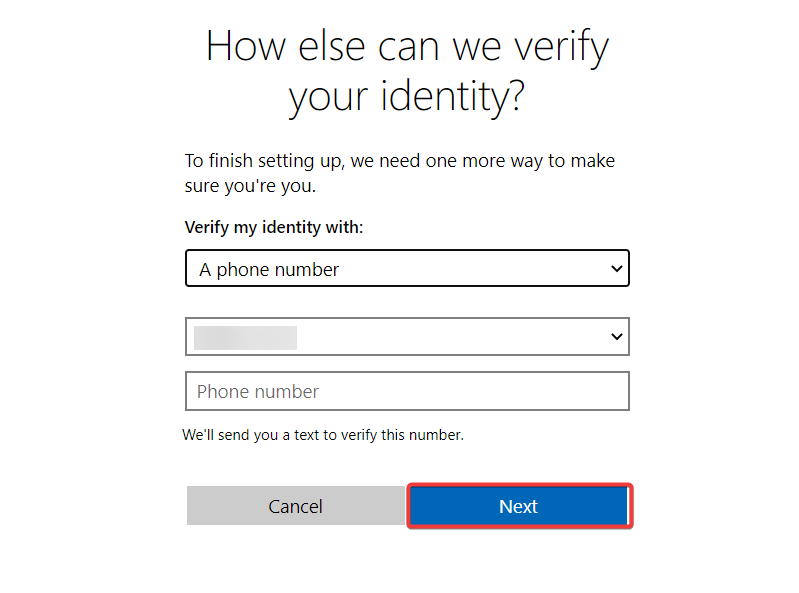
4. Once you have set up 2FA, you should no longer receive single-use code emails from Microsoft. Instead, you will need to enter a verification code from your authenticator app or via text message in addition to your password when signing in from a new device or browser.
Conclusion
Single-use code emails from Microsoft are an important security measure designed to protect your account from unauthorized access. However, if you are receiving these emails frequently, it could be a sign that someone is trying to gain unauthorized access to your account.
To stop these emails, you should take the advanced security measures mentioned above. Thanks for reading!
You may also explore some security apps to fortify Windows 11 security.