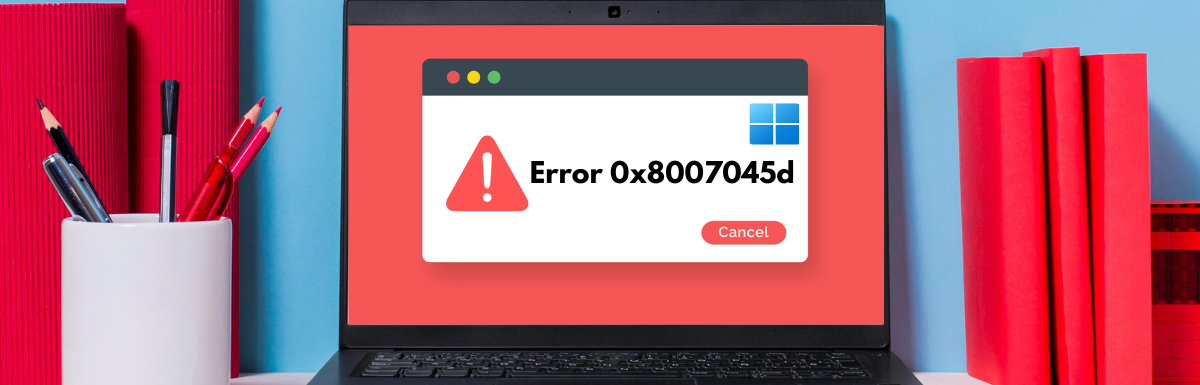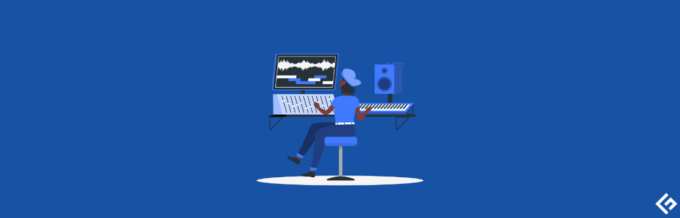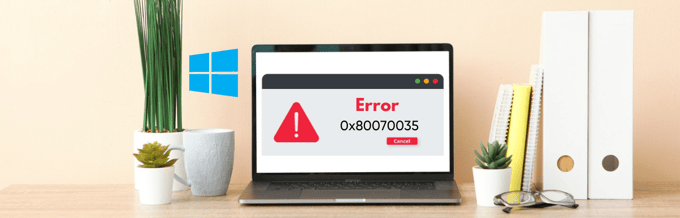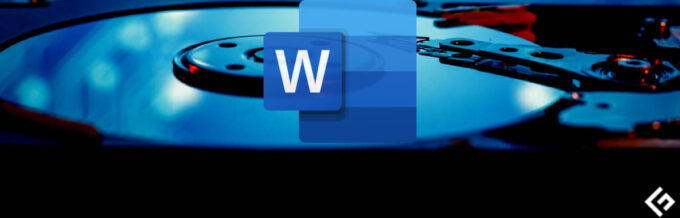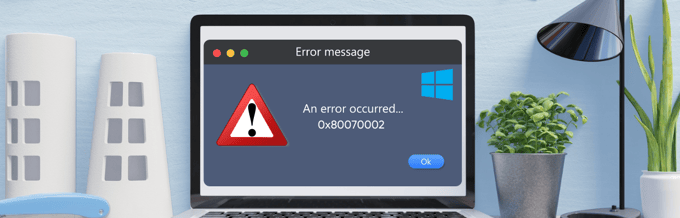Error 0x8007045d is a Windows error that can occur when a running process can’t find or read a file it’s attempting to access. This can be a frustrating error, as it can prevent you from using your computer or software as you normally would.
It interrupts the progress and does not let the system proceed. It also causes the system to malfunction, hangs the system, and sometimes slows the OS speed.
It gets even more annoying as it disturbs the loading page time and keeps popping up on the page. Even if you try to resend the file, this issue persists. The operation may or may not be completed even after you rename the file and restart the computer.
In this article, we’ll walk you through the steps you can take to fix Error 0x8007045d and restore system stability. We’ll cover a variety of potential solutions.
We’ll also provide some tips to help you prevent Error 0x8007045d from occurring in the future. By following these steps, you should be able to fix this error and get your computer back up and running smoothly.
What is The 0x8007045d Error?
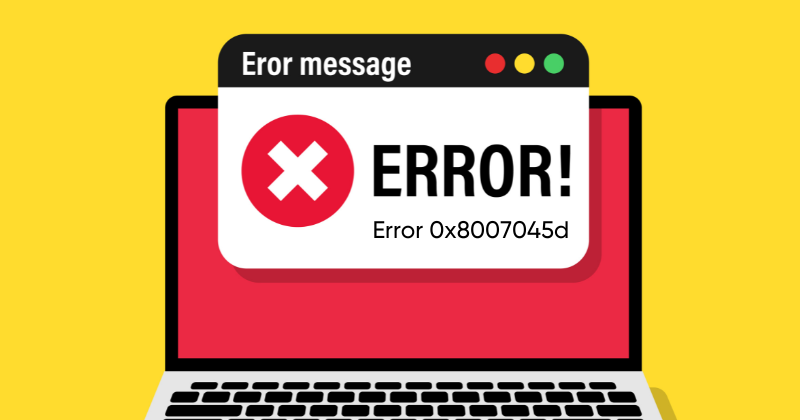
Error code 0x8007045D is an Input and Output device error stipulating the issue while reading or writing data from the RAM or storage device. This error usually appears, stating, “The request could not be performed because of an I/O device error.” It also happens when you attempt to copy, install, or update software or access any file.
There are several reasons for this error to occur, like a loose or faulty cable connecting two devices, network problems, a corrupt disc, hardware malfunction, a virus attack, firewall protection, etc. Thus, promptly addressing this error is indeed important to retain data integrity, system stability, and system functionality to avoid any data loss.
Let’s dig deeper to know more!
Common Causes of Error 0x8007045D
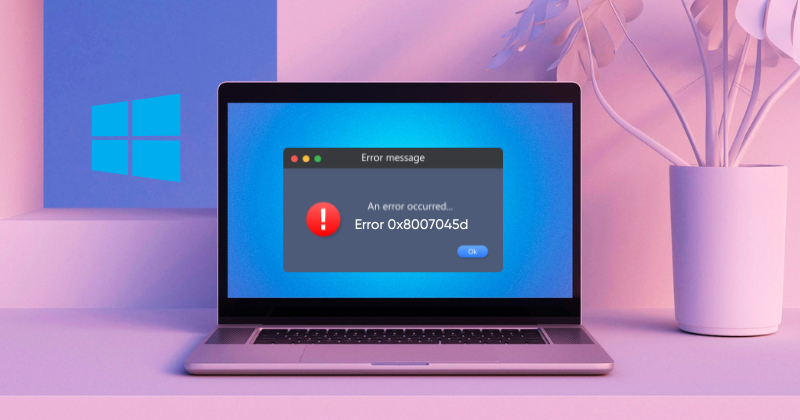
Error code 0x8007045d generally occurs on Windows operating systems and is caused by general issues related to data transfer or file backup. Still, many factors are causing this error. Some of them are listed below.
1. Corrupted/faulty External Storage Device: Error code 0x8007045d may occur if the external storage device connected, like a USB drive or a hard disc, is corrupted or damaged. This manifests an error while trying to transfer data from a USB Drive.
2. Damaged System Files: Often, this error occurs if the data or file to be transferred is corrupt. Make sure you have an error-free system data file and storage operation for smooth functionality of the system.
3. Incompatible Device Drivers: Error code 0x8007045d might be caused by an incompatible device driver. Device drivers are essential for communicating between hardware devices and the operating system. If the device driver and the operating system or other hardware components are incompatible, failure of data transfer activities can occur, resulting in this error.
4. Loose/Faulty Cables: A USB port or a USB Cable with a loose or unstable connection can interrupt the data transfer process and trigger this error code: 0x8007045d. This can also disturb the data signals, leading to issues during data transfer.
5. Malware or Virus Attacks: This is less likely to happen as virus attacks disturb the whole functionality of the system. Though this error is connected with data transfer and storage issues rather than being a direct result of malware or virus attacks, however, it is crucial to know that malware infections can indirectly lead to this cause.
6. Insufficient Disk/USB Space: If you transfer data and it encounters insufficient disc or USB space, it will obstruct the data transfer, leading to the error code 0x8007045d. Make sure it has enough space to accommodate the data files to be stored.
7. Disk I/O Issues: This error can occur due to Disc issues like bad sectors that do not let you reliably store or retrieve data due to a damaged portion of the disc. A corrupted disc or an overloaded disc can also cause this error.
8. Third-Party Software Clash: Conflicts with third-party software can eventually lead to error code 0x8007045d interfering with data transfer processes or the operation of the operating system. This may happen when software programs are installed on a system due to incompatible or overlapping functionalities.
Fix Error 0x80004005 in Windows 10/11
Error 0x80004005 is a common error that can occur in Windows 10/11. It can be caused by a variety of factors, such as problems with Windows updates, corrupted temporary files, or incompatible drivers. We have discussed six working fixes, so it’s better to try each of these possible troubleshooting methods in turn until the problem is resolved.
#1. Restart Your System
As soon as the error code 0x8007045d pops up on your Windows screen, restarting your system is a simple but effective way to fix this error. It may help to get rid of the glitches, errors, or any bugs leading to this issue.
This can clear out any temporary glitches that may be causing the problem. If restarting your system does not fix the error, you can try running the System File Checker (SFC) tool. This tool can scan your computer for corrupted system files and repair them. To restart your system, follow the below steps.
1. Press the Windows key + X.
2. Select Shut down or sign out from the options that appear.
3. Click Restart.
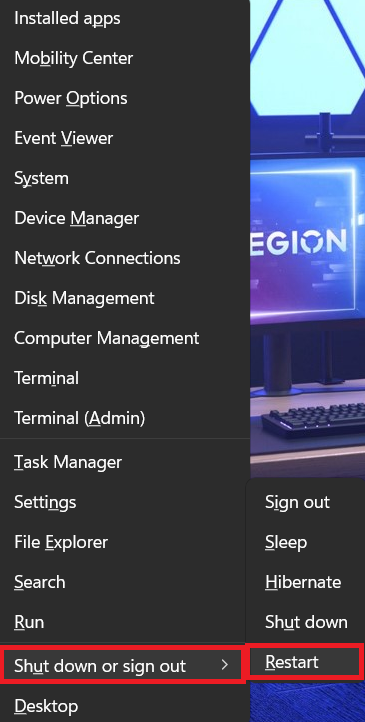
#2. Update Windows to The Latest Version
To resolve the error 0x80004005 in Windows 10/11, updating your Windows operating system to the latest version can be an effective solution. Windows updates often include bug fixes and security patches that can address various system issues, including error codes 0x80004005. To update Windows your Windows computer, follow the below steps:
1. Press Windows + I to open Settings.
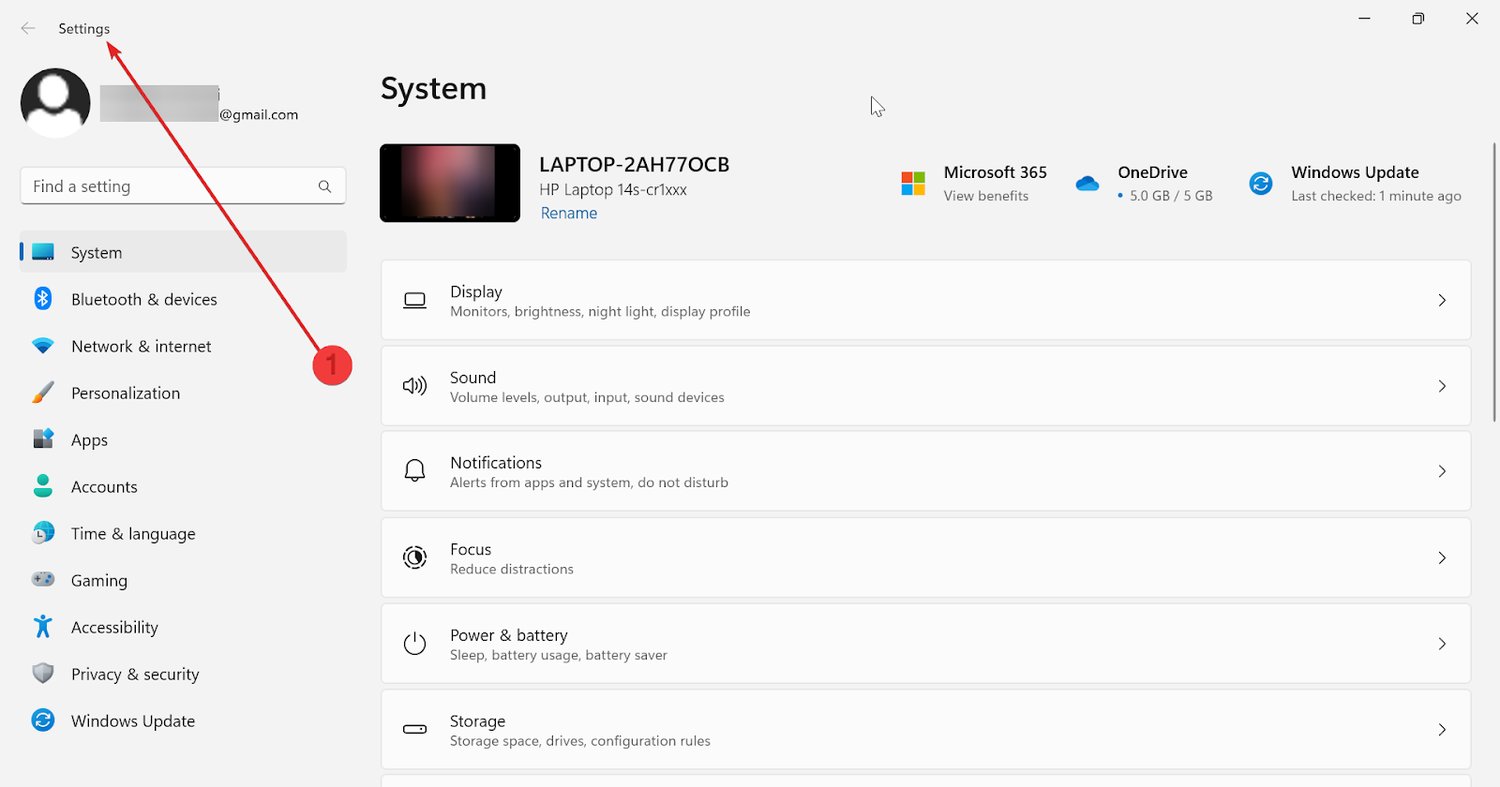
2. Navigate to Windows Update.
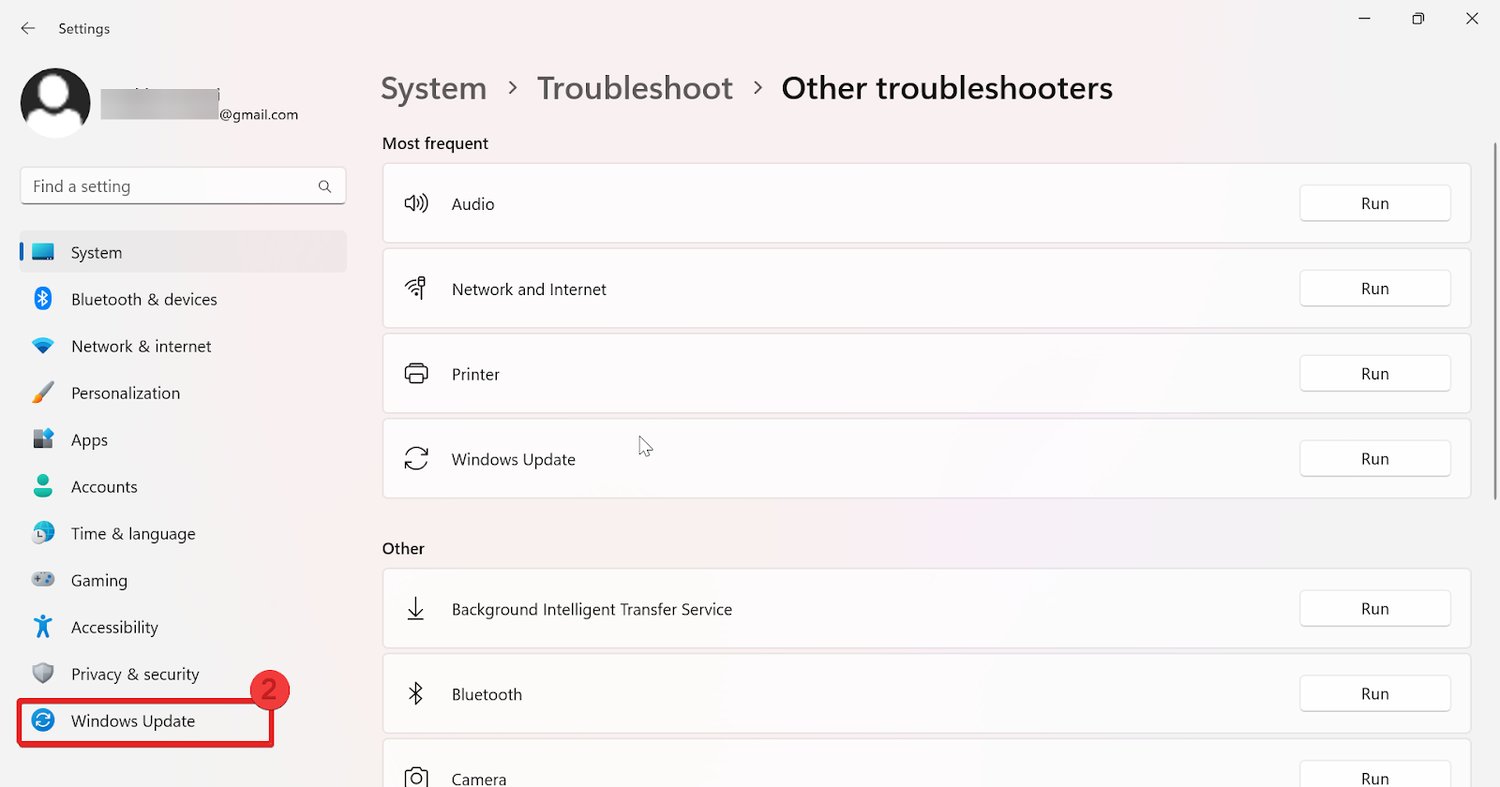
3. Click Check for updates in the right corner. This will enable the system to start searching for any available updates for your window.
4. Click on Download & Install to start the installation if updates are detected. It may prompt you to restart your system for installation.
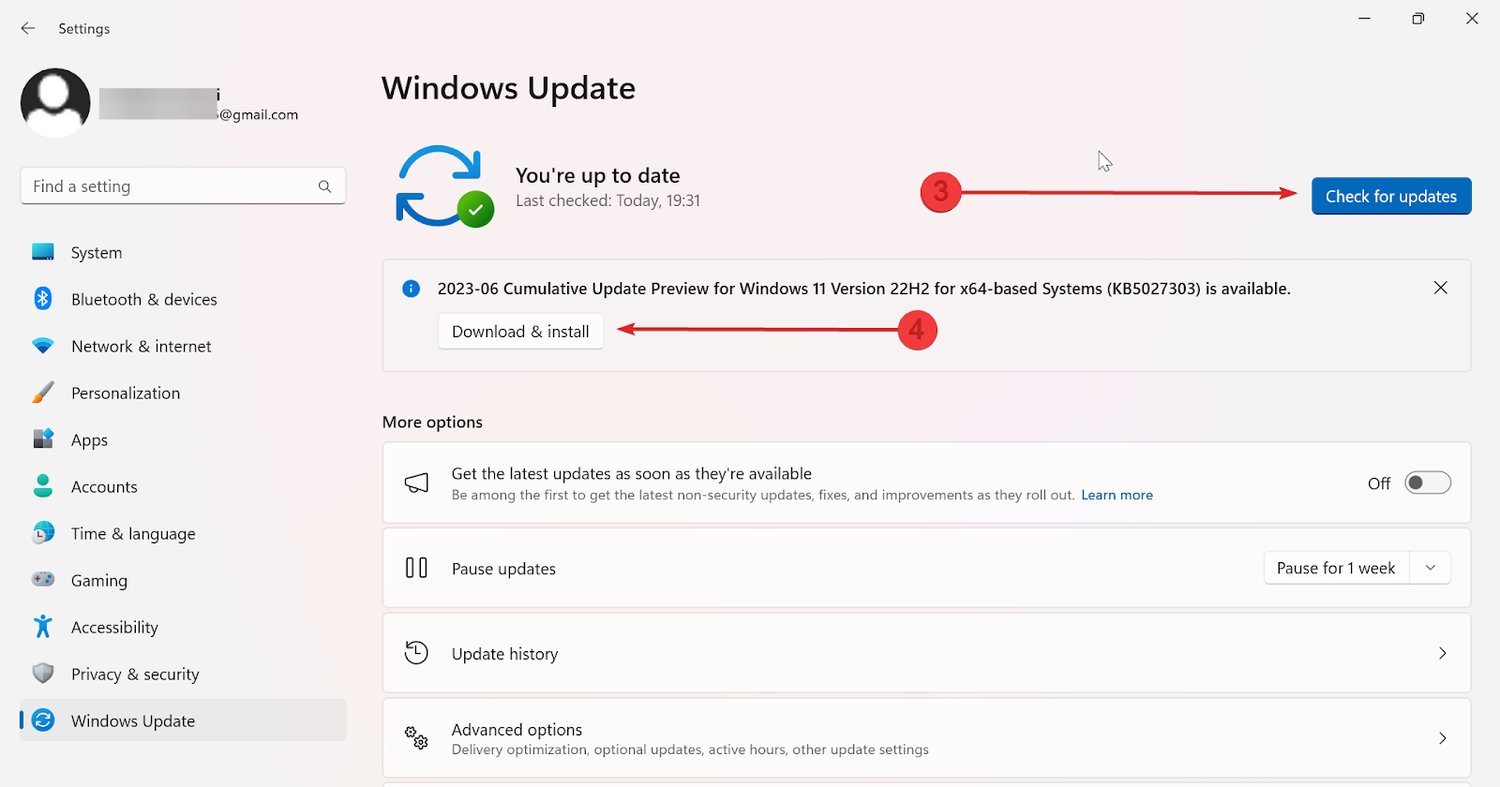
Windows will download and install important updates and security fixes in the background. If you want the system to automatically install all the detected updates on its own, then you can enable it from the Settings menu.
#3. Run Check Disk Scan
Error 0x80004005 is a Windows error code that can occur when there are problems with the file system on your hard drive. One way to fix this error is to run a check disk scan.
Check disk (CHKDSK) is a Windows utility that can scan your hard drive for errors and fix them. Follow the below steps to run a check disk scan.
1. Search cmd in the Search bar, and click on Run as Administrator.
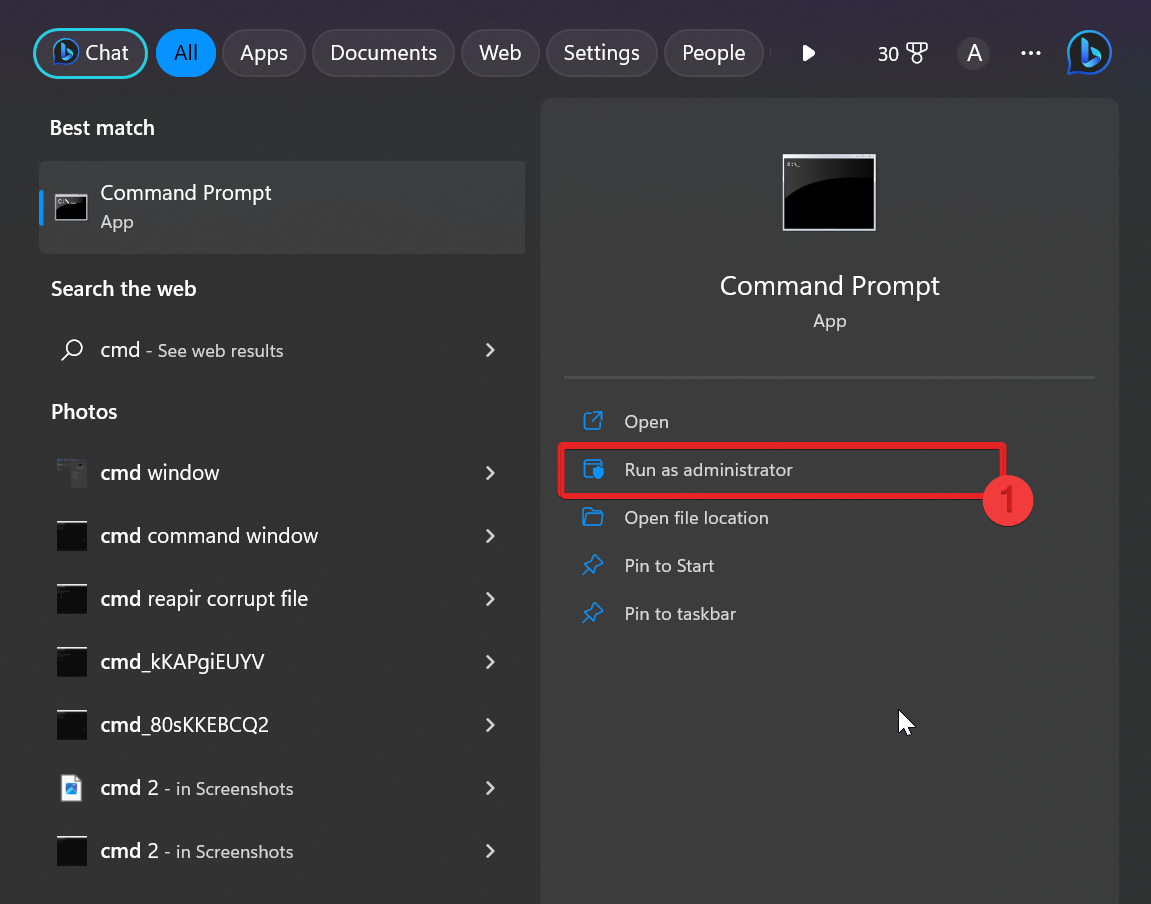
2. Type the chkdsk C: /f command in the cmd window and hit Enter.
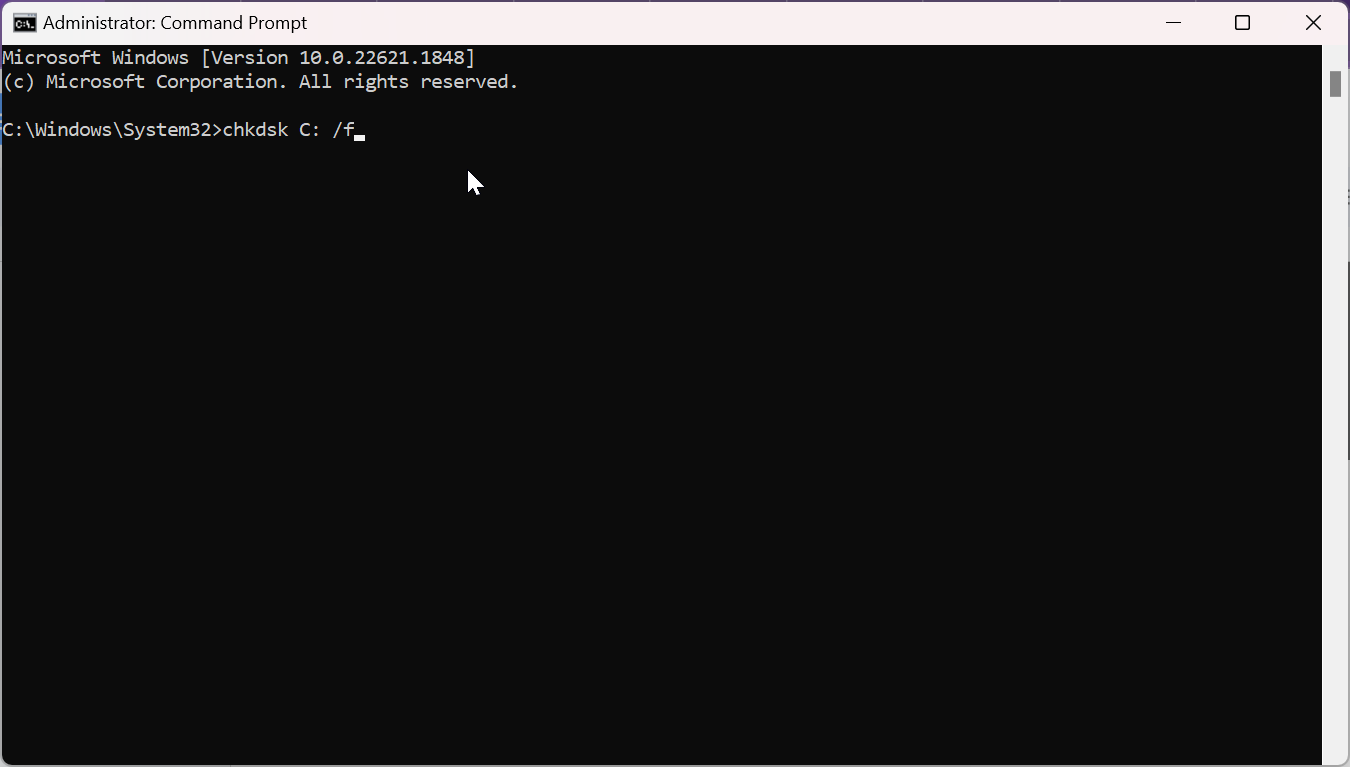
Note: You may need to start your system as it will not be able to lock the drive for scanning. which is in use. Instead, you can reschedule your scan for sometime later with the following command: chkdsk C: /f /r
3. Press Y to run a disk check after you restart the PC, and it will be checked before the window loads.
4. Repeat the same steps to run the disk check of all drives.
5. When the scan is complete, your system will restart normally, and you can log in to your Windows.
The chkdsk scan checks the specified drive for issues and attempts to repair any problems it discovers. It will maintain the file system’s integrity and can aid in the resolution of disk-related issues.
#4. Deactivate Antivirus/Firewalls
As stated earlier, Antivirus and firewall protection could cause the error 0x8007045d. While trying to read or write data, it may prevent data processing, and thus you must deactivate these programs before performing any data transfer activity on your Windows. Follow the below steps to do so.
1. Go to start, and type Windows Security.
2. Select Firewall and network protection under security at a glance.
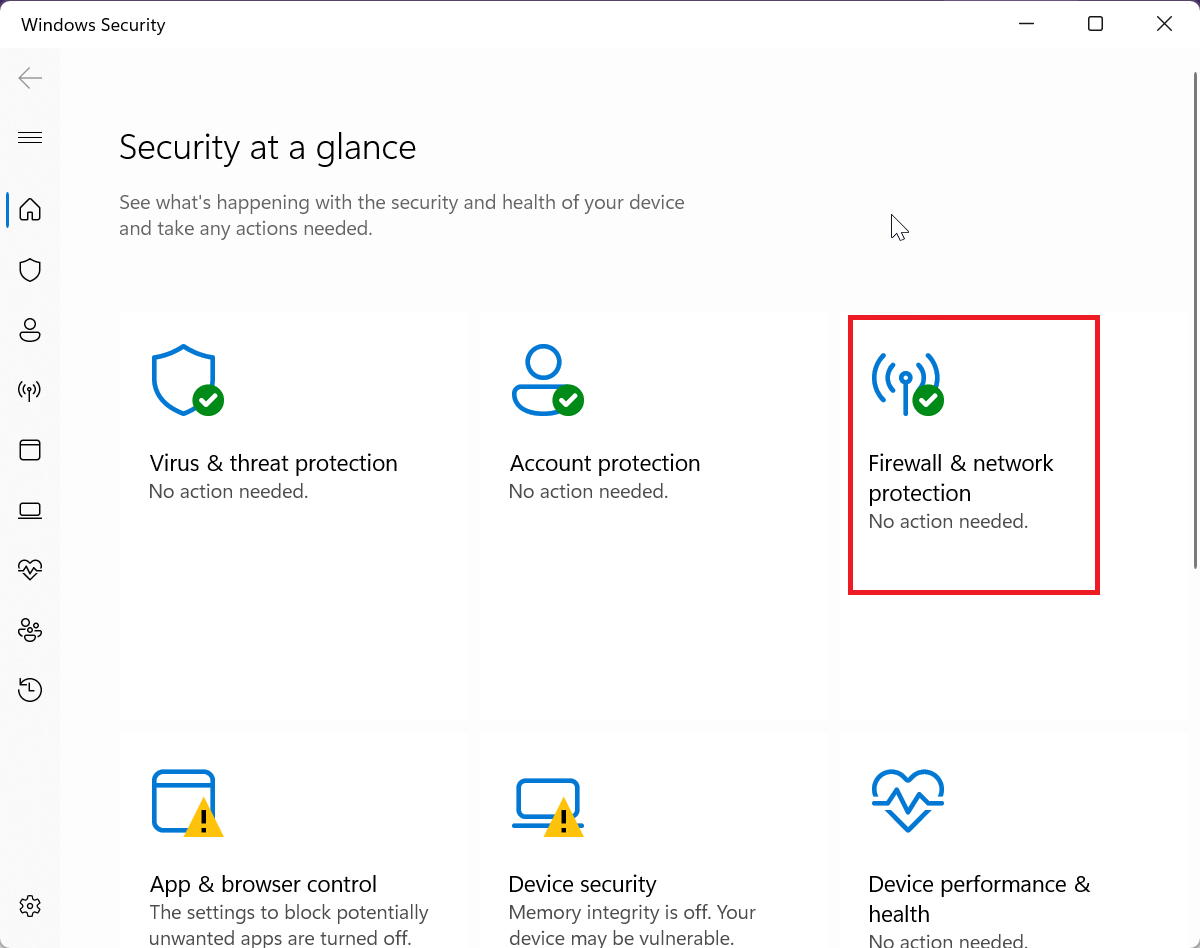
3. Select Private Network or Public Network to disable it.
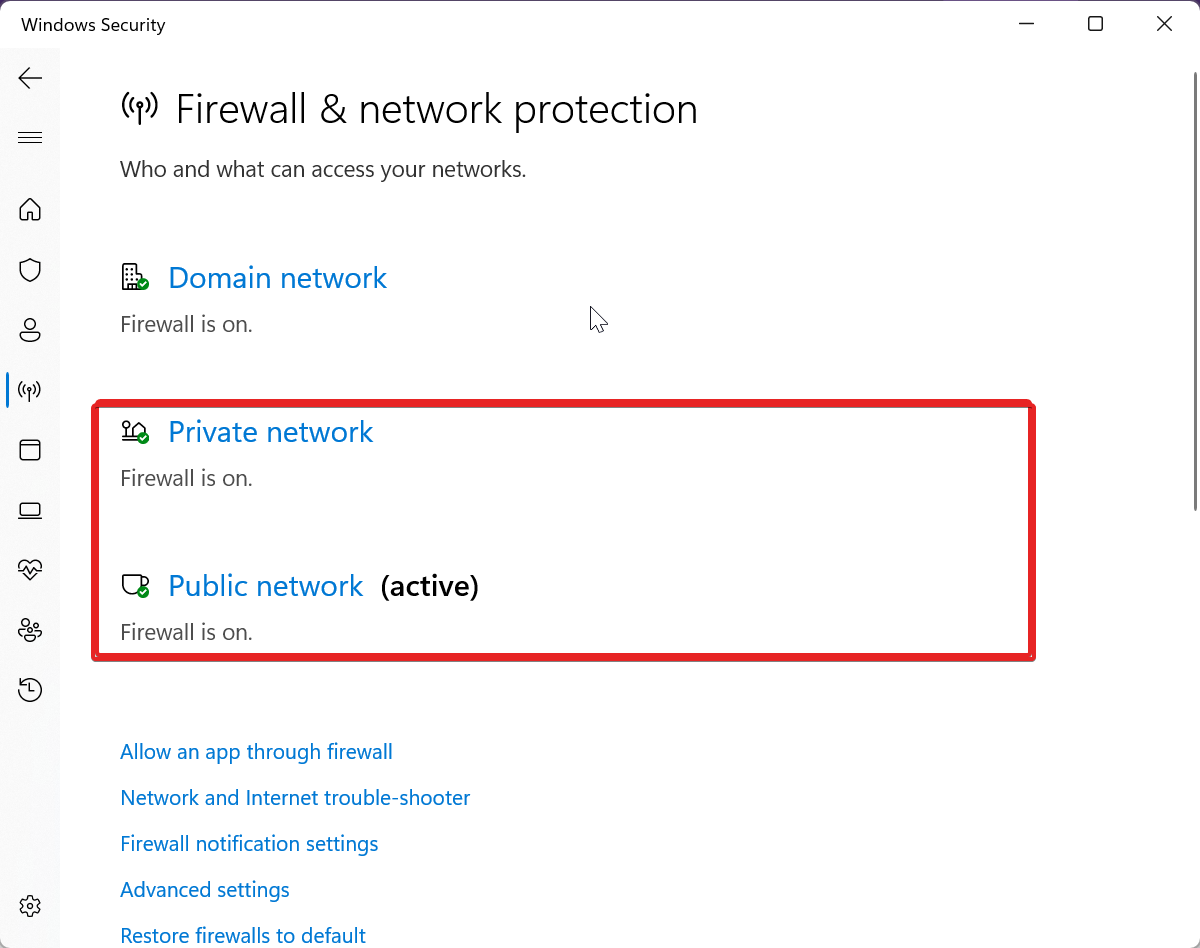
4. Under Private/ Public Network, switch off the toggle for the Microsoft Defender Firewall.
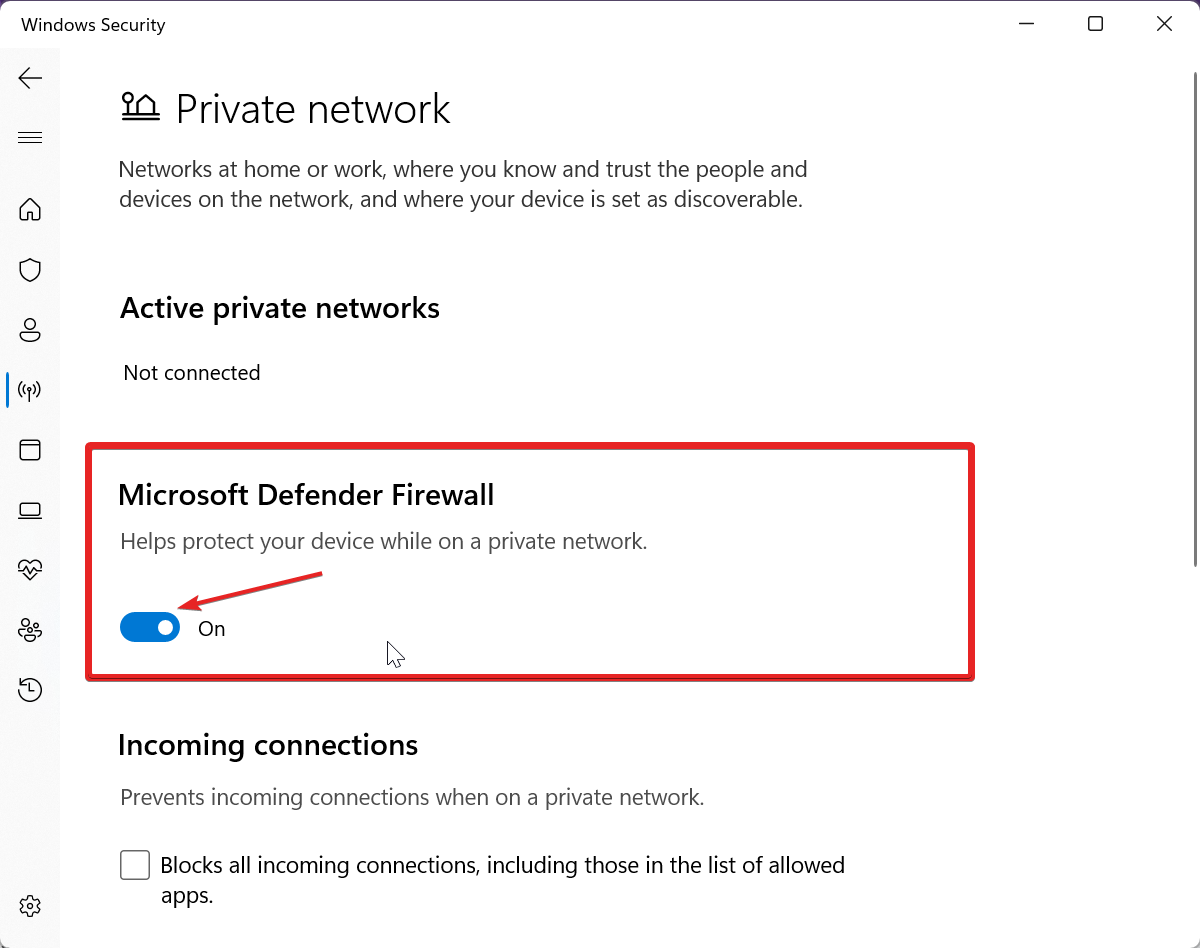
5. Lastly, Restart your window and see if this fixes the issue.
#5. Repair Corrupted System Files
Sometimes a faulty File system operation or registry flaws may cause the error code 0x8007045d on your Windows. For that reason, the corrupt system files need to be repaired.
Follow the instructions below to repair your corrupted system files and resolve the issue 0x8007054d.
1. Search cmd in the Search bar, and click on Run as Administrator.
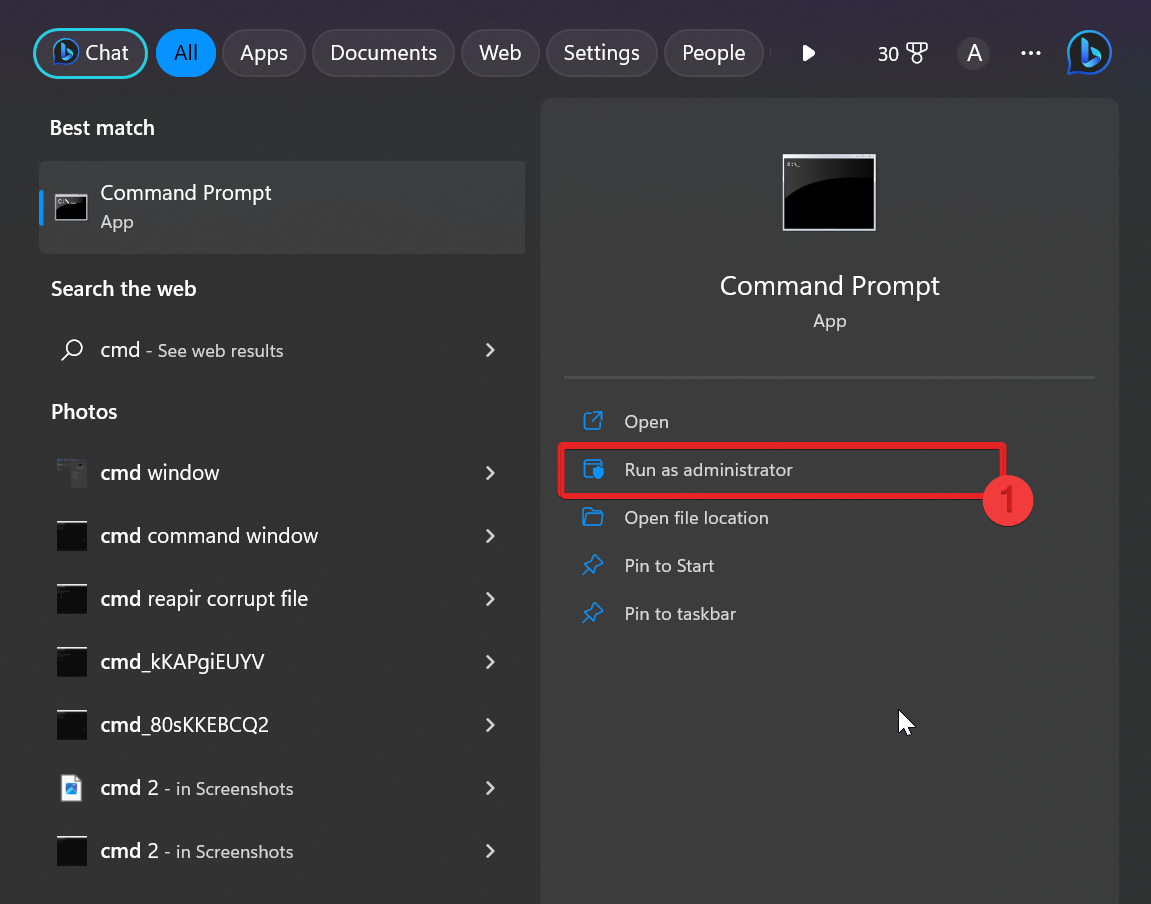
2. In the cmd window, type the sfc /scannow command and hit Enter.
3. System files will now be repaired by the system file checker. Wait till SFC scanning is complete.
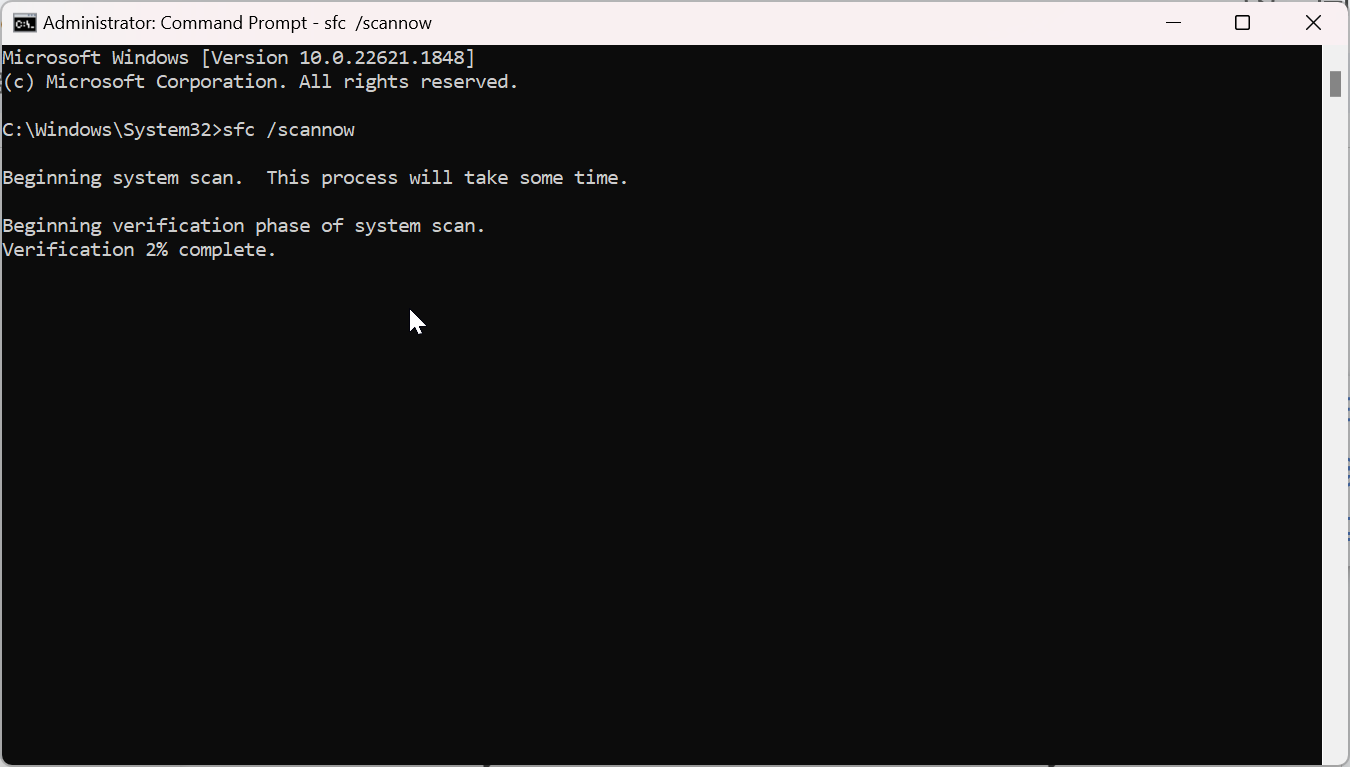
4. Lastly, Restart your system once the verification is done.
#6. Run System Restore
If the error began after recent updates or installations, try performing a system restore to restore your computer’s settings to a previous working configuration. This may help get rid of this error 0x8007045d. Here’s how you do it.
1. Go to Start, type the control panel, and hit Enter.
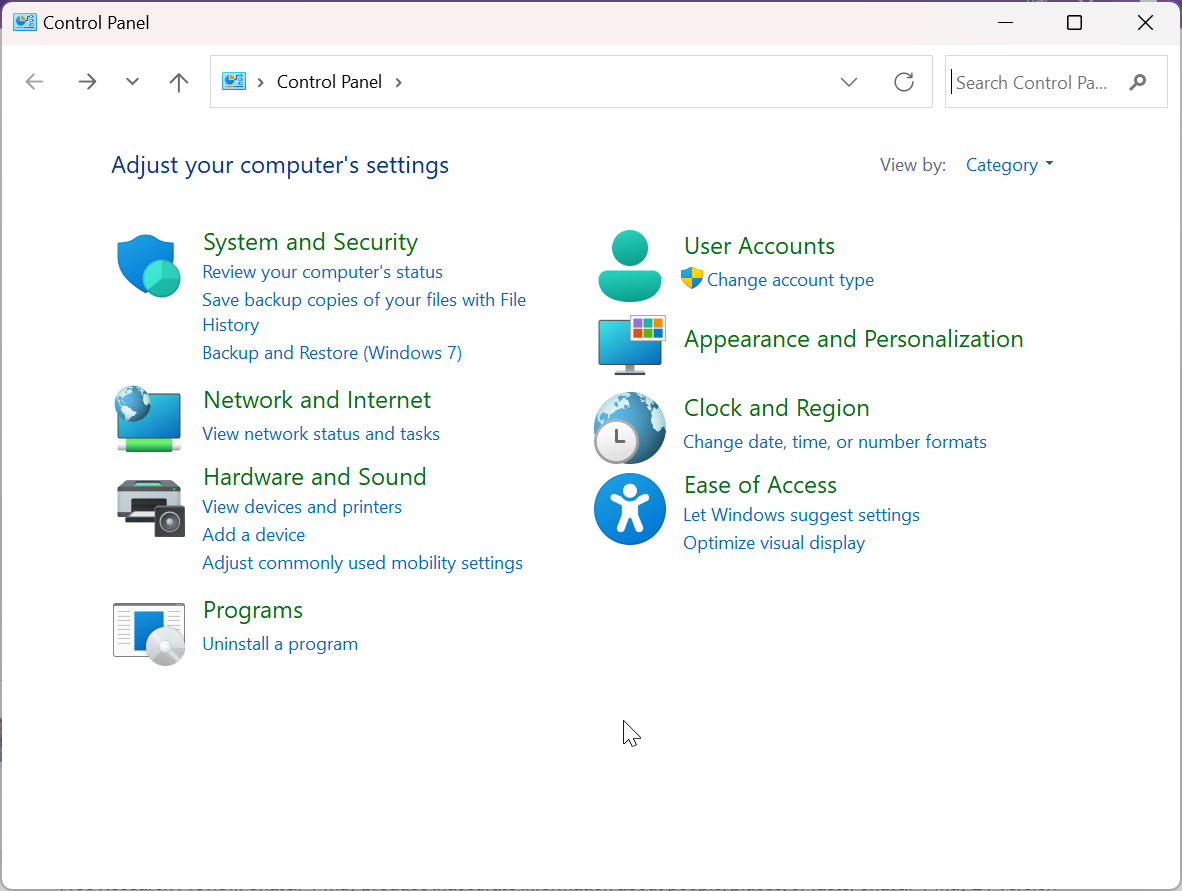
2. Type Recovery in the search bar and Choose Recovery.
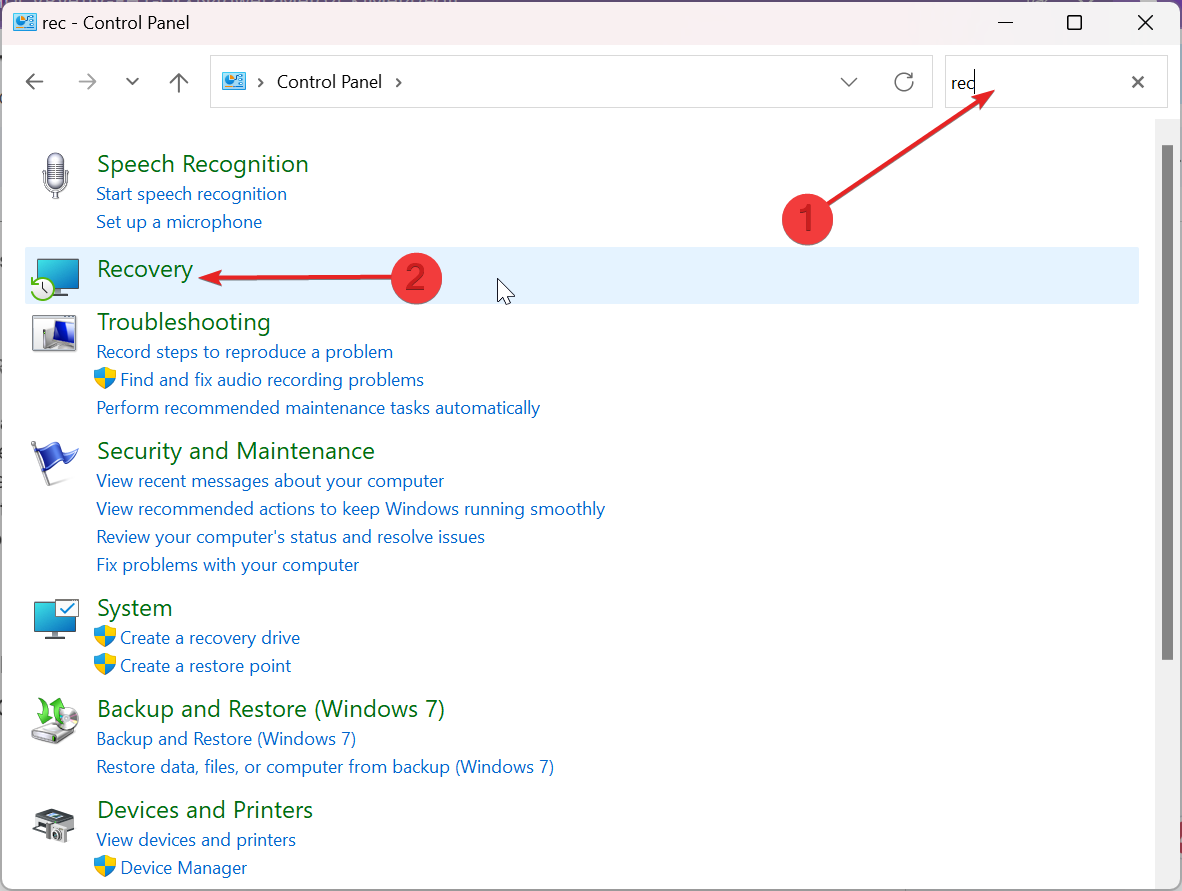
3. Under Advanced Recover Tools, click on Configure System Restore.
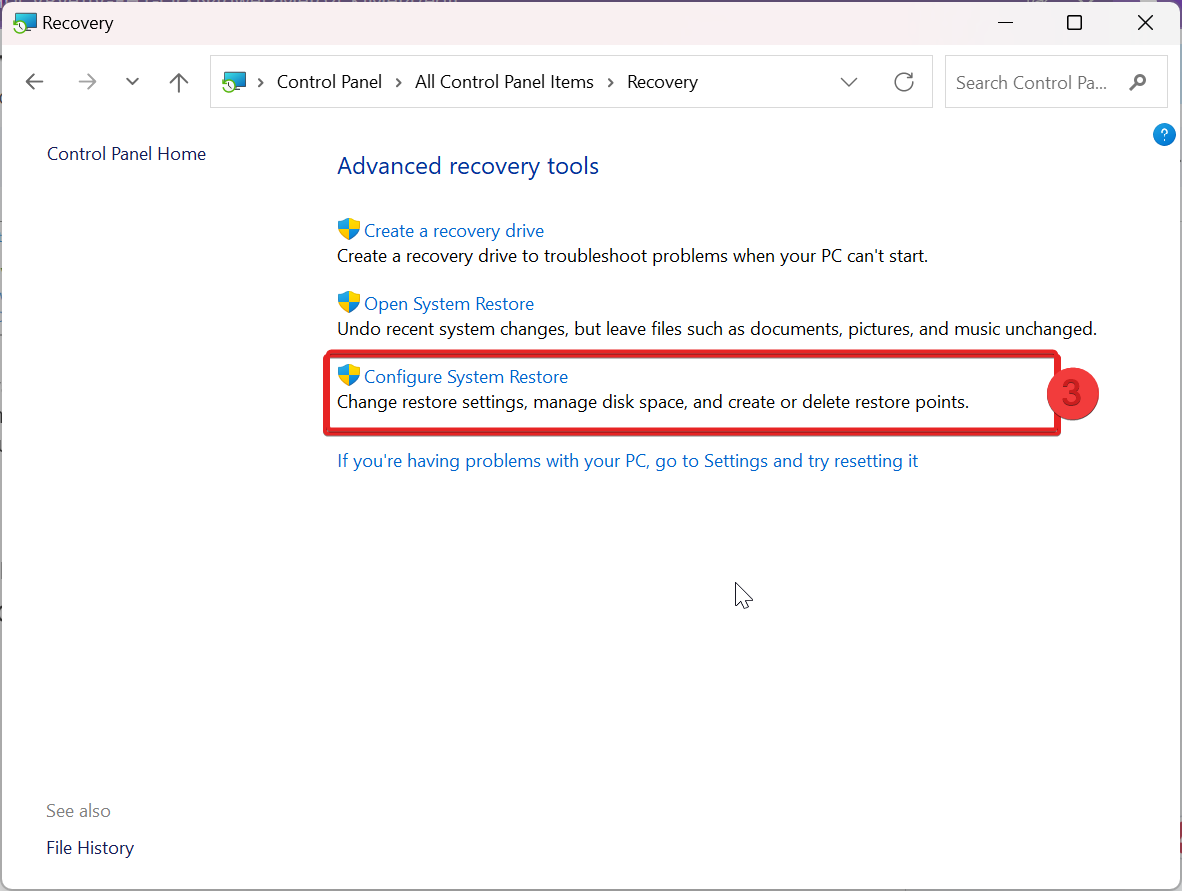
4. The system Properties Window will appear, Click OK to Configure… your system and Restart your Window.
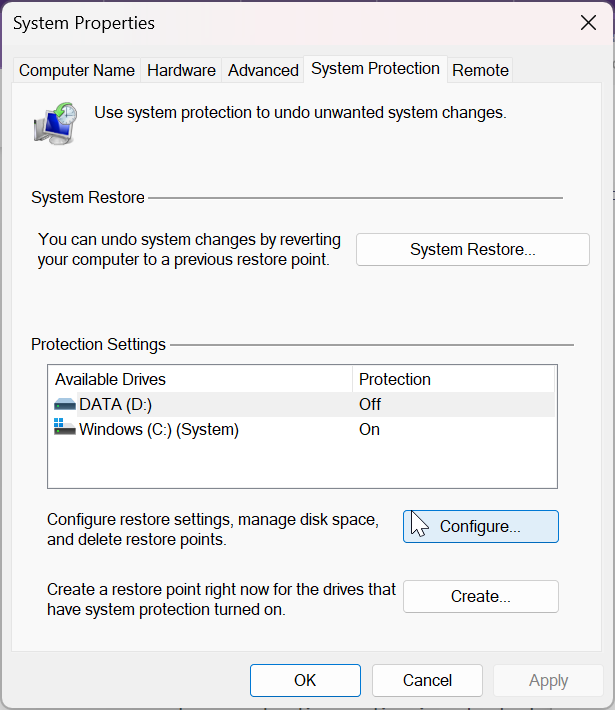
Tips to Prevent 0x80004005 Error
Uncover a functional approach to avoiding the troublesome 0x8007045d error in the future with these necessary prevention tips.
1. Keep your system and drivers updated: It is indeed important to keep your Operating System and all the device drivers updated to the latest version so that you can have access to the latest bug and error fixes, security patches, and compatibility improvements.
2. Keep track of your Storage devices: Keep regular track of your storage devices, such as hard drives or SSDs, to ensure they are in good working order. Meanwhile, you can use diagnostic tools provided by the manufacturer to quickly detect and resolve any faults.
3. Keep authentic antivirus software running: Always keep trusted and authorized antivirus software running in the background of Windows with the most recent update. Often Keeping track of your regular scans might assist you in removing errors and issues such as 0x8007045d. Also, always try to keep them updated to the latest version to avoid further issues caused by it.
4. Transfer data Cautiously: When transferring data, take note of the file sizes and disc space on the destination disc. Make sure the target disc has enough free space to hold the transferred data, or else it may cause this error.
5. Avoid sudden system shutdown: Never close your Windows system abruptly without properly closing and saving your work. This can cause some serious damage to your system file as well as to your window, apart from the 0x8007045d error.
6. Handle external storage devices cautiously: Often, your system may not be able to read an external device, such as a cable or a USB device, when initiating a data processing function. Make sure that the external devices are properly connected for them to work.
7. Back up your data often: It is always better to keep a regular backup of your data to avoid data loss. You can store your data either on any external storage device or on the cloud that can be accessed anytime.
By following these tips, you can help yourself to keep your computer healthy and prevent the occurrence of error code 0x80004005.
Conclusion
The 0x8007045d error is less troublesome than it seems, as it can occur anytime when encountering any glitch during downloads. This corrupts the file, causing damage. Also, if your drivers are outdated, you will not be able to read or write your data file. Thus, it is an indication that some action needs to be taken.
The 0x8007045d error’s difficulty is defined by how you approach the problem, not by the level of its trouble. It gets easier to get through this problem if you follow the simple approach we discussed above. Thanks for reading, Cheers!
You may also explore how to fix Windows 0x80004005 error.