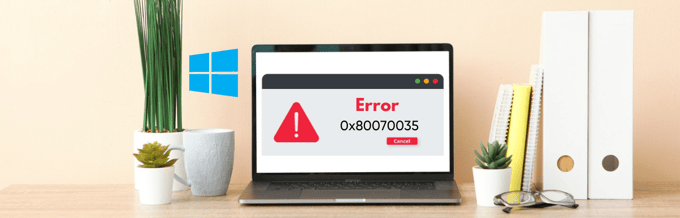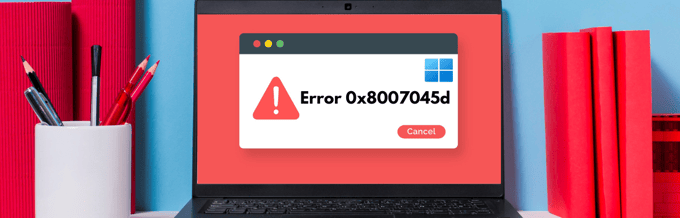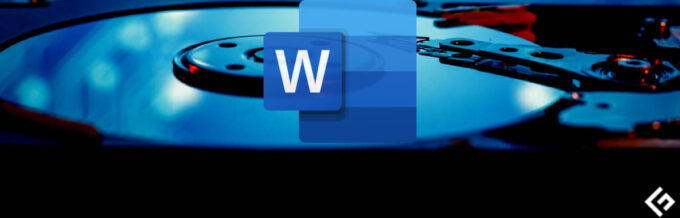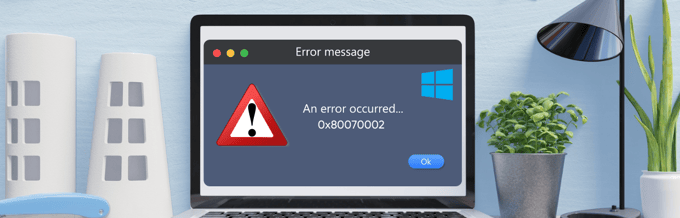Let’s get that laptop keyboard working again!
Laptops are compact machines, packing so much in those little frames. While there are many pros of laptops over conventional desktops, my 10+ years of experience with both have seen the laptop facing issues more often.
The speakers, hinge, overheating, etc….the list is long, indicating all that portability comes at a cost.
This time we are fixing a laptop with a non-responding keyboard. There can be many reasons behind that, including outdated drivers, dust, malware, hardware defects, etc.
Further sections state a few remedies that should solve it for good.
Let’s begin by detaching all other external keyboards if you have any.
Restart

It’s a one-stop remedy for many software glitches. Simply reboot your PC and see if the keyboard wakes up.
This will clear up RAM and closes all the software services running in the background. Consequently, this solves most surface-level issues.
Power Reset
Take out all the peripherals (external speakers, mouse, USB drives, etc.) and AC adapter, then press the power button for 30 seconds. The laptop may restart during this procedure.
This will drain all the residual power and will hard reset everything. Power reset worked for many Redditors, and it’s one of the easiest ways to fix this annoying problem.
Boot the laptop again and see if the keyboard is working.
External Keyboard
This helps you check if the laptop keyboard has gone dead or if there is a connection issue.
So, connect it to an external keyboard and see if it’s working perfectly. If yes, and if you feel comfortable, first try to open the back cover and reset the keyboard connection.
Alternatively, the next option can be to approach company support or any certified 3rd-party technician and get the hardware troubleshooting done.
However, try other listed solutions before going to the service center or trying any hardware maintenance yourself.
Driver Uninstall/Reinstall
Open the Device Manager from the taskbar search. Or, open Windows Run by pressing ⊞ +R, and type devmgmt.msc.
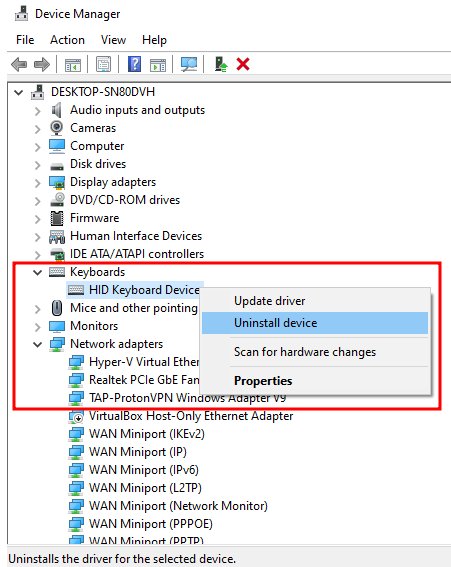
Search for Keyboards, right-click, and select Uninstall device from the drop-down. Next, ignore the following warning and click Uninstall.
Reboot.
Tweak Language Settings
This isn’t for a completely unresponsive keyboard. Instead, try this fix if you see random characters which don’t match your keypresses.
Enter Settings > Time & Language > Language.
Click the language under Preferred languages and enter into Options.
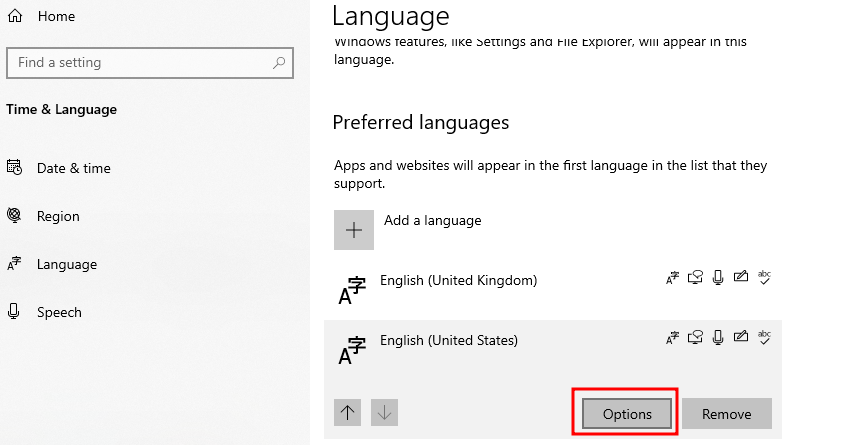
Scroll down to the Keyboards and verify the settings match the selected language.
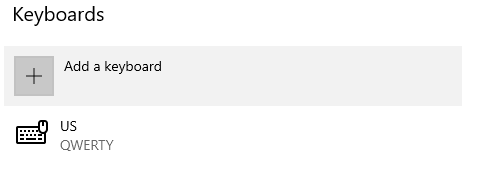
If not, you can select the keyboard and click Remove. However, the Remove option will be grayed out if it’s the only added keyboard. So, add the appropriate one before trying to delete the other.
Update or Rollback
Windows Update is notorious for causing and solving issues. Following the same trend, some users reported solving this issue by installing the latest Windows update.
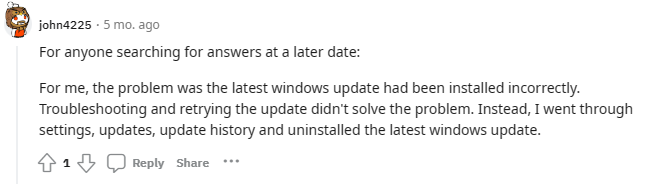
On the other hand, a few succeeded by uninstalling and rolling back to a previous Windows version.
Either way, try these options accordingly and see if the keyboard is back to work.
Clean It
If you don’t use a laptop keyboard cover, dust particles can creep in from the little vents underneath the buttons, needing a thorough cleanup.
First, you can use a slightly soaked microfiber cloth to clean up the top surface of the keys.
But the insides will need a blower or a can of compressed air. Additionally, a few users reported success by opening the laptop’s back panel, reconnecting the keyboard connections, and cleaning the dirt around that. However, if you’re not well versed in this, I suggest going to a certified technician.
Factory Reset
This can be a severe measure but is known to root out multiple issues at once. Before proceeding, please ensure to take a backup of the necessary files.
Based on the Windows version, you can follow the factory reset procedure as given below:
➡️ Windows 10: Click Start > Settings > Update & Security > Recovery > Reset this PC > Get Started.
➡️ Windows 11: Click Start > Settings > System > Recovery, and click Reset PC.
In both these Windows versions, you can choose to save your personal files and reset media (cloud or local). I suggest cloud media for the latest Windows version.
Besides, Microsoft recommends setting Restore Preinstalled Apps (that came with your PC by default) to No.
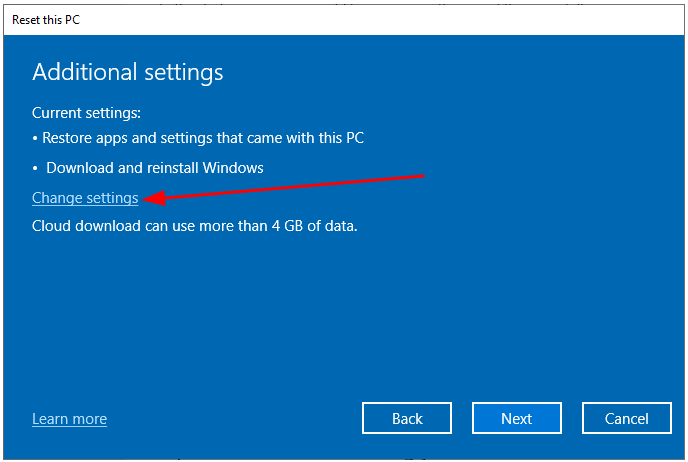
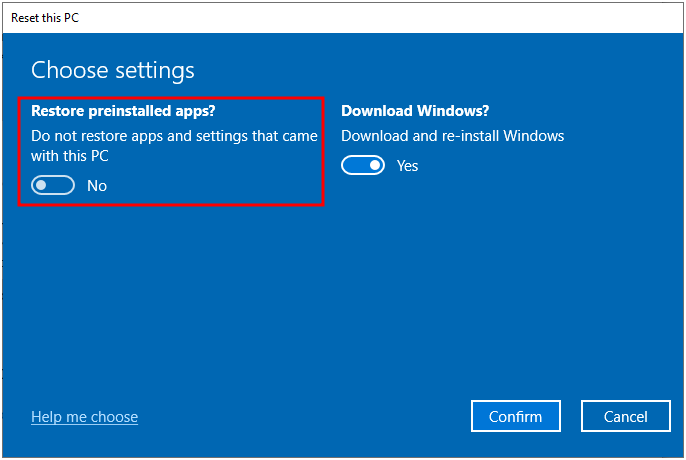
This is entirely upon you; doing this will uninstall any preloaded applications. Regardless, it’s the best way to factory reset.
Windows Troubleshooter
Windows have multiple troubleshooters. So, the idea is to run the Keyboard troubleshooter, let it diagnose, and suggest any remedy.
➡️ Windows 10: Enter Settings > Update & Security > Troubleshoot > Additional troubleshooters.
➡️ Windows 11: Enter Settings > System > Troubleshoot > Other troubleshooters.
The last step with these Windows versions is running the respective Keyboard troubleshooter and proceeding as per the results.
Can You Type Again?
If not, the only savior can be shipping it back to its manufacturer because it can be a more serious issue, like a faulty motherboard. And it will be excellent if the device is under warranty.
For the future, I advise getting a keyboard cover to keep it clean and keeping a premium antivirus for smooth overall functioning.
PS: Try these steps if you encounter a blurry screen in Windows 10/11.