This is the only guide you’ll need to mirror the screen from any device to a big screen with Fire TV Stick.
Screen mirroring is the ideal solution because sharing data with a big group of people is difficult. It might be challenging to share information with a large group of individuals at work, especially while using a laptop or other handheld device for business. It becomes more complicated when actual social distance is included.
Wirelessly mirroring your cell phone or laptop screen to a bigger one is advantageous in these circumstances. Fire TV Stick is one of the most well-liked gadgets for displaying information on a bigger screen. Moreover, this little gadget can transform almost any TV into a smart TV. Simply put, screen mirroring can help display information and even begin to stream movies and television shows from the internet.
This article will discuss what Fire TV Stick is and its use. We will also see what screen mirroring is and how it is beneficial. Lastly, we will look at a step-by-step guide to screen mirroring on Fire TV Stick.
What is a Fire TV Stick?
You can stream over a million movies, TV shows, live sports, music, and other content, using a Fire TV Stick, also known as a Fire Stick. Access to well-known streaming services is as simple as having an internet connection and a TV with an HDMI connector.

This media streaming gadget manufactured by Amazon makes your TV smart. It enables you to access all of your preferred TV series and movies from well-known streaming services like HBO Max, Netflix, Hulu, Disney+, and Amazon Prime in one location on a well-liked, user-friendly website.
| Preview | Product | Rating | Price | |
|---|---|---|---|---|

|
Fire TV Stick with Alexa Voice Remote (includes TV controls), free & live TV without cable or… | $39.99 | Buy on Amazon |
The Amazon Fire TV Stick also supports numerous apps that can replace the cable if you choose to forgo cable services. If you want to see your preferred TV shows, sports, news, and other live or on-demand content, you can purchase a membership to live streaming services. Some even have DVR functionality.
There are several distinct models of Amazon’s streaming stick. You can stream material in 1080p HD (high definition) on the cheapest devices and in 4K Ultra-HD on the priciest ones.
How does a Fire TV Stick work?
All you have to do to get your Fire TV Stick up and running is to put it into the HDMI port on your TV and then into a power outlet. The next step is to set it up and connect it to your Wi-Fi network. The only thing left to do is to download streaming applications.

Everything you require to get started will be included with your gadget, including the streaming device itself, a USB cord, a power adapter, a remote control, and a wall outlet.
This small streaming stick makes it ideal for concealment under your TV. If you don’t have enough space, some versions have an HDMI extender that enables you to connect it to any HDMI port and improves the remote signal.
What is a Fire TV Stick Used for?
As we’ve already established, a Fire TV Stick’s primary function is to stream movies, live TV, music, and podcasts. But this little gadget is capable of much more. You can play video games, get the weather through Alexa, and do a lot more.
Voice commands are available on every Amazon Fire Stick. Alexa can be accessed by pressing the microphone button. In addition to many other things, Alexa can change the TV’s station, provide weather information, and more.
On the Amazon Fire Stick, there are countless app choices. Others need a monthly or yearly subscription charge, while some are accessible for free. Your Amazon Fire TV Stick gives you access to everything from iTunes, Pandora, and Spotify to YouTube, Hulu, Netflix, and Disney+.
What is Screen Mirroring?
Using screen mirroring technology, a mobile phone, tablet, or laptop can wirelessly transmit a perfect copy of its screen to another device. You transmit a “mirror” picture of your device to the location you want to reach. You can frequently mirror the entire screen of your smartphone, an open program, or a window to the intended screen.

Screen mirroring is widely utilized to share material with other attendees during meetings, seminars, and presentations. In rare circumstances, it can even be used with video conferencing software to serve both local and distant audiences.
When using screen mirroring, one device serves as the broadcaster and the other as the receiver. Most of the time, your smart TV is the receiving device, and your smartphone is the sender.
Benefits of Screen Mirroring
There are many benefits of screen mirroring at organizational levels. You can share your PC screen with another person’s device in circumstances where a large number of people have to see the information. You and other employees can showcase your ideas by reflecting the screens of your devices on the larger display.
Mirroring information has become simpler with the advent of digital signs. By using mirroring, you may now share analysis from the firm, performance dashboards, document information, photos, and other work material from various devices to a single display device.
There are several drawbacks to wired network infrastructure, including high maintenance and repair costs. Devices that use a wired network connection must be connected via wires that pass through walls or floors. There are no such drawbacks, as wireless screen mirroring does not require any connections.
You don’t need to engage a tech expert to deploy mirroring because it is pretty simple to do so. It’s feasible for equipment or a network to fail in a busy work setting. Screen mirroring is simple to utilize in this situation, and there are no hardware networking problems.
Step-by-Step Guide to Screen Mirroring on Fire TV Stick
Android device
It’s effortless to mirror the screen of your Android tablet or smartphone to a Fire TV Stick. Making sure your Fire TV and Android smartphone are connected to the same Wi-Fi network is the most crucial step you should take. This makes it possible for both devices to find one another on the network.
Additionally, it prevents erroneous or bothersome connections from third parties to your Fire TV.
- Download the Amazon Fire TV App from Google Play.
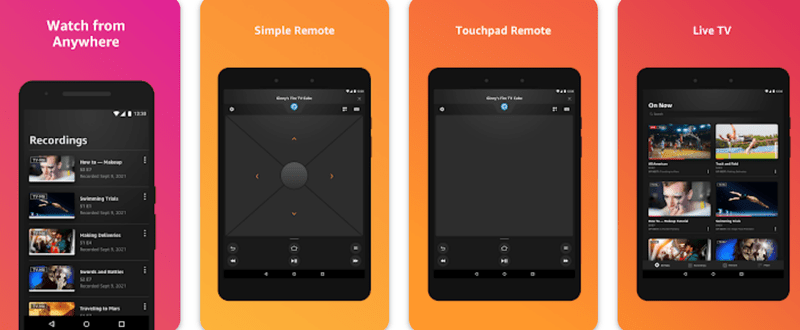
- Plug in the Fire Stick device into your TV and turn on the TV.
- Ensure that your Android device and Fire Stick are connected to the same wireless network.
- Enable the “Screen Mirroring” feature and select your Fire TV device.
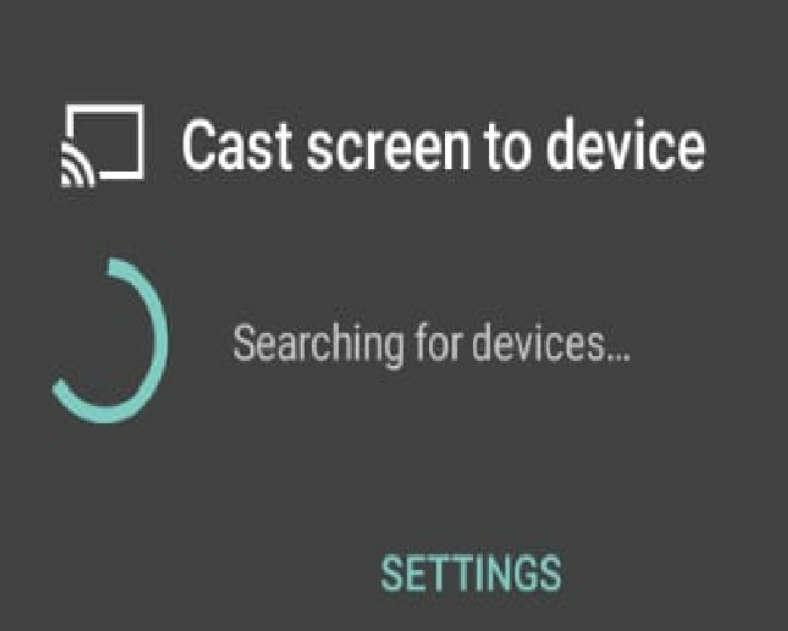
- Tap on “Start Mirroring.”
- After a few seconds, your Android display will be cast to Fire TV.
- Make sure to turn OFF notifications that can otherwise be displayed on the TV screen for others to see.
iOS
Like Android, you can download the Fire Stick App from the App Store and ensure that your iPhone and Fire Stick are connected to the same wireless network. But here’s the catch! Mirroring your iPhone to Fire TV can be complex. The steps below can help you in screen mirroring your iOS devices.
- So you need to install third-party apps like AirScreen, which can be searched and downloaded through the Fire TV menu.

- After installation, you may open AirScreen from the menu of the Fire TV Stick and wait a few seconds for it to initialize the process.
- Meanwhile, you can open the control center on your iPhone and long-press the mirror screen icon.
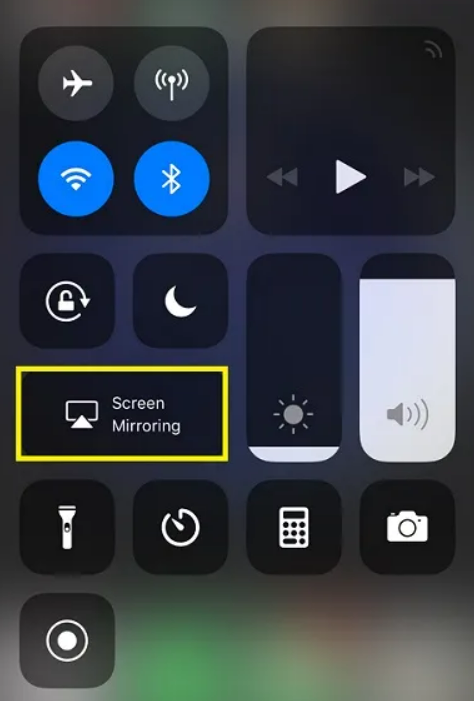
- Select the ‘AirPlay content’ from the list of devices, and your iPhone or any other iOS device will start mirroring its screen on the Fire TV.
Windows
Most people use Windows devices for their day-to-day work. There is no doubt that Windows is the most widely used operating system. The steps for connecting Windows with Fire Stick are similar to that of Android but with a few differences.
- Go to settings. Click on ‘Display’ in the Display settings.
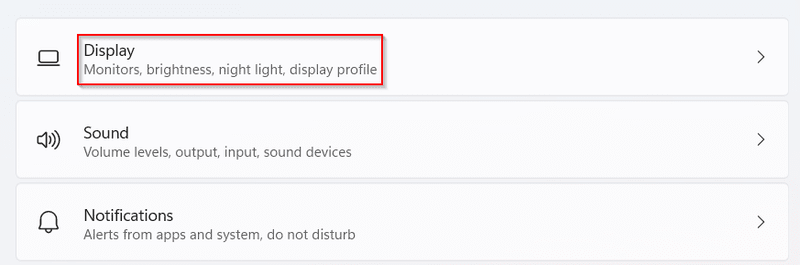
- Next, click on ‘Connect to Wireless Display.’
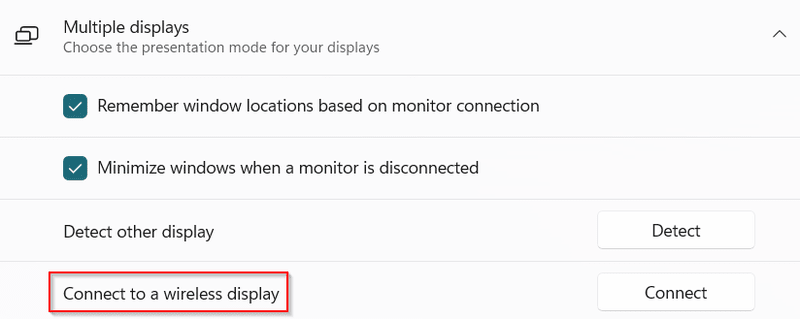
- A panel on the right side of the screen will prompt you to select the Fire Stick.
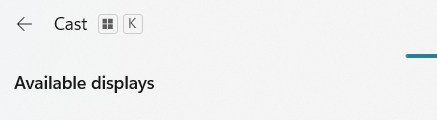
- The PC screen will be cast on the TV screen in a few seconds.
Conclusion
Among the most well-liked streaming gadgets available is Amazon’s Fire TV Stick. As previously stated, this little gadget allows you to transform practically any TV into a smart one. You can begin watching movies and television shows on the internet as soon as you connect it.
It also offers a wide variety of benefits and has an edge in the networking market. If your TV and device are connected to the same Wi-Fi or hotspot, you may stream content from one to the other.
The Fire TV Stick’s screen mirroring function is unquestionably its finest feature. To enable the display mirroring capability on your device using a Fire Stick, follow the directions that have been provided.
Next, read about how you can do Android and iPhone screen mirroring to a PC using iMyFone.

















