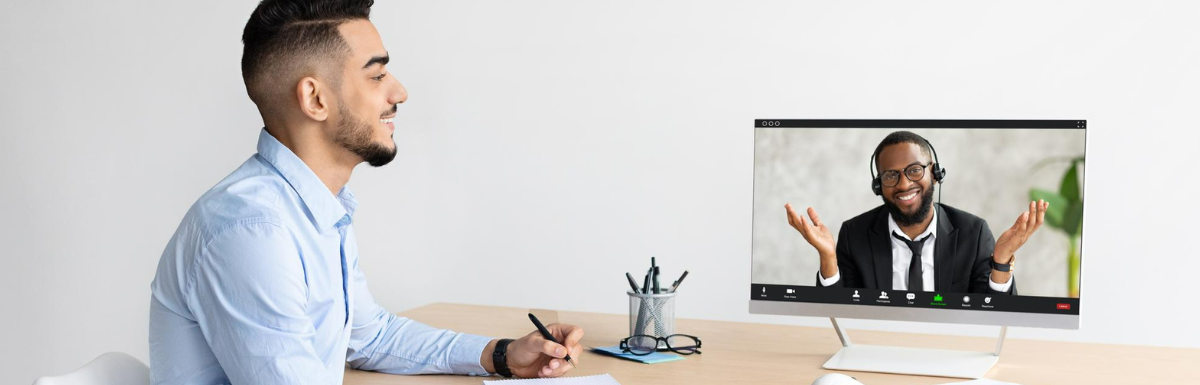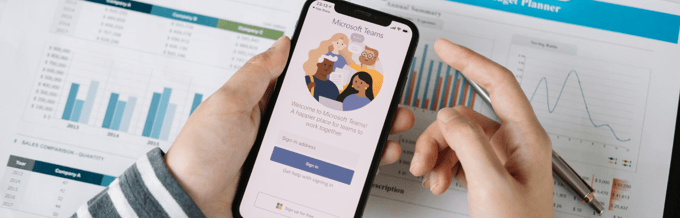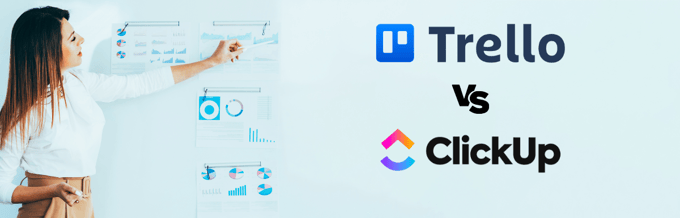Remote work has been enabling most companies to run their operations in these difficult times worldwide.
In fact, it was already adopted before the pandemic in many places, but its demand skyrocketed when there was no other way out.
Surprisingly, a study demonstrates that 86% of employees find themselves productive while working from home.
Thanks to modern technologies, many companies have the privilege to get the work done no matter where their employees are working. All they need is just a stable internet connection, a computer, web conferencing tools, a webcam, and a smartphone.
And then there’s no stopping.
Except when you are required to access a computer from another location.
What if you have some important files that need your immediate attention?
Don’t worry; there’s a solution to it, and it’s remote desktop software.
Let’s find out more about it!
What is Remote desktop software?

The remote desktop software allows a local desktop to operate remotely in another system.
Simply put, this software helps you to access some other system located elsewhere through software that is installed on that same network or over the Internet.
Its goal is to connect one computer with another for business purposes like file transfer, desktop sharing, application access, customer support, troubleshooting, etc.
How does it work?
A remote desktop software uses VNC (Virtual Network Computing) to establish a connection between two computers and enable access and control of the remote system through LAN’s internet connection.
In the process, it leverages the client-server model, which is explained below.
- The client is the local system that’s utilized to access a remote system.
- The server is the remote system.
The client screen shows the server system’s user interface, enabling a user to access the remote computer via keyboard and mouse inputs. These inputs are executed within the remote machine’s environment while its UI keeps on updating in real-time on the client side. This way, the user can control the remote system.
Remote Desktop Use-cases
- Work from home 🏠: If you are working from home, you can leverage the software to connect to your work environment with safety and compliance.
- Troubleshooting: Remote IT support software is leveraged by IT admins widely because it helps them troubleshoot technical issues when an employee is stuck with something problematic in their machines.
- Help Desk: Support teams and help desk solutions find greater usage of remote support software to resolve the issues their customers face.
- While traveling: The software comes in handy while you are traveling and you urgently need to access important files or documents saved on your computer back at home or office desk.
Benefits of a remote desktop software
- A decent remote desktop software helps increase your productivity as you can access your files the moment you want without commuting to the office.
- It adds convenience as you can work from anywhere, be it home, beach 🏖️, traveling, feeling sick, or any other important thing that needs you to be at home.
- It’s cost-efficient because your company does not need to invest a hefty sum of money on buying new employees or servers, for that matter.
- Effortless data transmission is what you can expect, provided your network is doing fine.
That was all about the software and how it can help you. Now, the next challenge is to find a good one that can meet your unique requirements.
The following solutions are suitable for business and personal use. I would also suggest checking out Chrome Remote Desktop, which lets you work from anywhere for personal use.
Splashtop
Splashtop is one of the highest-performing, most secure, and best-value remote desktop solutions, embraced by over 30 million users globally. It offers a simple and intuitive interface, enabling seamless access and control over your computers and devices remotely.
With Splashtop, you can access and edit your files and applications and even stream and edit videos or play games from any device, anywhere, offering you convenience and flexibility.
Splashtop is recognized for its competitive pricing models that provide excellent value for both personal users and businesses. It is also highly versatile, supporting various operating systems, such as Windows, macOS, iOS, Android, and more.
Another core advantage of Splashtop is its excellent security framework. It ensures secure connections with 256-bit AES encryption, two-factor authentication, multi-level password options, and device authentication. Plus, it offers in-session file transfer capabilities, remote wake, multi-monitor setups, and sound features, enhancing your remote desktop experience.
Features
- Available for Windows, Mac, iOS, Android, Chromebook, and Linux
- Access and control computers from any device, anywhere
- Easy and intuitive interface
- High-performance connection with 4k streaming at up to 60fps
With Splashtop’s remote desktop software, employees of small and medium businesses will be able to work remotely from home or anywhere in the world, using any device, while keeping costs low and security high.
A free trial is available.
SupRemo
Although TeamViewer is considered among the top remote desktop software, there is an effective, cheaper, but reliable, and feature-rich alternative SupRemo.

It’s a lightweight remote access tool for Windows, macOS, Linux (using Wine), and mobile on Android and iOS. This tool is simple to use and extremely powerful as well. Some of the most important pros of Supremo are:
- it allows multiple connections on the same computer (PC or Mac, no matter what)
- it doesn’t require configuration of a router or firewall, nor interventions on the network infrastructure
- can be installed for automatic unattended access and lets you control remote devices without the remote user being in front of it
- it allows the user to print remotely, drag and drop files with great ease, and chat during the connection
- remote sessions are encrypted on both sides
Another great feature is the ability to rebrand the software with your own logo: SupRemo can be customized to your requirements and does not require any development skills.
Although you can use it for free for personal use, pricing is its strength. The subscription plans are very affordable and modular based on the maximum number of simultaneous connections you need to establish. Unlike other software, a license can be used on an infinite number of PCs and Mac.
The aforementioned features are just some of the few that accompany SupRemo; other than that; it happens to be one of the most powerful remote desktop apps, which I already have mentioned.
During my time with the software, I really did not face any issues that could break the overall user experience, so as far as any complaints are concerned, I really do not have any, which is definitely a plus point for me.
Key Features
- Available for Windows, iOS, and Android.
- Extremely simple and easy to use
- Lightweight on the resources
- Provide 256-bit AES encryption to ensure the securest possible connection
- Allow multiple connections on one computer with ease
A free trial is available, and check our pricing page for more details.
Note to editor: Put it in #3.
Iperius Remote
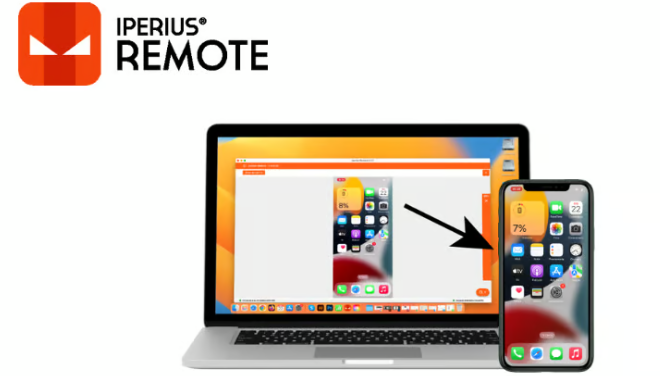
Are you looking for a free remote desktop application for your team working from home? Do you need a reliable solution to offer remote access and remote support? Try Iperius Remote, a robust remote desktop and support solution.
When connected with remote devices, it lets you transfer files and folders. It does not need any user intervention for unattended remote access. Besides Windows and Mac, it offers remote access to devices running on Android and iOS.
For remote and distributed teams, it provides an easy solution with features like custom login statistics, credentials, multiple password protection, and permissions that you can quickly set up. Remote printing, full-screen mode, and detailed connection time statistics are other useful features of this application. Admins can set up individual security policies for each employee so they have access to permitted devices only.
Companies offering remote technical assistance services will also find Iperius Remote to be the perfect choice. It allows them to connect to unlimited users and remote devices such as Windows, Mac, Android, and iOS. Shared and personalized address books, connection time statistics, and effortless file transfer are other features available for IT companies offering remote assistance.
This remote solution provider lets you have granular security policies for remote systems and operators. Additionally, there are facilities like mass deployment and complete rebranding. If you want to use Iperius Remote for private or non-commercial purposes, you can download the free version and use it. For other usages, you can go for any of its paid editions.
Zoho Assist
The cloud-based remote access and support software Zoho Assist helps you in supporting your customers through web-based.
It allows you to configure, establish better control, manage, and troubleshoot your remote devices quickly through its tool – Unattended Remote Access. Zoho Assist allows you to send and receive files of a maximum of 2GB between connected computers.

It also lets you provide personalized support via live chats to the customers, and schedule support sessions at convenient times they opt for, including different time zones. It enables multi-monitor navigation, video and voice chats, automatic reconnect, and reboots without terminating the current session.
Zoho Assist comes with diagnostic tools that help you manage and diagnose remote computers so you can mitigate IT incidents. You get to perform many power actions, including shutdown, restart, lock, log-off, standby, or hibernate, without starting remote access sessions. Before you take a device for unattended access sessions, you can set up a confirmation prompt that appears on the remote end.
Save your precious time by deploying the installer into various remote machines at once. It also comes with the features like session recordings for training purposes and internal audits along with a ‘wake on LAN’ option that can be performed with just a click. You can share and swap screens and add annotations to highlight specific areas on a remote screen.
For security, Zoho Assist provides 2-factor authentication through SMSs and OTPs in addition to offering SSL and idle session timeouts. Embed customer widgets onto your site to easily join sessions, create email templates, and customize your branding aspects like company name, logo, and URL. Integrate seamlessly with tools like Zoho Desk, Google Workspace, and Zendesk.
GoToMyPC
Work from home with ease by accessing your files, applications, and other data securely using GoToMyPC. It comes with a clean and easy-to-navigate dashboard and is reliable with proven performance tested over years of use.
Stay productive always by using the solution on any device you like including Android phone, iPad, iPhone, or Kindle device. You can access the full keyword, screen zoom, and mouse control.
Install, deploy, and configure GoToMyPC instantly with ease. It supports multiple monitors and allows you to view all of them on your computer.

Interestingly, you can even use the sound on the computer you access through the solution. This feature is available only on PCs. You can perform actions like copy, paste, remote printing, and cut on the connected device. GoToMyPC is built over the highest performance and security standards so that you will be confident about all your data’s safety.
It offers dual passwords, end-to-end authentication, and 256-bit AES encryption. Get constant insights about the status of your connectivity through Real-time Diagnostics. Black your PC’s screen and lock its remote keyboard using the software to preserve your privacy.
Other features included in it are desktop shortcuts to bypass the browser’s log-in page, and guests invite people to join you temporarily, which is great for tech support and demos. You can also track session data such as origin, time, duration, and type of connection.
ManageEngine
ManageEngine’s remote management tool, “Remote Access Plus,” is an enterprise remote management platform that helps administrators to streamline and ease their everyday activities from a centralized dashboard.
The platform also supports SMBs with extensive geographically dispersed infrastructure and supports both on-the-cloud and on-premises installation.

ManageEngine trustworthiness and reliability are proven by 100k customers with over 500 million remote sessions covering over 100 million endpoints.
It provides a unified dashboard to manage and troubleshoot remote infrastructure by connecting remote systems seamlessly, detecting issues, and troubleshooting with handy inbuilt tools without much downtime.
It offers numerous remote features that help the system admins to manage the infrastructure with ease, including a remote app to control the network while on the go, a remote file manager with secure file transfer, a remote task manager to view remote sessions, a remote registry to access windows registry, remote event viewer, remote command prompt, and many more.
Features
- Wake on LAN and remote shutdown.
- More than 12 remote tools for fixing remote issues at lightning speed.
- Voice, Video, and text chat to ease the troubleshooting and management activities associated with users.
- Centralized device manager to manage a complete array of connected devices.
- Collaboration with other technicians and users to ease the troubleshooting process.
- Comprehensive reports.
- HIPAA compliant.
ManageEngine is a comprehensive remote management tool that can suffice all the needs of the system admins, IT admins, help desk technicians, or whoever is responsible for managing and troubleshooting the computers in the IT infrastructure.
Its fully functional version is available free of cost for ten computers. Its premium editions are Standard and Professional. The professional version comes with more than 12 built-in troubleshooting tools.
LogMeIn Pro
LogMeIn is a leading software company providing remote connectivity plus support solutions for businesses. The LogMeIn Pro has all the capabilities to provide you with a seamless remote desktop solution with its impressive technologies and features.
It provides easy and fast remote access to all your files on a Mac or PC using your browser, iOS, or android phone. Drag and drop files flawlessly without any file-size restrictions, and you can also extend files and computer access to unlimited people in your team for quick collaboration.

You get access to LastPass’s premium license for password management, which provides a secure vault to keep your passwords. You can store up to 1TB of files and access them anytime, anywhere, or share with anyone you wish.
It also supports other features, including remote printing and multi-monitor display. You get system admin tools to control various aspects like host behavior, group policies, etc. within your environment. LogMeIn Pro takes security seriously, and hence, it provides industry-leading security encryption.
TeamViewer
Having helped people connect over 2 billion devices, TeamViewer is a dedicated solution for remote access, control, and support.
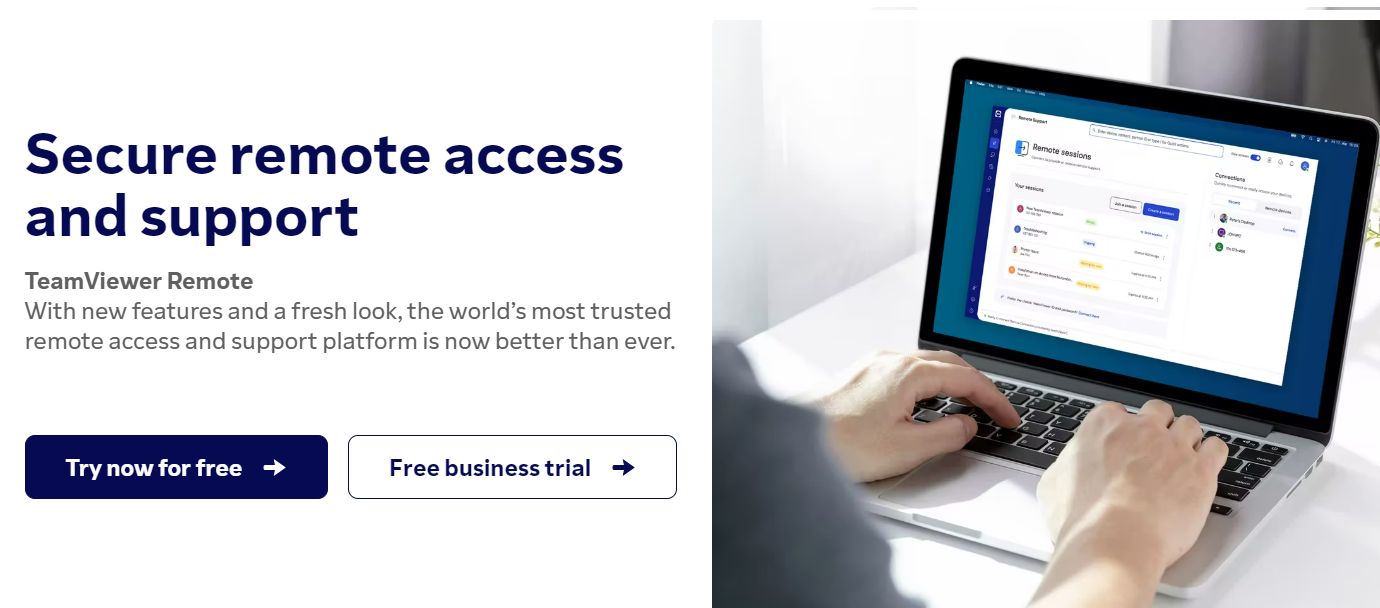
It works with a wide range of mobiles and desktops and gives you the freedom to connect to servers, IoT devices, and commercial-grade machines remotely from anywhere through their secure global network.
The top features included in its remote support include ad-hoc support, support application custom branding, sticky notes, integrated service-case management, integrations for apps and device management for mobiles, and more.
For remote access, you get features like remote rebooting, wake-on-LAN, permanent access to unattended devices, black screen, remote printing only for Mac and Windows, in addition to flexible and secure file sharing.
For mobile device support, you get features such as screen sharing, mobile-to-mobile connections, file management, system diagnostics, screenshots, chat through text, and control activities on the device it supports.
TeamViewer is certified to ISO/IEC 27001, ISO 9001:2015, HITECH/HIPAA, and SOC2. It is fully compliant with GDPR and maintains high-security standards.
AnyDesk
Use the reliable services of AnyDesk to access files on a computer kept literally on ‘any desk’ as if you’re sitting right in front of it. It ensures secure desktop connections for individuals and IT professionals alike.
AnyDesk offers multi-platform support, including FreeBSD, Linux, and Raspberry Pi, apart from iOS, macOS, and Windows. To transfer files easily, you need to copy and paste the files or utilize a transfer tab. This remote desktop solution is lightweight, with no need for administrative privileges.

Customize the user interface of AnyDesk to provide your customers with a fine experience using the remote desktop. AnyDesk allows you to record each session, which adds extra security levels, plus it is great for training as well.
You can even set an enterprise network of your own so that your unencrypted data remains safe, always. You get unmatched performance using AnyDesk because they use their state-of-the-art DeskRT codec that ensures very low lags and works fine even at low bandwidths and huge screen resolutions.
For security purposes, AnyDesk uses the banking-standard technology of TLS 1.2 to make sure your device is completely protected from external threats. They have RSA-2048 asymmetric encryption that verifies each connection, and their servers are equipped with Erlang technology for better reliability.
RemotePC
Use RemotePC to work from home efficiently or during your business trip. It is easy to connect to any of your devices, including Linux computers, control them, and collaborate with your team in real-time.
Enable secure access by sharing your associates with a unique access key and ID that they can use to access your computer for one time. Even without installing the software, you can connect and control your remote devices through your browser. RemotePC provides top-notch security by leveraging TLS v1.2 or AES-256 encryption.
It also allows you to access your machines through your personal key which acts as a secondary password. The services offered by RemotePC are scalable, meaning you can add more remote computers into your plan according to your varying requirements, with no extra software or hardware.

File transfer is effortless between local and network drives. Enable message sharing between computers, print images, and documents from anywhere, reboot your remote devices in safe or normal mode from RemotePC’s desktop app or dashboard. View a multitude of monitors simultaneously on one screen, drag and drop files, or view a single monitor on a different screen.
Track activities through detailed reports and access logs. All their remote access services are compliant with regulatory standards and facilitate effective collaboration by offering you a whiteboard for drawing purposes on a remote screen while being on a session. You can play sounds, invite trouble-shooters, and record sessions.
Using a centralized web console, create groups, and add as many users as you want. You can also enable video conferencing, online meetings and offer remote support in real-time beyond your screen through live video-sharing capability powered by Augmented Reality (AR).
Remote Utilities
Get 100% control of your overall IT infrastructure by using the solutions of Remote Utilities. You can connect computers through a highly secure connection, view a remote screen, send keystrokes, and smoothly move the mouse pointer.
For security Remote Utilities allows you to utilize Google Authenticator or enable two-factor authentication.
Integrate it with the Active Directory and add domain controllers and push-install programs across the AD environment with a single click. Remote Utilities lets you use an in-built MSI configuration to create customized Host installers to facilitate deployments in your network.
Remote Utilities is also available as self-hosted remote desktop software installed on-premised and acts as a relay, sync, or authorization server.
Conclusion
Using a remote desktop solution as covered in this article, you can provide seamless support to your customers and collaborate effectively with your teams in real-time, irrespective of your current location.
As a business owner, you should also consider moving to a virtual desktop to save IT costs.