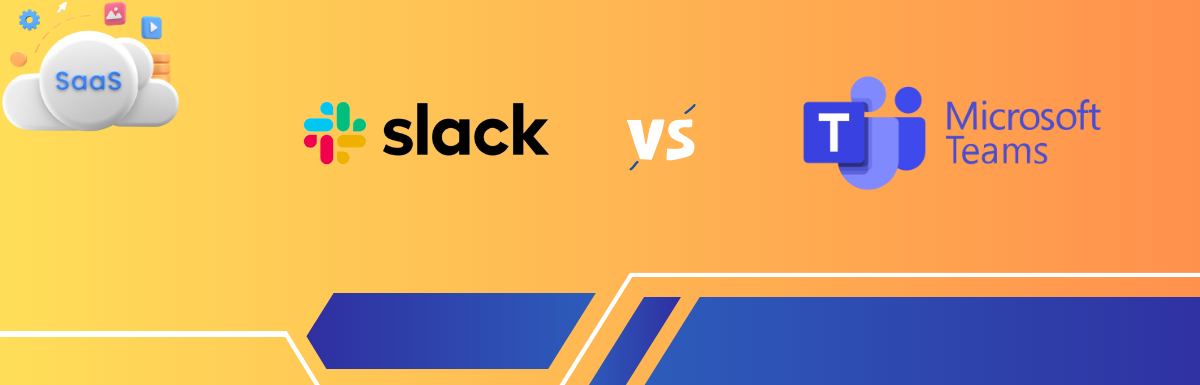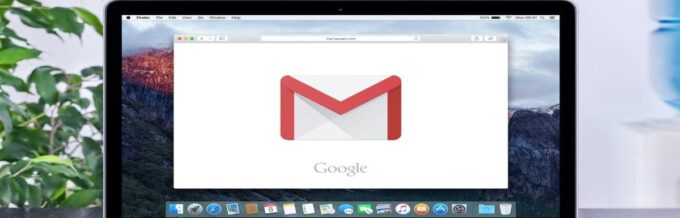Collaboration and staying organized among all team members have become a need of the hour as that increases productivity and efficiency.
Collaboration software is a SaaS (software as a service) platform enabling the workforce to connect and communicate in real-time, easy document sharing, task management, automation of routine activities, etc.
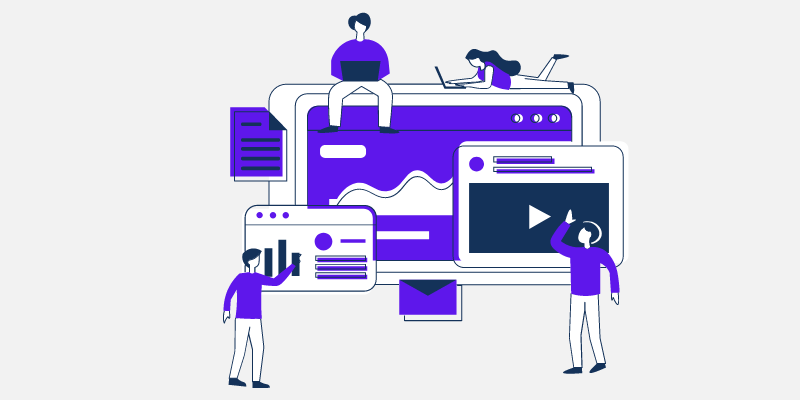
Collaboration software also provides the feasibility of integrating other third-party tools to improve productivity, enhance communication and execute activities faster.
In this demanding growth, where organizations need quick solutions, such software assists team members in connecting quickly and resolving issues. Due to scalability and easiness, such software is rapidly gaining space across various industries and organizations.
This section will look at the two most popular collaboration platforms, Slack and Microsoft Teams, including their features and applications that would help you shortlist the right one for your team or organization.
Slack: An Overview
Slack is a cloud-based platform for team organization, and collaboration launched in 2013 and is one of the most widely used communication platforms globally. Slack provides a platform to share files, communicate instantly, and work together on projects from anywhere.
Its top features include chat rooms organized by topic, screen sharing, workflow automation, private messaging, audio, and video calls, etc.
Slack assists the entire team, irrespective of their locations, to stay connected and organized, increasing the productivity and efficiency of the team and organization. The tool has grown to be one of the most popular communication and collaboration platforms for companies of all sizes, such as Airbnb, Uber, intuit, IBM, deliveroo, and many more.
Slack also allows the integration of other tools such as GitHub, New Relic, Google Drive, Dropbox, Office 365, Salesforce, etc.
Slack has received security certificates from AICPA, including SOC 2 and SOC 3. It is also certified for ISO 27001, 27017, and 27018.
Slack has a very flexible pricing structure that suits all types of companies. It has Free, Pro, and Business plans for small and medium-sized businesses and enterprise versions for large organizations. Its free version has certain limitations.
Slack is available on Android and iOS devices.
Microsoft Teams: An Overview
Microsoft Teams is an all-in-one communication platform explicitly designed for hybrid work environments. The platform enables the seamless exchange of information, organization of data and team, and connectivity of information onto a singular forum for all team members.
The team’s platform is used by 270 million people at work, home, and school. It can support various functions such as chat, video calling, file sharing, simultaneous document collaboration, and team creation for projects and departments.
Microsoft Teams can be employed for diverse purposes encompassing informal exchanges, remote work, online meetings, and teamwork coordination.
This easy-to-use tool enables versatility while integrating effortlessly with Microsoft Teams. It integrates with Microsoft 365 and Office 365 apps and external apps such as Zoom, Webex Meetings, and Box to boost workplace productivity. Additionally, Microsoft Teams collaborates with video conferencing hardware manufacturers like Crestron, Logitech, and Poly.
Microsoft Teams has security features such as 2FA, SSO, and data encryption for in-transit and at-rest. Microsoft Teams is free to use for homes and businesses with limitations.
Microsoft Teams is available on Android and iOS devices.
Slack Vs. Teams: A Feature-Wise Comparison
Here is a detailed comparison of Slack and Teams based on their features for communication and collaboration
#1. User Interface (UI) and User Experience (UX)

The UI of Slack is simple. The far left side panel shows all the active Slack Workspaces. Workspaces could be companies, teams, a broad segment of projects, etc. Then, at the top of the left-side panel, you see the same Workspace to which you are signed in.
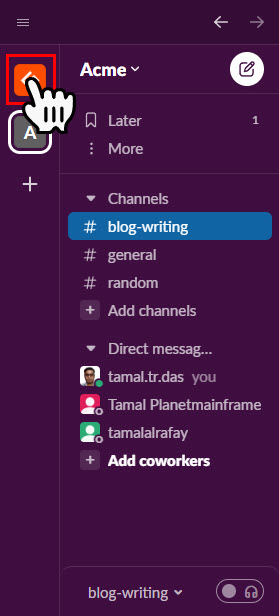
Below the parent Workspace, you would see sections like Channels and Direct Messages. If you would like to get a bird’s eye view of the whole Slack, you can go to Browse Slack. Switching between different Workspaces on Slack is quite easy. Just click the Workspace icon on the left side to swap.

Contrarily, Microsoft Team comes with a complex UI. The broad sections are Chat, Shift, Teams, Activity, Apps, etc. You can customize this panel if needed. For direct messaging, you can go to the Chat section.
However, the most useful section is the Teams. Here, you can create different teams for different departments and communicate securely. Teams groups are just like Channels in Slack. But Teams can contain a lot of stuff like Posts, Files, Documents, SharePoint, etc.

Switching between accounts and businesses is complicated in Teams. You will repeatedly face the two-factor authentication challenge on the same device. Also, if you add a second account or join someone else’s Team, it takes a while to load the content.
From the UI and UX point of view, Slack is way ahead of the Teams application.
#2. Desktop and Mobile Apps
Both Slack and Teams come in three different versions, so users can access the apps from various devices. Other than the cloud-based web app, you get a desktop app and a mobile app (for iOS and Android).


The mobile app for Teams and Slack performs the same. Accessing Channels/Teams, Chats/DMs, Files, Notifications, etc., are easy. However, there’s a drastic difference between the desktop app of Slack and Teams.
The desktop app of Teams consumes much more resources like CPU and RAM (memory) as compared to Slack. So, if you plan to use Teams, the computer should possess considerable processing power and memory.
The Teams desktop app also has random glitches. The most common problem is the app fails to launch after closing it. You must force close the app from Task Manager before attempting to run the app.
On the contrary, the Slack desktop app is smooth in operation. Since it consumes fewer PC resources than Teams, Slack is a good choice for computers with low or average hardware configurations.
#3. Collaboration Features
Slack comes with decent collaboration features. For example, you can meet up to 15 team members in a video call or audio call, known as Huddle, to discuss the project parameters. Slack doesn’t have a built-in Calendar, so you can install the Google Calendar app in it for work scheduling.

If you plan to work on designs, codes, or documents in real-time on Slack, you will have to install a third-party app in it, like Miro. So, when everyone needs to access a shared design or coding interface, Slack redirects you to the collaboration app.
Slack also enables you to share files of up to 1 GB as an attachment in Channels or Direct Messages. Also, you can record short video clips or screen-sharing sessions and share them with the team.
To view all the content and conversations easily, you can use Slack Canvas. However, it’s only accessible to paid users.
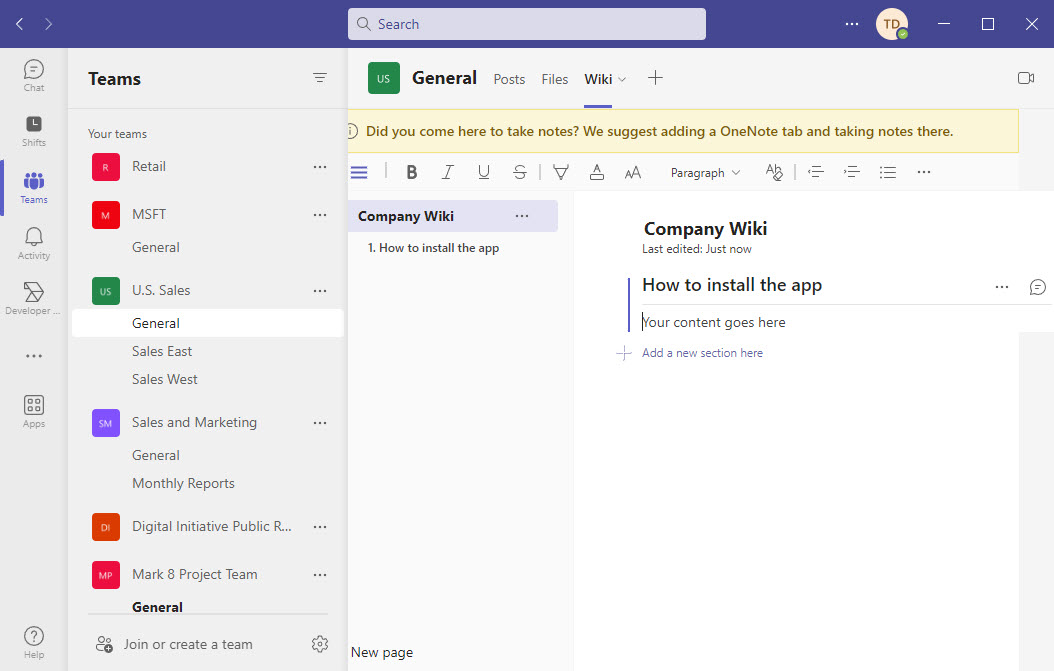
Contrarily, Microsoft Teams is a robust collaboration app. You can connect with up to 250 team members for hours of video meetings, screen sharing, and content collaboration.
You and your team can open Microsoft 365 apps like Excel, Word, or PowerPoint within Teams and work in real-time on the same project. No need to open any other software for collaboration if you are using Teams and enabled the required Microsoft 365 apps on it.
From the collaboration point of view, Microsoft Teams is the winner in this Slack Vs. Teams comparison.
#4. Ease of Communication and Collaboration
Slack is convenient for messaging communication in a threaded view. Also, you can comment on individual chats and open them as Threads on the right side of the app. However, notifications are different for Threads and direct messages. Slack is not convenient for large team huddles via audio, video, and screen sharing.
Teams feature a similar messaging interface. However, replies or comments to individual chats show up in the same thread as that of WhatsApp and Messenger.
Also, you and your team can access files and documents easily if using the organization email for signing in to Teams, and the content is saved in OneDrive or SharePoint.
From the communication and collaboration perspective, Teams is superior to Slack. Because you do not need different video calling and content collaboration software if working on Teams.
#5. Security and Privacy
Both Slack and Teams use state-of-the-art encryption systems to protect business conversations. For enterprise needs, you can get a custom-built Slack workspace with an enterprise key management system. The enterprise edition also meets FedRAMP, FINRA, and HIPAA compliance.
There is an exclusive Slack edition known as Slack Connect for enterprises that need to communicate a lot with third-party vendors, contractors, and clients. Slack Connects ensures that internal communications and files stay safe from external collaborators.
On the other hand, Microsoft Teams comes with built-in features for security, information management, and access control. It has a two-factor authentication system that your organization can modify to accept physical keys. Also, you can give custom Teams channel access to different users.
#6. Integration
Slack uses apps to integrate your workspace with third-party business apps. You can find all these apps in the Slack App Directory. Currently, there are more than 2,600 apps. You can choose from categories like Analytics, Communication, Design, File management, Productivity, etc.
At the time of writing, Microsoft Teams supports up to 2,000 integrations. You will find integrations for Asana, Trello, Workday, Mural, monday.com, fireflies.ai, Salesforce, ClickUp, Jira, etc.
From the integrations point of view, Slack is better than Teams.
#7. Slash Commands
Slack is one of the best apps to execute automation based on slash commands. There are two categories of slash commands. One is built-in slash commands, and the second is any slash command.
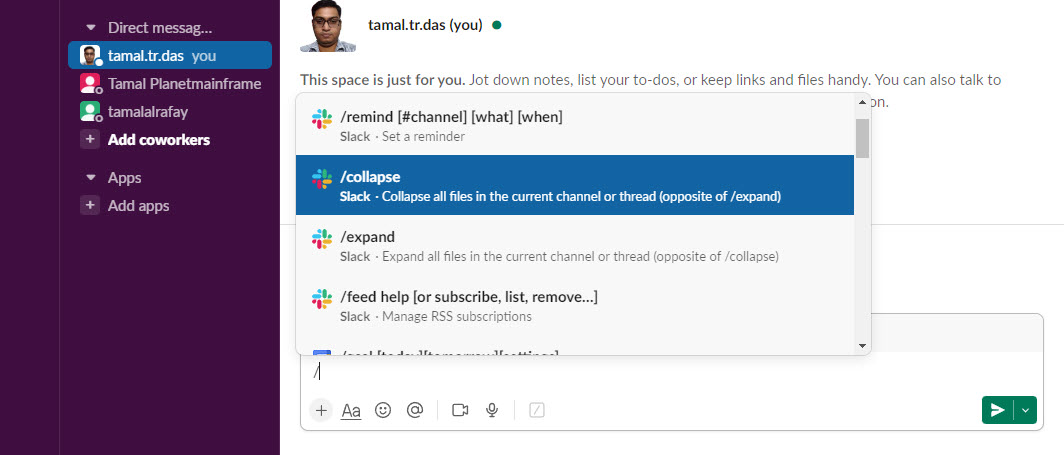
Built-in slash commands are /remind, /collapse, /expand, etc. However, if you type instructions into Slack and put a slash at the beginning, Slack will implement the automation.
For example, typing /set a notification for out of office on 4th July, Slack reminds you about the same.
Teams also come with slash commands. However, it can only implement those that are native to the app. For example, /activity, /away, /busy, etc.

Therefore, Slack has proven superiority over Teams when comparing slash command compatibility.
#8. Workflows and Bots
Slackbot helps you in automating various activities on Slack. If you already linked project management software like Jira Work Management, Asana, Trello, monday.com, etc., you can simply ask it for your tasks for today, due tasks, pending tasks, etc. It works like an AI assistant on Slack.
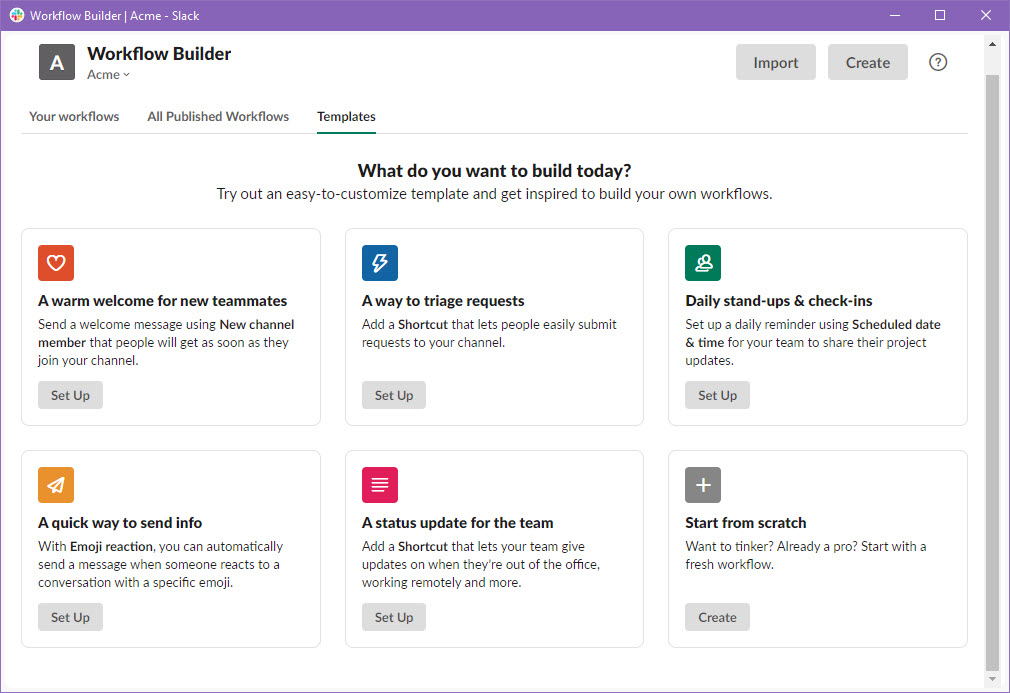
You can unlock the Workflow Builder with a paid subscription. Slack Workflow Builder helps you to automate repetitive tasks like onboarding teammates, filing support tickets, requesting leave, asking for feedback, etc.
Teams do not have any signature bots like Slackbot. You can add different bots for specific tasks. Type @ in the message box and choose Get bots. Then you can add CoffeePals, Bitbucket, Polly, and so on.
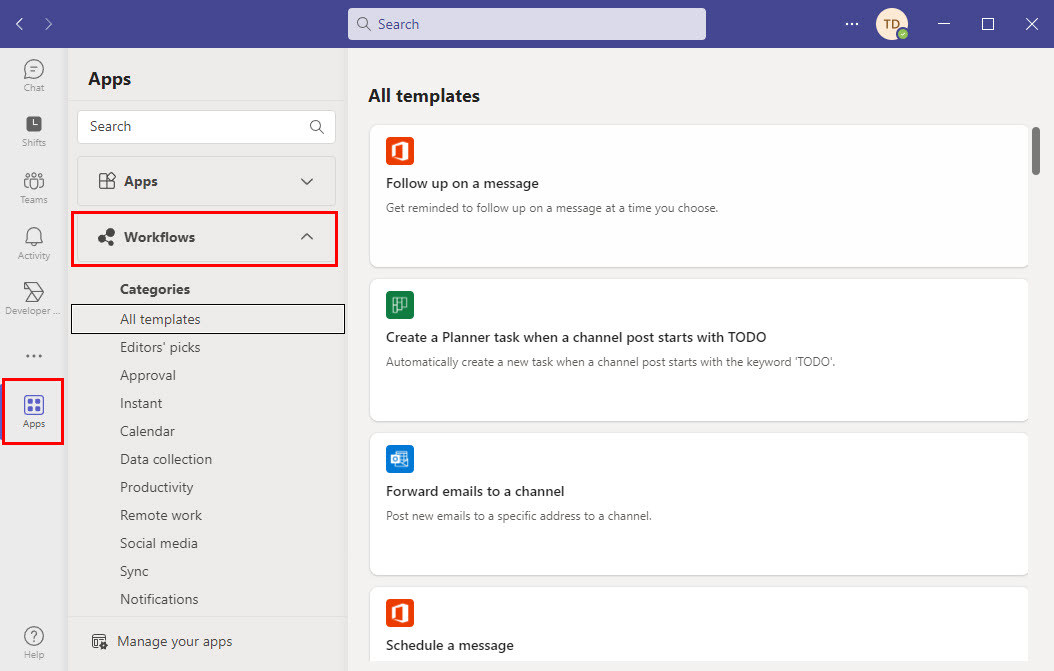
From the Workflow point of view, Teams is superior over Slack. There are over 100 ready-to-use workflows on Teams in the Apps section. Then again, you can install more apps from the app marketplace and create automated workflows using Power Apps on Teams.
Though Teams has ready-to-use workflows, Slack is a clear winner because its Slackbot is super smart. Also, Slack workflows are easy to create and execute.
#9. Pricing Plans
Both Slack and Teams are available for free with limited communication and collaboration features. However, if you need these apps to cater to business requirements, find below the pricing tiers of these apps:
Slack Pricing Plans:
| Price | Slack Tier |
| $0 /month | Free |
| $7.25 /month | Pro (for gig workers and small teams) |
| $12.50 /month | Business+ (small to medium businesses) |
| Custom pricing | Enterprise Grid |
Microsoft Teams Plans
| Price | Teams Tier |
| $0 /month | Free |
| $6.99 /month | Microsoft 365 Personal |
| $9.99 /month | Microsoft 365 Family |
| $4.00 /user/month | Microsoft Teams Essentials |
| $6.00 /user/month | Microsoft 365 Business Basic |
| $12.50 /user/month | Microsoft 365 Business Standard |
From the pricing point of view, Microsoft Teams is more profitable than Slack. With a Microsoft 365 subscription, you get many Microsoft 365 apps for productivity and business management.
Similarities Between Slack and Microsoft Teams
Slack and Microsoft Teams are popular communication and collaboration applications with many similarities.
Let’s see some common features in Slack and Microsoft Teams.
- Slack and Teams are cloud-based, designed to collaborate and communicate effectively across organizations irrespective of physical location.
- Real-time messaging, video conferencing, audio calls, and screen sharing make them ideal for remote work and connecting teams at different locations.
- File sharing and routine task automation.
- Integration with external tools for robust project management.
- Creation of channels and groups for various projects and departments to communicate seamlessly.
- Supports Desktop, Android, and iOS.
Slack Vs. Microsoft Teams
Let’s see some of the top features of Slack and Microsoft Teams
| Features | Slack | Microsoft Teams |
| Free version | 90 days of access for free and unlimited for paid users | Unlimited group meetings for Up to 60 minutes and for Up to 100 participants per meeting |
| Screen Sharing | Supports one-on-one for the free version and 50 users for paid | Unlimited to all users |
| Video conference | Up to 2 users with the free plan and 50 users with paid plans | Free 60 mins for up to 100 users and 30 hrs for 300 users for paid plans |
| Bot | Slackbot to build, customize and install bots | Microsoft bot SDK to build bots |
| Compliance | Hippa support, Data residency, Retention policy, etc. | Retention policies, data loss prevention (DLP), eDiscovery, auditing, etc. |
| External collaboration | Available, can send direct messages to external users | External users can join internal chats and meetings and share files in Microsoft Teams |
| Cloud Storage | Files from the last 90 days for free users and unlimited for paid users | 5 GB per user for free and above 10 GB for paid |
| Slash (/) command | Has various and diversified commands to ease the operation | Has limited Slash commands |
| Notifications | Multiple and Customized notifications | Limited notifications options |
| Guest access | For every paid active member in your workspace, you can add up to five guests. | No limitation |
| User experiences | Simple to use and navigate. Customizable interface. Automation of routine tasks. Wide range of third-party tools integrations. | Intuitive and streamlined interface. Easy to access its various features. Highly customizable. Easy integration of apps. |
Use Cases of Slack
Slack is a multipurpose communication platform suitable for businesses of all sizes and industries. It is a better choice for smaller teams working on projects that require a lot of communication and collaboration.
Slack is best for individuals who want versatile apps, extra features, and customizable notifications. Its lively atmosphere is great for corporate teams who value productivity and enjoyment in textual communication.
It is a highly flexible real-time communication platform, especially for remote teams operating in different time zones. Its secure mode of communication channels helps enterprises with a large number of external partners. Its features make project management and team collaboration more efficient by allowing team members to exchange information and remain on the same page all the time.
The platform simplifies issue tracking and communication in real-time with customers, which will help companies in the customer support sector to focus on and integrate with customer issues.
Its adaptability is further enhanced due to its integration with various external products and services, such as Google Drive, Trello, Salesforce, and GitHub, making it an ideal solution for most businesses and sectors.
Use Cases of Microsoft Teams
Microsoft Teams provides seamless integration and excellent video conferencing features, highly suitable for large organizations seeking effective communication. Users benefit from Microsoft Teams’ deep connectivity with Microsoft products and fantastic video calling features with a Microsoft Office 365 business subscription.
Microsoft Teams is an excellent solution for organizations that highly value data compliance and security. It is a precious remote communication platform for enterprises and a valuable resource for virtual classrooms and study groups within educational institutions.
Its versatile platform for fostering collaboration and managing projects and its robust features establishes unified remote communication that helps enable real-time collaboration within group projects across the organizations. Its diverse capabilities, including virtual meetings and webinars, make it an ideal choice for companies that rely primarily on video conferences.
Microsoft Teams is a helpful tool for communication and cooperation in various scenarios. It is a valuable educational resource, promoting communication, collaborative assignments, projects, and resource sharing between educators and students.
FAQs
In the current dynamic and growing business environment, especially where people are located across different regions, collaboration software is vital in maintaining connectivity, fostering teamwork, and increasing productivity. Traditional methods of communication do not suffice the need for remote teams that work across different time zones and come across numerous issues that require communication in real time with the integration of various apps and tools.
Though most collaboration software has similar features, it is crucial to determine the specific features and functionalities required throughout the organization.
Important factors like ease of use, customization, level of security, and data protection it offers. Other factors include cost, scalability as well as integration capabilities. Other features that will be required like document sharing, video conferencing, task management, and notifications, among others.
Slack Vs. Teams: The Verdict
If your business does not do a lot of video calling, then Slack is a good choice. Also, you shall experience better productivity and convenience in Slack if you have invested a lot in Google Workspace and Salesforce.
Contrarily, if you have been setting up your business on various Microsoft tools like Excel, Word, SharePoint, PowerPoint, PowerApps, etc., Teams is the best option. Also, if you are more of a corporate business, then Teams should give the feel and look you want.
Final Words
More or less, Slack and Microsoft Teams have similar features, but in fact, the companies consistently strive to improve features and functionalities to compete for the best team chat app. If one lacks a feature, it’s likely coming in an upcoming release, and vice versa. It is within the discretion of the user or organization to select the team chat application based on their specific needs.
Next, check out the best document collaboration tools for remote teams.