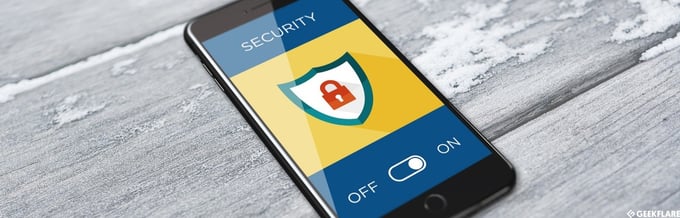Browser hijacking seems to be increasing at a rapid rate. It’s a malware program that alters and modifies your web browser settings and redirects to other websites or search engines without your permission.
And one of the common browser hijackers is “Yahoo Search Redirect.”
If you’re using Google Chrome but are constantly redirected to the Yahoo search engine, it’s most likely that a browser hijacker is interfering with your web browser settings.
According to the Cyble Research and Intelligence Lab’s (CRIL) routine investigation, more than 2 million users were affected by browser hijackers in 2022. That’s nearly around half the internet users that browse the internet.
This shows how common this attack is. Yahoo is a popular search engine, but several browser hijackers, like istartsurf, outsurfing, and istart123, redirect the user’s search queries to the Yahoo search engine’s fake version or insert suggested searches or search results into the search engine, redirecting and misleading users.
In this blog, we’ll learn more about the Yahoo redirect virus, its purpose, and how you can fix it with different methods.
What is the Yahoo Redirect Virus?
The Yahoo redirect virus or the Yahoo redirect hijack attack is a Potentially Unwanted Program (PUP) with harmful and threatening functionalities, like hijacking the user’s computer web browser.
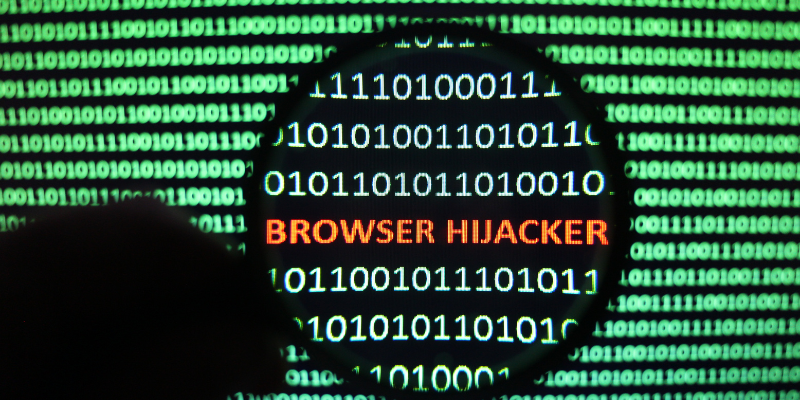
When your browser automatically redirects to the Yahoo search engine, it’s most likely because a malicious program or web browser extension is installed on your computer. This attack often leads to:
➡️ Frequent site crashes
➡️ Computer slowdown
➡️ Resource drain
The Yahoo redirect infiltrates browsers and computers in several ways. More often than not, the virus gets installed automatically or is pushed down by a potentially undesired file or program that modifies your Windows Registry’s registry entries. This sets Yahoo search as your browser’s default homepage or new tab in every browser on your computer.
Thus, here are some signs that can help you determine whether your laptop or personal computer is affected by the Yahoo redirect virus or attack:
- Browser redirects to unwanted websites: Malicious malware can take over your computer’s web browser and redirect your searches to unwanted websites. For example, suppose you notice your browser automatically redirecting you to the Yahoo search. In that case, malicious websites you didn’t intend to visit or see irrelevant advertisements and pop-ups it’s a sign of malware infection and the presence of the Yahoo redirect virus.
- Slow performance of the computer: If you notice a sudden drop in your computer’s speed or performance and that it’s running slower than usual, it may be because of a malware presence as malware slows down or makes your device unresponsive. Moreover, frequent crashes or freezes indicate the Yahoo redirect virus or malware infection.
- Unwanted pop-ups: The appearance of unwanted advertisements and pop-ups is also a sign of the Yahoo redirect hijack attack. These pop-ups may be related to Yahoo or other search engines like Google or completely unrelated services and products. Seeing a lot of Yahoo-related irrelevant pop-ups and advertisements is a sign of the Yahoo redirect hijack attack.
- Suspicious programs: Sometimes, the malware installs additional programs and applications without your knowledge, which can be disguised as secure and legitimate software. However, these programs and software can be malicious malware designed to steal sensitive personal information or perform malicious activities. If you notice unfamiliar applications you didn’t install on your device, it can be a sign of malware infection.
- Modifications to your browser’s settings: The malware presence can change your web browser’s settings and configuration, like homepage settings, installing unapproved extensions, or changing the default search engine to malicious websites without your permission. If you notice such changes you didn’t make yourself, it’s most likely because your computer is infected by the Yahoo redirect virus.
In most cases, the Yahoo redirect virus or malware comes on your computer due to installing other add-on components or software. Thus, installing bundled software, freeware applications, or third-party applications often leads to loading components on popular web browsers and search engines, like Google or Yahoo, to modify internet settings.
But what’s exactly the purpose behind these Yahoo redirect hijack attacks? Let’s find out.
Reasons Behind the Yahoo Redirect Hijack Attack
Here are the several reasons and purposes behind why cybercriminals hijack your computer with the Yahoo redirect virus:
#1. Search Engine Optimization (SEO) Fraud or Boosting Traffic
One of the primary purposes behind the Yahoo redirect hijack attack is to modify the browser settings that redirect users to malicious websites, manipulating the online traffic and search engine rankings.
Thus, redirecting users to these websites artificially boosts the site’s search engine ranking, allowing them to earn a higher ranking position on the Search Engine Results Page (SERP).
#2. Malicious Advertising
Typically, the malware owner redirects users to websites they want to promote, which generates revenue from the advertisements.
Thus, cybercriminals use the Yahoo redirect hijack attack to redirect users to malicious websites that display many ads to generate revenue through pay-per-click advertisements.
#3. Malware Installation

A few variants of the Yahoo redirect virus are designed for malware installation on the user’s computer.
By redirecting users to websites that contain malicious malware, cybercriminals infect the user’s computer with malware types, like trojans or viruses, to gain malicious and unauthorized system access.
#4. Phishing Scams

Another common reason or purpose behind the Yahoo redirect hijack attack is to fool or trick users into providing their personal details or information.
Cybercriminals redirect users to similar-looking but fake websites, like Yahoo Finance or Yahoo Mail, tricking them into entering their credentials to steal their passwords, usernames, and other confidential data.
#5. Data Tracking
At the same time, many cybercriminals and browser hijackers perform data tracking activities in the user’s browser background.
This is done to extract the system and browsing data, sensitive login credentials, and information stored in the applications for malicious purposes.
How to Fix the Yahoo Redirect Hijack Attack?
Here are a few methods to fix or remove the Yahoo redirect virus from your computer.
#1. Change the Default Search Engine
Most often, when you install unreliable and sketchy applications from unknown sources, they set the Yahoo search engine as default during the application installation. In such cases, you just need to change the search engine again manually.
Hence, while the redirect to the Yahoo search engine upon installation of the sketchy software isn’t a sign of the Yahoo redirect virus, changing your default search engine setting can help you switch back to your default browser.
All the leading web browsers have these similar steps for changing the default search engine:
- First, on your current web browser, open the drop-down menu.
- Go to ‘Settings’ (‘Preferences’ in the case of the Safari browser).
- Click on ‘Search’ (‘Search Engine’ in the case of Google Chrome).
- Set a suitable search engine of your choice as default.
#2. Get Rid of Unwanted Extensions
One of the preliminary steps you can take to avoid the issue of Yahoo redirect hijack is removing unnecessary and unwanted extensions.
These extensions can be infected with viruses like the Yahoo redirect virus, and removing them from your web browser can help you eliminate the Yahoo redirect hijack issue.
Follow these steps to remove unwanted and suspicious browser extensions from your Chrome search engine:
- Click on the three vertical dots in your Chrome browser’s page top-right corner.
- Click on ‘Settings’> ‘Extensions.’
- Check for the browser extensions you no longer use or that seem unfamiliar.
- Click ‘Remove’ to remove the extensions from your web browser.
Once you remove unnecessary extensions, check if you’re still facing the Yahoo redirect hijack issue or if it has been removed.
#3. Restore Default Browser Settings
If the above two solutions don’t help, you can try restoring or resetting your default browser settings.
Resetting your Chrome browser settings to their default original settings will help you reset your search engine, startup page, pinned tabs, and new tab page. Moreover, it’ll clear temporary data like cookies and disable all extensions. However, don’t worry; it won’t clear your history, favorites, and saved passwords.
Follow these steps to reset your default browser settings:
- On your Chrome browser tab, click the three vertical dots at the top-right corner.
- Click on ‘Settings.’
- Click on ‘Reset settings’ in the left-side corner of your screen.
- Click on the ‘Reset settings to their original defaults option on the screen.
- The screen will display a confirmation dialog box, showing the detailed components that will be restored to their original default state if you continue the reset process. Click the ‘Reset settings’ button to continue and complete the restoration.
This step will help restore your original browser settings, remove unnecessary extensions, and help you eliminate the Yahoo redirect hijack attack.
#4. If You Use the McAfee Anti-virus
Most users encounter the Yahoo redirect hijack issue when using the McAfee anti-virus software.
Even though users never agreed or signed up with McAfee for changing the search engine, the software still changes the search engine from Google to Yahoo.
If you use the McAfee anti-virus and have been experiencing the Google to Yahoo redirect, here is a possible reason why this could happen.
When McAfee WebAdvisor updates, it verifies whether your web browser’s default search engine is set and powered to Secure Search by Yahoo. If your browser uses a different search engine, like Google, McAfee WebAdvisor changes it to the Yahoo search engine if you’ve enabled Secure Search.
You can prevent the Yahoo redirect by deselecting the checkbox in the message dialog box that keeps appearing periodically. Click the ‘Done’ button after deselecting the checkbox.
The ‘Yes, turn Secure Search on after I restart my browser’ is pre-selected by default. Deselecting it will avoid the Yahoo redirect issue.
Tips to Avoid Being Affected by the Yahoo Redirect Hijack Attack
Here are a few crucial tips to protect your computer and web browser from Yahoo redirect hijack attack:
#1. Update Your Anti-virus Software Regularly

Anti-virus software protects your computer and browser from malware infections and browser hijacks like the Yahoo redirect virus. However, they can only do so effectively if you keep them up-to-date with their latest versions.
Thus, update your anti-virus software regularly to ensure maximum protection and security from malware attacks and the latest security threats.
#2. Beware of Clicking on Malicious Links
It’s essential to beware of clicking on malicious links and falling victim to phishing scams to secure sensitive data and login information from being stolen.
Thus, ensure you don’t click on links from an unknown source, especially on social media platforms and emails.
#3. Use Strong Passwords

A strong, complicated, and difficult-to-guess password protects your online account, including the Yahoo account, from being attacked and compromised by the latest cybercriminal threats.
Your account password should be at least 8 characters long and consist of a combination of numbers, special characters, and lowercase and uppercase letters. In addition, it’s also critical to avoid using the same password for several accounts and keep changing and updating your password regularly instead of using the same password for a more extended period.
#4. Enable Two-Factor Authentication

Two-factor authentication, or 2FA, adds an extra security layer, requiring you to enter a second form of verification or authentication factor, which can be an OTP, security question, biometric, etc when accessing your account.
Enabling 2FA makes it difficult for hackers and cybercriminals to access your system account, even if they crack your password, protecting sensitive information.
#5. Keep Your Web Browser Up-To-Date
Cybercriminals often target web browsers, as browsers are a common way for users to access the web.
Hence, keeping your web browser up-to-date with its latest version is essential. So, ensure you update your computer’s security patches to protect your pc/laptop from malware infections like the Yahoo redirect virus.
#6. Prevent Downloading Software From Unknown Sources
Software downloads are another common way cybercriminals spread malware viruses and infections on browsers and devices.
You must only download software and install applications from trustworthy and reputable sources, like the software developer’s official website, as downloading them from unknown and less credible sources increases the chances of them being infected by malware.
Final Words
The Yahoo redirect hijack attack is a common browser hijacker that hijacks browsers and systems for malicious purposes, boosting online traffic on a malicious website, illegally generating ad revenue, or stealing sensitive data and credentials through unauthorized account access.
It also degrades and slows the computer, compromising your browsing experience, online security, and privacy.
So, ensure you take preventative measures by using strong passwords, enabling two-factor authentication, keeping your software and browser up-to-date, and avoiding clicking suspicious links or downloading software from untrusted sources.
If you ever encounter the Yahoo redirect virus attack, ensure you use this blog to remove the virus from your computer and enjoy a safe and secure browsing experience.
Next, read how you can fix the ERR connection closed error on Google with these valuable tips.