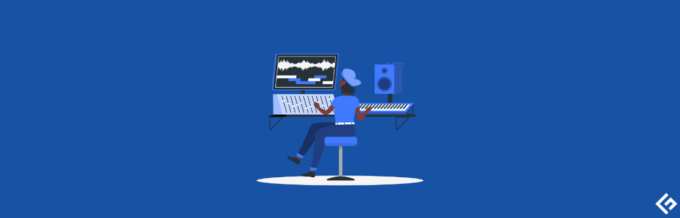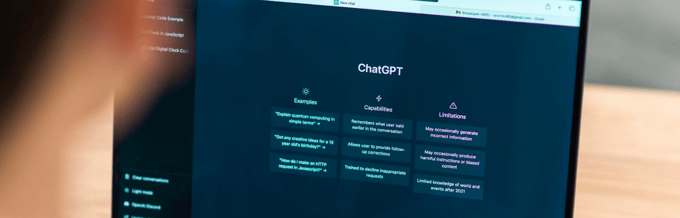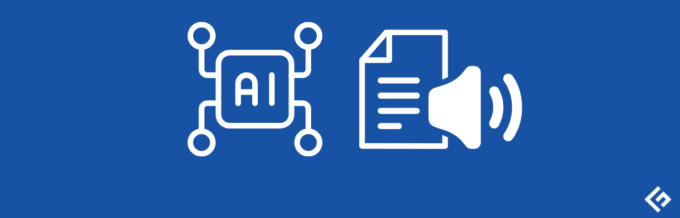Artificial Intelligence (AI) capabilities continue to create a buzz worldwide and bring monumental changes to our day-to-day personal and professional lives.
With Advanced generative AI models like ChatGPT and the acceleration from GPT-3 to GPT-4, we saw major improvements with regard to advanced reasoning, understanding longer contexts, and input settings.
Tools like ChatGPT require you to draft the prompts carefully to get the desired output.
However, a more advanced and powerful AI tool has entered the game that simply requires you to explain your goals, and the tool does everything for you after that.
Yes, developers are now working on Autonomous AI agents, the first glimpse into Artificial General Intelligence (AGI), an AI type capable of performing human-level intellectual tasks by its own processes, intellect, and reasoning.
Auto-GPT is the latest GPT-4 application that has taken the web by storm since its first release on March 30, 2023, making it one of the most trending topics on Twitter.
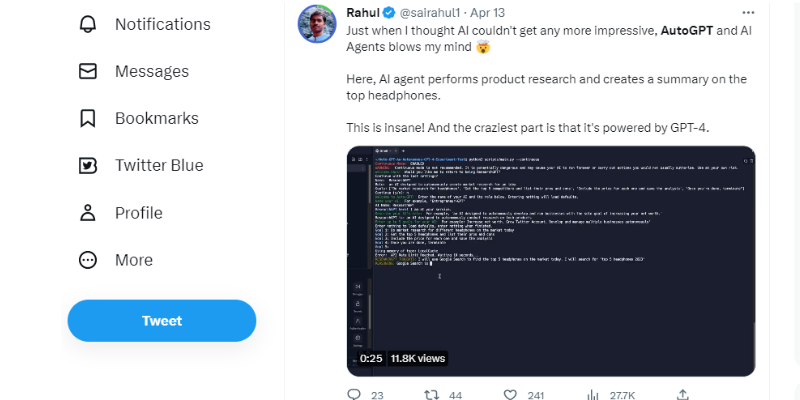
In this blog, we’ll see what makes Auto-GPT worth the hype, how it works, and how you can install this powerful tool to explore its rational and autonomous decision-making capabilities.
First thing first.
What is Auto-GPT?
Auto-GPT is an open-source and experimental AI application that leverages OpenAI’s GPT-4 language model, creating customizable and fully autonomous AI agents.

This allows Auto-GPT to perform tasks with little human intervention and act autonomously with self-prompts.
Toran Bruce Richards, the founder of the gaming company Significant Gravitas, released Auto-GPT in March, which is entirely unique to other AI tools because of its independent operation. Hence, it just requires you to write your goals and objectives, so it can self-generate other prompts required to get the results in completing the task at hand.
Thus, Auto-GPT is changing how humans interact with AI models, eliminating the need for humans to be actively involved in getting their desired output.
So, if you want to order a Starbucks coffee, develop your website, perform market analysis, or write a podcast script, just command Auto-GPT, which will do it for you.
How Does Auto-GPT Work?
Auto-GPT works based on an autonomous AI mechanism, breaking down a task into multiple sub-tasks and creating different AI agents to meet and complete those tasks.
These AI agents include:
- Task creation agent: When you provide your objectives to Auto-GPT, the first agent that interacts with you to initiate the process of working on the task is the task creation agent. This agent creates a list of tasks based on your end goals, with steps to achieve them, and sends them over to the prioritization agent.
- Task prioritization agent: Once the prioritization agent receives the list of tasks, it ensures its correct sequence makes logical sense and sends it to the execution agent.
- Task execution agent: Once the sub-task priority is set, the execution agent starts completing these tasks one by one, tapping into the internet, GPT-4, and other tools required to complete the task.
These three agents also communicate with one another if the task isn’t completed.
For instance, once the execution agent completes the steps, but the results are not as desired, it communicates with the task creation agent, which can create a new list of tasks to meet the end goal. This process creates an interactive loop between all three agents until they can generate an output defined by the user.
While these AI agents perform their tasks, their actions are shown on the user interface with four categories, namely:
- Thoughts: The AI agent shares their thoughts after completing each task.
- Reasoning: The AI agents explain the reasoning behind their actions, answering the WHY behind performing each step.
- Plan: The system then provides a strategic plan to complete the given task.
- Criticism: The system then provides criticism, allowing the AI agents to overcome their mistakes and rectify errors, if any.
Thus, this computational flow allows Auto-GPT to provide insights into the steps to approach a specific problem and rectify the mistakes without human intervention.
Prerequisites for Installing Auto-GPT
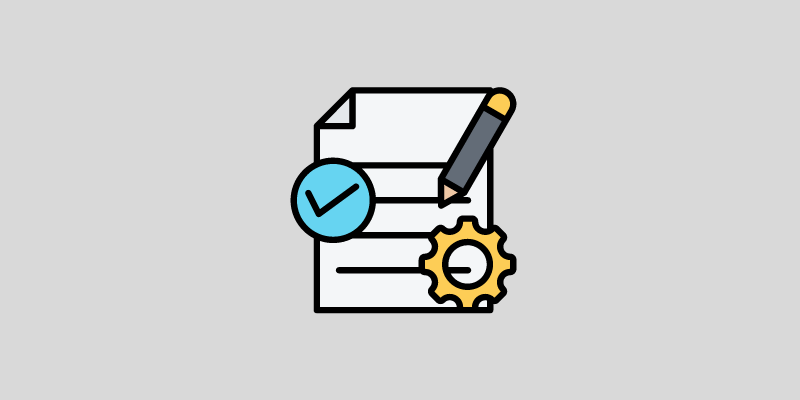
Here are the critical requirements to install Auto-GPT on your computer:
➡️ You don’t need an advanced or powerful computer, but a decent one can install Auto-GPT, as most heavy lifting is performed by OpenAI API on the cloud.
➡️ Python 3.8 or later.
➡️ Access to the GPT-4 API for better performance, reasoning, and lower risks of generating false information.
➡️ Git
➡️ Visual Studio Code
➡️ OpenAI API keys
How to Install Auto-GPT?
Unlike tools like ChatGPT, which require a simple login to access and use the tool, you must install several software that meets the requirements to use Auto-GPT.
So, if you wish to use and leverage the features of Auto-GPT, here’s a step-by-step process of installing the tool on your local device.
Step-1: Install Prerequisite Software
You require three primary software to install Auto-GPT: Python, Git, and Visual Studio Code.
Here are the installation links for these tools:
You can also check out this detailed Python installation guide to make the process easier.
Step-2: Access the API keys Through Your OpenAI Account
The next crucial step after the software installation is to create your OpenAI account if you don’t have one already.
You can create your OpenAI account or log in through this page.
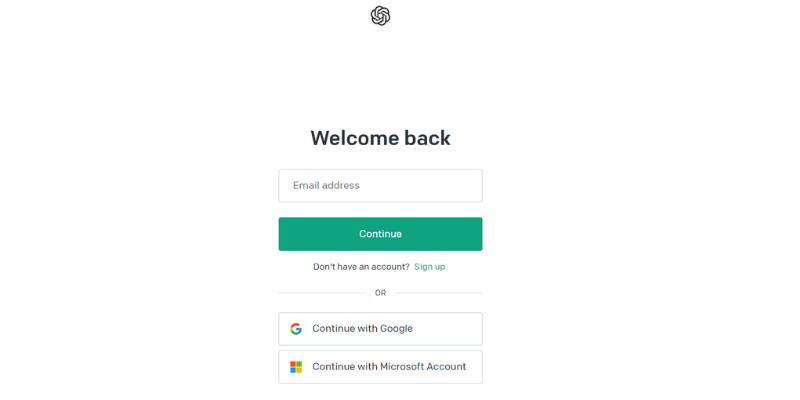
Enter your login credentials to access your OpenAI account.
Once you open your account, go to the API keys tab and click on the ‘Create new secret key’ button.
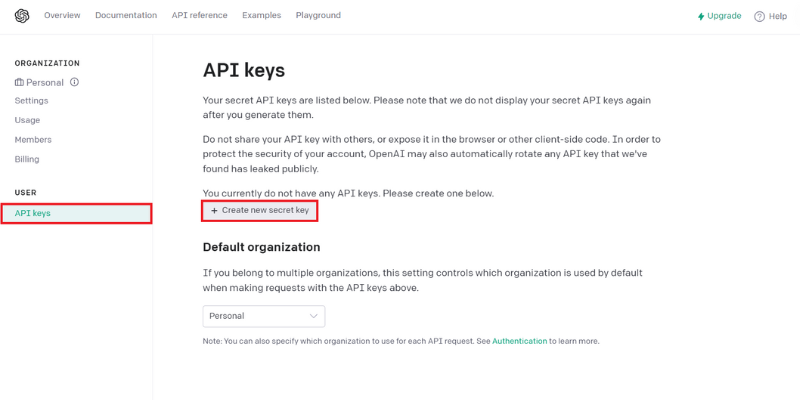
It’ll prompt a dialog box. Click ‘Create Secret Key’ again to generate the secret key.
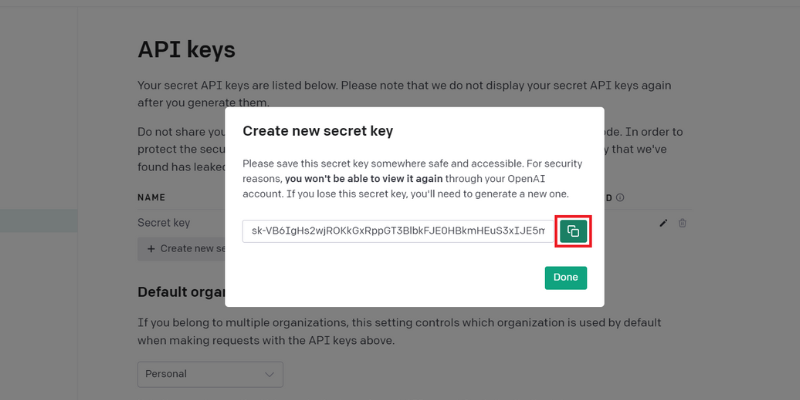
Make sure you copy it and save it somewhere on your local device.
Step-3: Copy Your Auto-GPT Repository to Your Hard Drive
The next step is copying your Auto-GPT GitHub repository to the hard drive.
Head to the latest GitHub Auto-GPT release page, scroll down and click on the “Source Code (zip)” link to download the zip file.
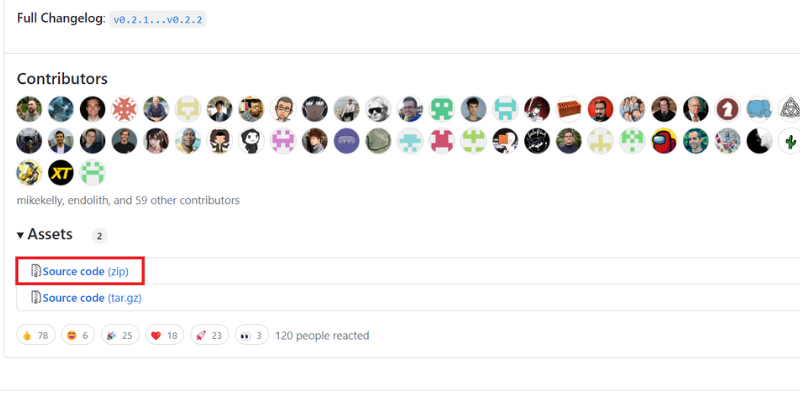
Now extract this zip file and copy the Auto-GPT folder to paste it on your desired location or hard drive.
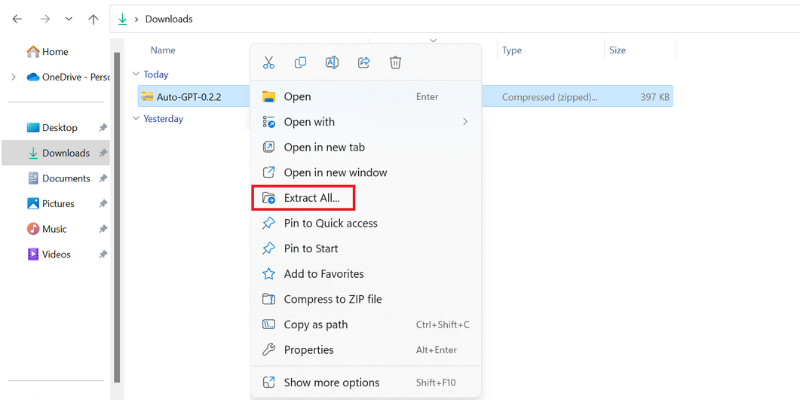
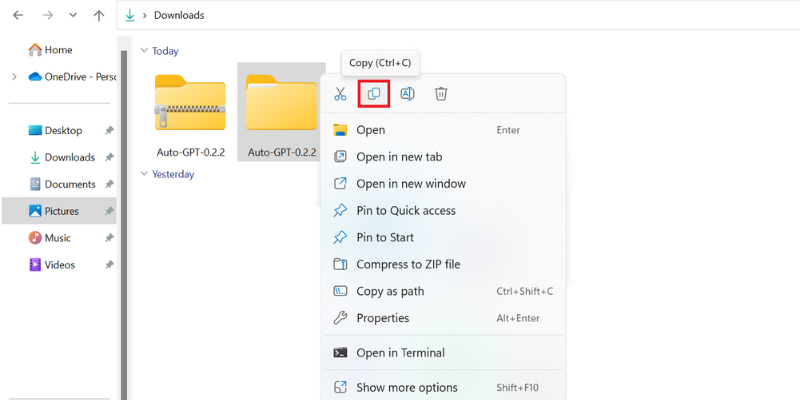
At the same time, you can copy the project’s link from the GitHub Auto-GPT release page.
For this, click on ‘Code’ at the left side of the window and again on the green ‘Code’ button. Then, copy the HTTPS URL that prompts on the screen.
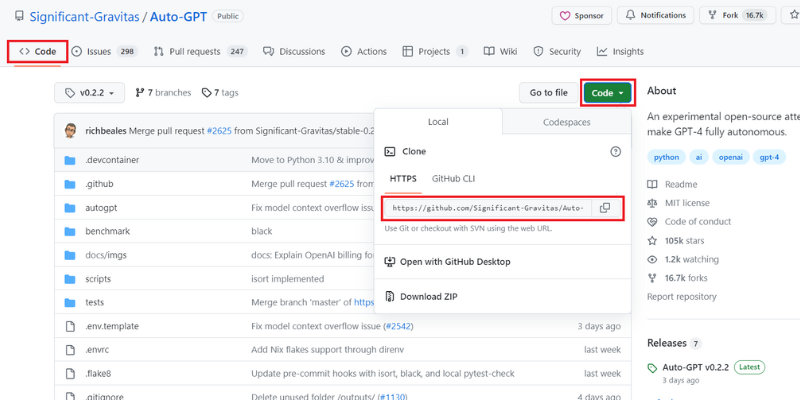
Next, open the command prompt by pasting the link by cloning the Auto-GPT GitHub repository, as shown below.
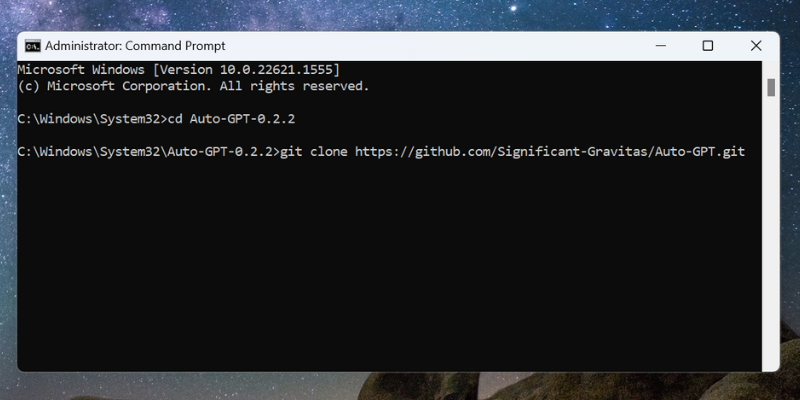
Since you also have Visual Code Studio installed, you can also type the code in the command prompt and access Auto-GPT from the Visual Code Studio editor.
Step-4: Install Python Modules
Open your Visual Code Studio and open the Auto-GPT file in the VCS editor.
Click on the ‘Open Folder’ link and open the Auto-GPT folder in your editor.
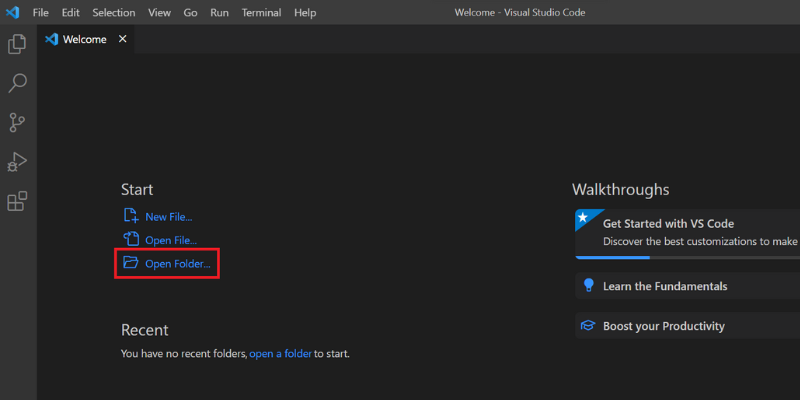
Once you open the Auto-GPT file in the VCS editor, you’ll see several files on the left side of the editor. If you scroll down a bit, one of the files you can see is the ‘requirements.txt.’
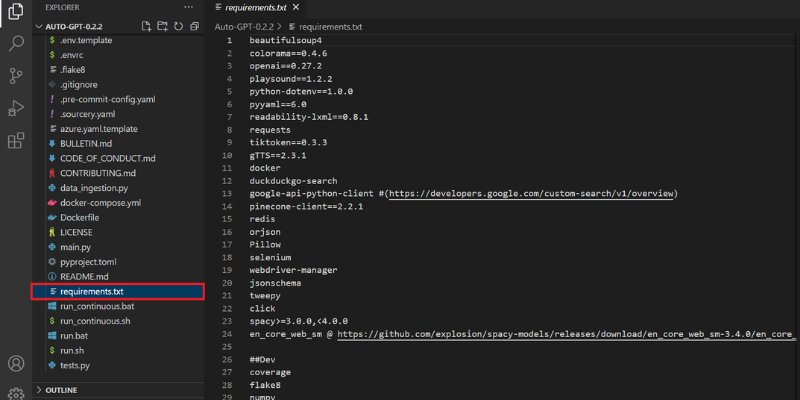
This file consists of all the necessary modules you require to run Auto-GPT.
Now, click on ‘Terminal’ at the top of the VCS editor and click on the ‘New Terminal’ option.
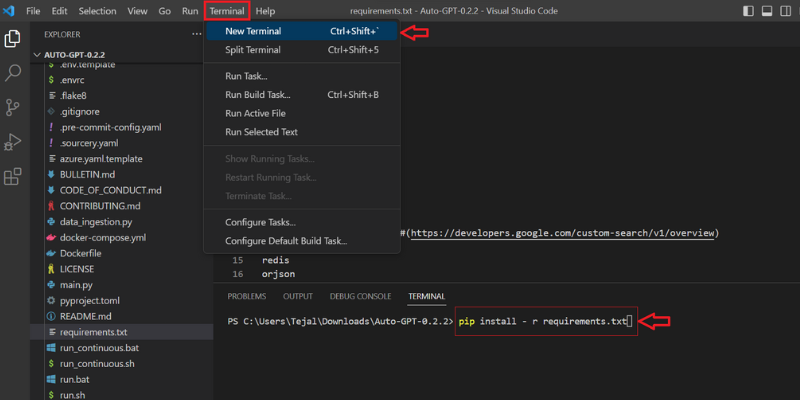
Then, type the command pip install – r requirements.txt and click enter to install all the required modules.
It’s crucial to ensure that the directory accurately points to the location where the repository is copied.
Step-5: Rename the .env.template File
When you scroll up through the list of files in the VCS editor, you’ll come across the .env.template file.
Right-click on this file, and click on the ‘Rename’ option. Rename this file by removing the “.template.”
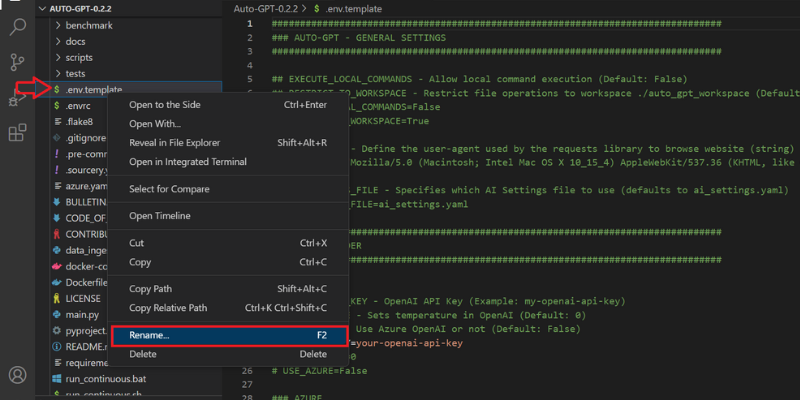
Step-6: Enter OpenAI API Keys
The last step is pasting your OpenAI secret key to the renamed .env file, as shown below.
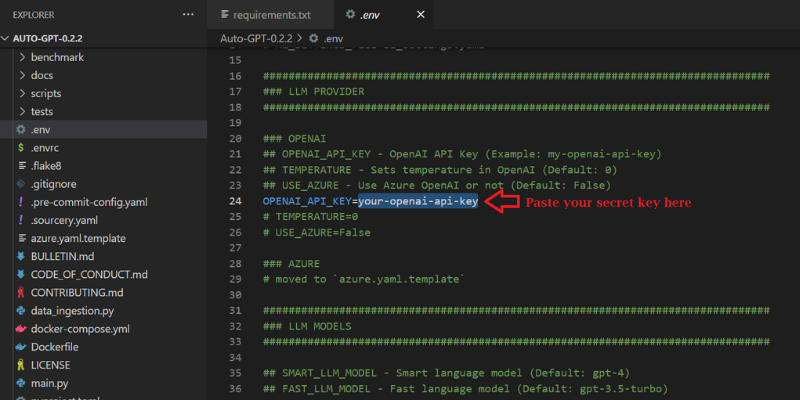
Once you paste the key, save the .env file.
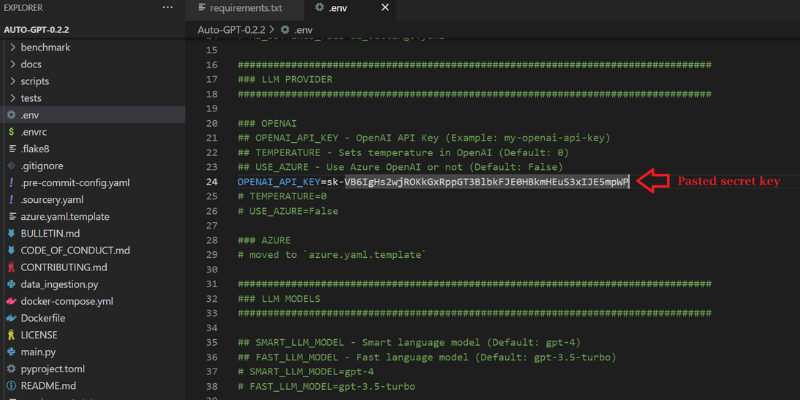
Now, go to the command prompt and type the command python -m autogpt.
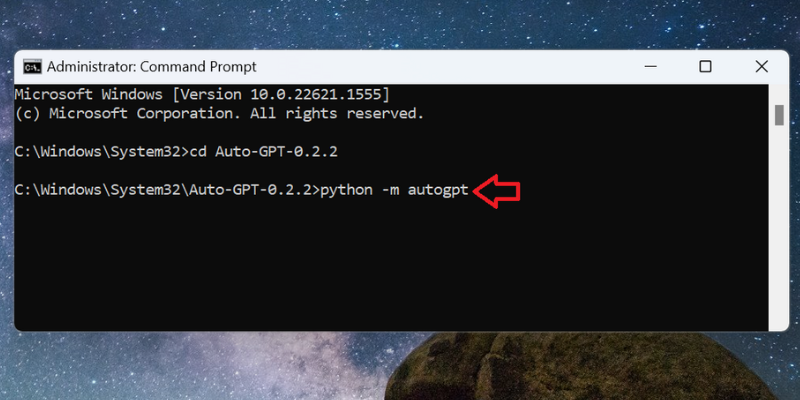
Voila! You have successfully installed the powerful AutoGPT tool on your local device.
Auto-GPT vs. ChatGPT
While both ChatGPT and Auto-GPT are OpenAI’s highly trained Large Language Models (LLMs), there are distinctions between these two as they both serve different purposes. Both tools are trained on different datasets and optimized for performing different tasks.
Here are a few points that distinguish Auto-GPT from ChatGPT:
#1. Training Data
ChatGPT is primarily trained on a large collection of text retrieved from the web, social media posts, books, blogs, and articles. Hence, it’s more capable and versatile in understanding human-level language.
On the other hand, Auto-GPT is trained on a large collection of code from StackOverflow, GitHub, and similar code repositories. This training dataset makes Auto-GPT specialize in understanding programming languages, structures, and syntax.
So, since Auto-GPT has a much deeper understanding of how a specific code is written, it can generate accurate and efficient code, allowing it to speed up the code development process for organizations and reduce the risks of software errors.
#2. Real-time Insights

ChatGPT’s latest GPT-4 model is trained on the same GPT-3.5 data; however, it’s only till September 2021. Hence, ChatGPT fails to provide the latest information and real-time insights, as it doesn’t allow you to access online platforms or websites to extract information.
On the contrary, Auto-GPT provides access to the internet, surfing the web, and validates whether the data source is legitimate. Moreover, Auto-GPT can access any website or online platform to perform a given task. For instance, based on the goals you provide to Auto-GPT, it can go on the Starbucks website and order your drink and also draft and send emails to the prospects as instructed.
#3. Text-to-Speech

Auto-GPT lets you enable text-to-speech by typing the command python -m autogpt –speak in the command line. However, it requires you to enter this command every time you wish to interact with Auto-GPT via speech.
#4. Image Generation
Unlike AI models like ChatGPT, Auto-GPT can generate images as the tool uses DALL-E. You must provide your API access to DALL-E to enable the image generation function for your AI agent.
#5. Optimization
While OpenAI optimized ChatGPT for coherence and naturalness in producing human-like text output, Auto-GPT is optimized for speed and accuracy in code generation, reducing time and errors and vulnerabilities in software.
#6. Applications
You can use Auto-GPT for performing tasks like code optimization, automatic code completion, and code summarization.
On the other hand, ChatGPT is broadly used for completing tasks such as text generation, language translation, and chatbots. Thus, while ChatGPT’s applications focus on improving efficiency and communication between machines and humans, Auto-GPT’s applications focus on boosting the accuracy and efficiency of the code development process.
Benefits of Auto-GPT
Auto-GPT, a tool that generates high-quality output with minimal human input, provides several benefits over traditional AI chatbots, including:
- Seamless customization: You can easily customize Auto-GPT as per your specific business or industrial needs. Developers can easily modify the source code to improve existing features or add new ones to product content relevant and tailored to their target audience and project’s needs.
- Autonomy: The autonomous nature of Auto-GPT is one of its most unique features that makes it distinguishable from other traditional AI bots. Since it can identify prompts required to complete the goal on its own to provide high-quality output, it makes Auto-GPT a highly reliable and time-efficient AI tool.
- Speed: Auto-GPT can easily analyze a large volume of data and generate accurate results much faster than humans.
- Flexibility: Auto-GPT can learn new skills and perform a wide range of tasks; hence, it’s not just restricted to a particular task or domain, making it a highly versatile tool.
- Consistency: Auto-GPT can maintain consistency in style, tone, and voice across multiple content pieces. This feature makes Auto-GPT an excellent tool for businesses and agencies to produce a large amount of content regularly.
Final Words
Auto-GPT is a versatile and innovative tool that revolutionizes our interactions with AI models. It brings varied use cases and allows us to perform tasks much faster, with better accuracy and efficiency.
This makes Auto-GPT an ideal tool for AI enthusiasts and code developers who wish to generate accurate and fast codes. However, this AGI is still newer, and has been a couple of months since its launch.
Hence, with more developments in the field, it’s exciting to keep an eye out for more Auto-GPT potential and possibilities in the future.
This article helps you with the Auto-GPT installation process on your computer, so you can leverage its features, like autonomy, customization, speed, and flexibility, to get your tasks done in seconds.
Next, check out how to use ChatGPT with Siri on iPhone and iPad.