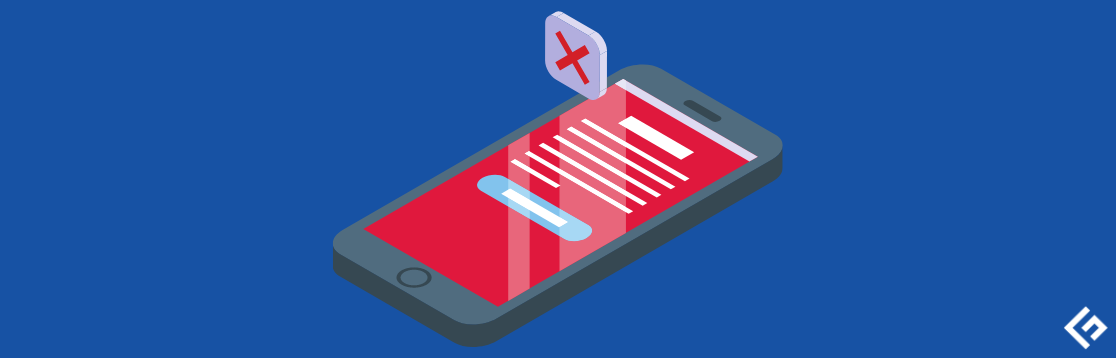If you ever saw the “Walking dead series,” or you watched the medical horror story of “Monsters Inside Me,” creepy! Then you will probably understand malware.
Not related, you say?
The frequent crashes, error messages, viruses, worms! Yeah, they are monsters, alright, and what they do to your system – computers, and phones, are similar to what parasitic organisms do.
Scary stuff!
This is the age of information, and your data is the goldmine for hackers who are always on the lookout to steal it.

Adding to it, mobile phones are the number one devices that people use. Almost everyone has it for so many purposes like shopping, banking, playing, dating, and more, apart from making a call. It contains an enormous amount of data, including files from personal and work life.
With the rise in mobile phones’ popularity, cybersecurity issues have skyrocketed, which includes various online attacks such as malware, virus, spyware, ransomware, Trojan horses, and whatnot.
And you can never afford to lose that data to a potential hacker, who may exploit it or use it to spoil your image online. This is why you need efficient software to protect your phone and its data. It not only prevents these attacks from accessing your phone but also allows you to know its status, whether it is safe or not.
These software types come with so many other security features and functionalities like alerts, virus scanning, and more that you would need to remain one step ahead in protecting your devices.
What is Malware?

The definition of Malware is not complete if these two words are not in it:
- Intentional, and,
- Damage
Malware is an encompassing term for any and every destructive/parasitic software intentionally built to elicit damage to your server, computer, network, or phone.
Different names call it, but all with the same intent. There’s Ransomware, which literally is software designed to hijack your information and hold you ransom. With threats to release some data and secrets, the victim has no choice but to pay the “ransom.”
Also, Spyware, like James Bond, 007 ish, malicious software, was built to gather and steal information from its victims. Others are;
- Logic Bomb
- Computer Worms
- Trojan Horse
- Rootkit
- Virus

But, we are not discussing those other names and examples today. It is essential to know that your computer can get infected with malware in different ways.
Although most malware infections present with the same symptoms and signs, some more dangerous than others, in essence, they all have the same outcome and unpleasing effects.
Check out this article to remove Malware from Windows and macOS.
Malware on Your Phone
Most people question the fact that mobile devices can get infected by malware.
The plain truth?
It is 101 percent possible, well, maybe not in the standard traditional method, for iPhone and Apple devices. But, technically, the same process applies. Once malware gets hooked onto your phone, it performs multiple operations. Competes with your phone’s resources and destroys a lot of programs.

The classic signs of malware in your phone are;
- Apps taking longer to load
- Your battery draining faster than normal
- Apps that you did not download showing up
This method is easy and very simple. You need to buy, download and install anti-malware software, which will do the job. Most protection software comes with different features. These apps can scan all kinds of malicious software, uninstall/delete it, and protect your phone from future attacks.
Malwarebytes
Mitigate scams and protect your phone with Malwarebytes, and it is available for both iOS and Android.
For Android, there are two plans you can find – free and premium, which you can download from Google Play. With the free version, you get features such as:
- Virus removal
- Privacy audits to secure all the applications on your phone.
- Runs scans at any time you want

With the premium plan, you get added features like security from online threats, including ransomware, scam, and malware. It can also detect phishing URLs while you use your Chrome browser. Similarly, if you own an iOS phone, go to the App Store and download it.
The premium version protects you from online scams and malicious sites plus blocks unknown calls along with suspected scammers.
Malwarebytes offers a 60-day money-back guarantee as well. Its pricing starts at $3.33/month for 1 device when billed annually.
Sophos Home
Cybersecurity experts love the excellent security solution by Sophos Home. Even Fortune 500 firms use this solution that leverages industrial-grade security standards. It provides superior protection against viruses, privacy invasions, malware, and more that you can use for a maximum of 10 devices.

It is available for you to download from Google Play and App Store. With the premium Sophos Home, you receive alerts when attacks surface, monitor your device comprehensively, and add devices from your phone conveniently.
The features include the following:
- Malware cleaning and scanning: Start deep device scanning and cleaning to remove Trojans, spyware, rootkits, and other threats
- Ransomware security: Protect your personal photos and files from getting held or encrypted for ransom. For this, the tool blocks ransomware plus rolls back affected files into pre-tampered states.
- AI Threat detection: Safeguards your devices from developing viruses, bots, worms, unwanted applications, etc.
- Security management: Easily manage all your connected devices with ease.
- Privacy protection: It stops suspicious activities from accessing your microphone or webcam and encrypts keystrokes, which restricts keylogger software and cyber criminals from capturing what you are typing on your device.
- Web protection: It blocks security compromised sites so you can browse, shop, and bank safely. Besides, it also scans all your downloads automatically for more security.
- Real-time Antivirus: Sophos leverages behavioral detections along with the extensive database of SophosLabs to protect your computer constantly from threats.
- Parental web filtering: Get parental control over your web content that your kids can access on your device.
Sophos Home is available for PCs, Macs, Android, and iOS devices. It is available free of cost for up to 3 devices, along with a Premium plan that costs $27 for 1 year for up to 10 devices.
MalwareFox Anti-Malware
With the huge platform of Android, it has become hackers’ favorite target. But don’t worry; MalwareFox Anti-Malware is there to protect your Android devices.
It can detect different kinds of malicious applications and files that may include adware, backdoor, spyware, keyloggers, phishing attacks, unwanted programs (PUA or PUP), and other harmful threats.

Some of the features of this tool are:
- 250% faster file and app scanning
- Protects private data through Anti-logging, which catches malicious keyboard apps, SMS applications, and password managers.
- Always up-to-date virus database
- Real-time data and privacy protection
MalwareFox Anti-Malware has over 100k installs and is compatible with Android versions 4.1 and up.
F-Secure SAFE
With 30+ years of experience, F-Secure brings you its advanced product F-Secure SAFE to provide the best protection for all your devices. This award-winning security suite is the winner of the AV-TEST Best Protection Award 2018.
It protects against online threats of different sorts, including even advanced ones like phishing and ransomware, so all your family could be safe with their mobile phones. F-Secure SAFE is easy-to-use and is one of the best antivirus tools in the world.
Hence, whether it is banking or simply browsing the internet, you are safe with its Ransomware Protection, which monitors your folders and stops hackers from encrypting them. The other features include:
- Parental control by blocking harmful content and setting certain limits to their screen timing.
- Finder, in case you have lost your phone, or it is stolen.
- My F-Secure account manages your devices and monitor their security status.
All of these features are available in both the free and paid plans. But if you want to get some more advanced features, you need to buy its paid plan, F-Secure TOTAL, starting at $59.99 for 3 devices and 1 year. The features included in it are:
- Personal VPN to safeguard your privacy through encrypting your network and concealing your actual IP address when visiting web pages
- Wi-Fi protection to secure your internet connection while using a public Wi-Fi
- Virtual location so you can beat geo-restrictions and access the content you want while adding an extra privacy layer
- Tracking protection to prohibit advertisers from using your information, who make money while compromising your privacy
- Password manager to access and store all your passwords using any device. It also informs you of reused and weak passwords and then helps you generate new ones.
- Online identity protection that uses 24/7 Dark Web monitoring along with human intelligence to find all your personal data from online breaches
- Breach alerts when a famous service gets hacked, which might compromise your account and data.
Both F-Secure SAFE and F-Secure TOTAL are compatible with Windows 7, 8.1, and 10; Android 5 or later, macOS X 10.14 or later, and iOS 11 or later. There is a free trial available for 3 devices and 30 days without any banking details or credit cards.
Stay secure with the comprehensive offerings of Tenorshare ReiBoot that also helps you repair your Android device to normal with a few taps. It is totally free for you to enter and exit the Android Fastboot mode with just a click.

ReiBoot can be a good choice when your Android or iOS is infected with the virus and want to restore like new.
When your phone gets stuck in the Fastboot mode, you can also get out with one click only, without using any key combination; it is done to increase your convenience. Similarly, Tenorshare ReiBoot also provides a safe and fast way to enter or exit Android Recovery Mode without manually holding down buttons.
There are also some how-to guides available showing you how to exit the Android Recovery mode. Entering the Android Download mode or Odin mode is also effortless with this tool, without any risk.
Android smartphones store some temporary files used for cache partition and OS updates, but they might be corrupted to cause issues like slowing down your phone, regular hangs, etc. Clear the device cache with Tenorshare ReiBoot to make it smooth, clean, and fast again, without any data loss.
It supports 600+ Android tablets and phones with Android 2.0 and above, irrespective of carriers, including AT&T, Sprint, Verizon, T-Mobile, Orange Vodafone, and others.
ReiBoot also works on iOS devices.
The Manual Way – Android Phone

Step One: Shut down your Phone
The moment you detect the classic signs of malware invasion, the first thing you do, if you cannot pinpoint the entry site, is to shut down your phone.
Shutting down the phone will stop further damage and the spread of malicious software to other programs.
It is the safest first option.
Step Two: Activate Safe Mode
Activating the safe mode on your Android device is as easy as
- Hold down the power button for a few seconds.
- If you skipped step one and decide to go straight to safe mode. Then while your phone is on, hold down the power off option.
- Tap the Restart option; most Android phones have this option. Then click on Reboot to Safe mode.
- For devices that do not have this option, switch off your phone by long pressing the power button.
- Then long-press the Volume down button, and wait till your device comes up.
- The Safe mode option will come up in the lower-left corner of your phone.
Step Three Part A: Phone Administrator Settings
Some malware is so intelligent and cunning. When they invade your phone, they find a way to protect themselves. They go to the Phone Administrators settings, and then they change the configuration.
So you can try all you want, but you will not be able to remove them. To fix this, do these;
- Go to your phone’s Settings menu.
- Navigate to the Security options.
- Find the Device Administrator icon, deactivate the malware’s access and reconfigure the settings.

Step Three Part B: Find and Uninstall the Suspected App
This step can be considered to be the single most important because it deals with eliminating the threat. It is also an easy one.
- Just go to Settings on your android phone.
- Navigate to the Apps icon.
- Choose App Manager to find the full list of your apps.
- Select the infected apps.
- An Uninstall/Force close option should be right there.
- Choose to uninstall, and this will remove the app from your phone.
- You can also remove other suspicious apps, to be sure.
- In cases when the Uninstall icon is not in the options, Disable will be there. Click it instead.
With these steps, your android phone should be back in health.
The Manual Way – iPhone

Removing malware from the iPhone is not as technical as doing the same on an Android device. This is so because of the iOS and the fact that you can only download and install apps from the App Store.
Malware on your iPhone will most likely be due to a Jailbreak, and you are downloading apps from untrusted sites. You can fix the problem with these steps;
Step One: Make Sure You Have Back-Up Data
Your data must be backed up, even before the invasion started. If not, find a way to get your essential files off your device, but next time, make it a habit to regularly back up your data.
Step Two: Clear Browsing History and Data
- Go to the Settings menu on your device.
- Navigate to the Safari icon.
- Then click Clear History and Website Data.
This is a quick step to remove error messages and many pop-ups from your safari browser.
Step Three: Shut Down and Restart Your iPhone.
It is just as simple as that. Switch off your iPhone, and then restart it. This will allow it to reconfigure its settings after the second step.
Step Four: Restore From Back-Up
If the above steps do not resolve the problem, you can restore your device to an earlier mode. That is before the malware struck. Make sure the backup is malware-free, else, it’s square one again.
Step Five: Erase All Content
This step is more of a plan B. If all the other actions do not still work, then you can always start again. It is hard, even scary, but better than the malware anyway.
- Go to the Settings menu.
- Then to the General icon.
- Click on the Reset option.
- Press the Erase All Content and Settings button.
Your iPhone is as good as new. Remember, it is important to get up-to-date anti-malware software. Also essential that you back up your data regularly.
FAQ About Malware

Can My iPhone Get A Virus?
As explained earlier, yes, your iPhone can get infected with viruses. Although it is rare for an iPhone to get malware, some habits or processes can cause it. Jail-breaking your iPhone and downloading apps from sources outside the App Store.
Can I Remove A Virus From My PC Without Anti-virus Software?
To this question, the answer is Yes. Although it requires a high level of expertise and experience, it is quite possible. You can use the Windows Task Manager and deactivate the unfamiliar process. Then launch your System Configuration and click the Startup Tab.
This will take you to a list of all the programs that run on your computer. If a program is unclear, it is better to delete it. You can always reinstall it after fixing the problem.
Will Resetting My Phone Remove Virus?
It is possible that a factory reset can remove viruses. It depends on the OS (operating system), the malware type, and how deep it is on your phone. However, factory resetting is capable of just wiping malware, which attaches itself to installation processes.
Will Wiping My Hard Drive Remove Malware From My PC?
This is a tricky question. While wiping your hard drive will remove the malware, the problem will remain if your backup is infected. The malware is capable of reinfecting your PC from an infected backup file. So make sure your back up is clean before wiping your drive.
Conclusion
Cybersecurity is a heavy concern among netizens as new and advanced attacks keep popping up and compromising personal and professional data. Thus, choose any one of the above-mentioned software to protect your mobile phone, and rest assured all your devices are safe from online threats.