Without any doubt, Twitch is the biggest and most popular streaming platform. If we look at the statistics, Twitch hosts 30 million daily active users along with 7.25 million streamers (as of May 2023). However, the platform is not meant for everyone.
Do you have a Twitch account that you’re not using anymore? If yes, you are on the right page! Read on and I’ll walk you through the steps to delete your account using either your computer or phone. Sounds good? But before we start, there are some things you should know.
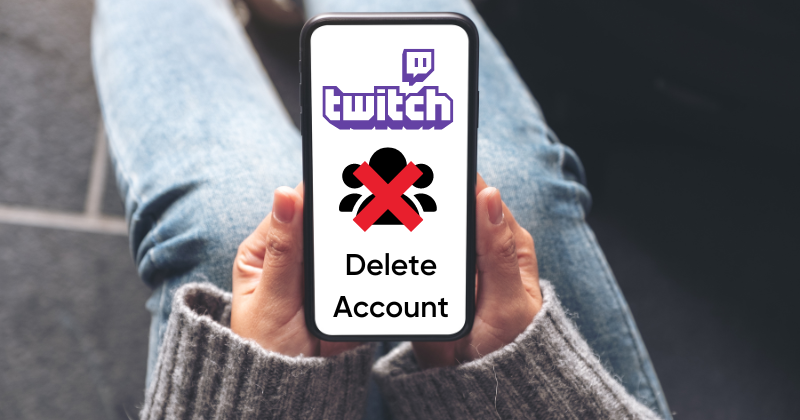
Things to know before you delete your Twitch account
Social media accounts are one of the main reasons for an increasing online presence. From Facebook to Twitter and LinkedIn, there are indeed a rare few who don’t feature on any of these platforms. That is why deleting an Instagram account, Twitch, or any other social media account is now a breeze, as you’ll always find a blogger saying – been there, done that!
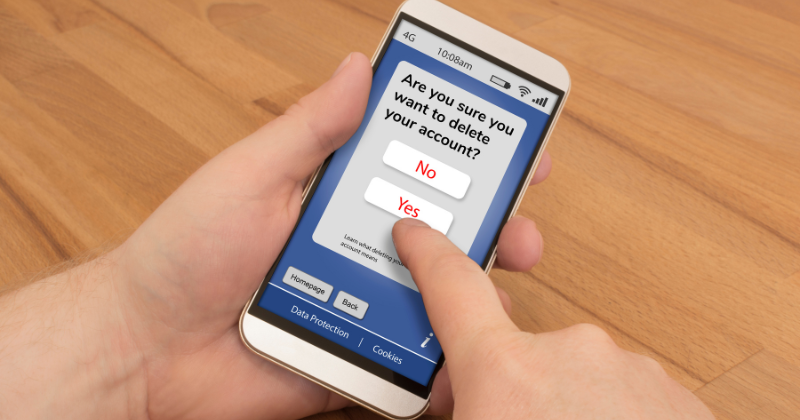
- First things first, your account will be completely deleted, which obviously means that all of your data, including your videos, chat logs, and follower list, will be permanently deleted. There is no way to recover a deleted Twitch account. If you are bothered by the ads on Twitch and are deleting your account for this reason, you can instead block ads on Twitch.
- Next, is that Twitch may retain some of your data for legal or security reasons. Well, don’t worry; your personal information, like your name and contact info, is safe.
- In order to access Twitch, you need an account. Without an account, you won’t be able to get into the platform.
- If you are a Twitch streamer, you won’t be able to stream after you delete your account, and all your previous streams will also be deleted.
Note: If you want to stay in touch with your followers and friends, it is recommended to exchange contact information before deleting your account. Lastly, save your streams and chats on your device before deleting your account. I think we are ready to dive into the steps.
Deleting from Windows, Mac, or Chromebook PC
When it comes to deleting your Twitch account, it cannot be done directly from your actual Twitch page. You will need a direct link to Twitch’s account deletion feature. In order to do it, follow these steps:
1. Log in to the Twitch account you want to delete
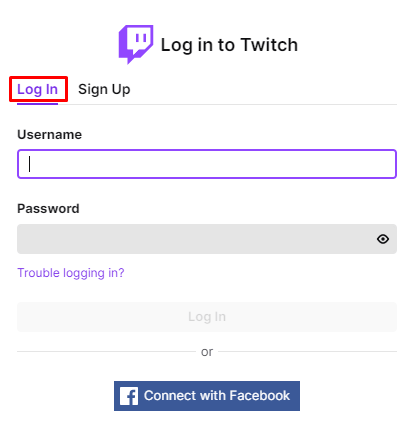
2. To access the account deletion page, either enter “https://www.twitch.tv/user/delete-account” in your browser’s address bar or simply click on this link
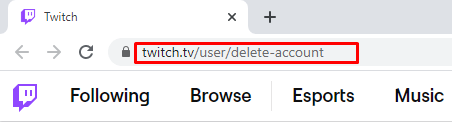
3. Then enter the name of the account you wish to delete.

4. Well, this step is completely optional (not mandatory). You can state the reason why you want to delete your account.
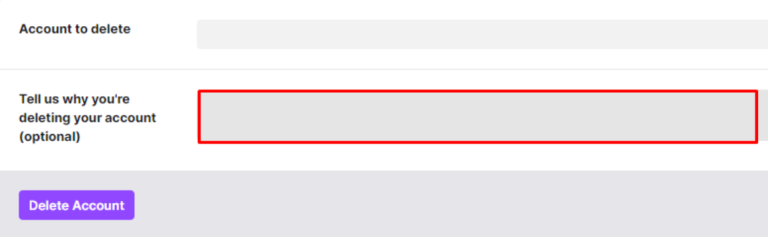
5. Click on the Delete Account button
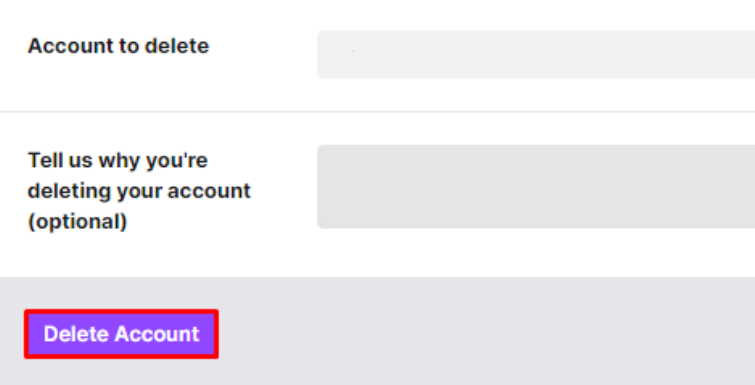
6. Lastly, enter your password into the confirmation window and then click on “Verify”.
7. Afterward, you will be taken to your homepage, where you will see a notification stating that your Twitch account has been deleted. To complete the process, simply navigate away from the page or refresh it.

8. Your account is now permanently deleted.
Steps to Delete a Twitch Account from a mobile device
If you want to delete your Twitch account on your phone, whether it’s an Android or an iPhone, the process is pretty much the same. Just keep in mind that the mobile app doesn’t have a direct way to delete your account, so you’ll need to access the account deletion link.
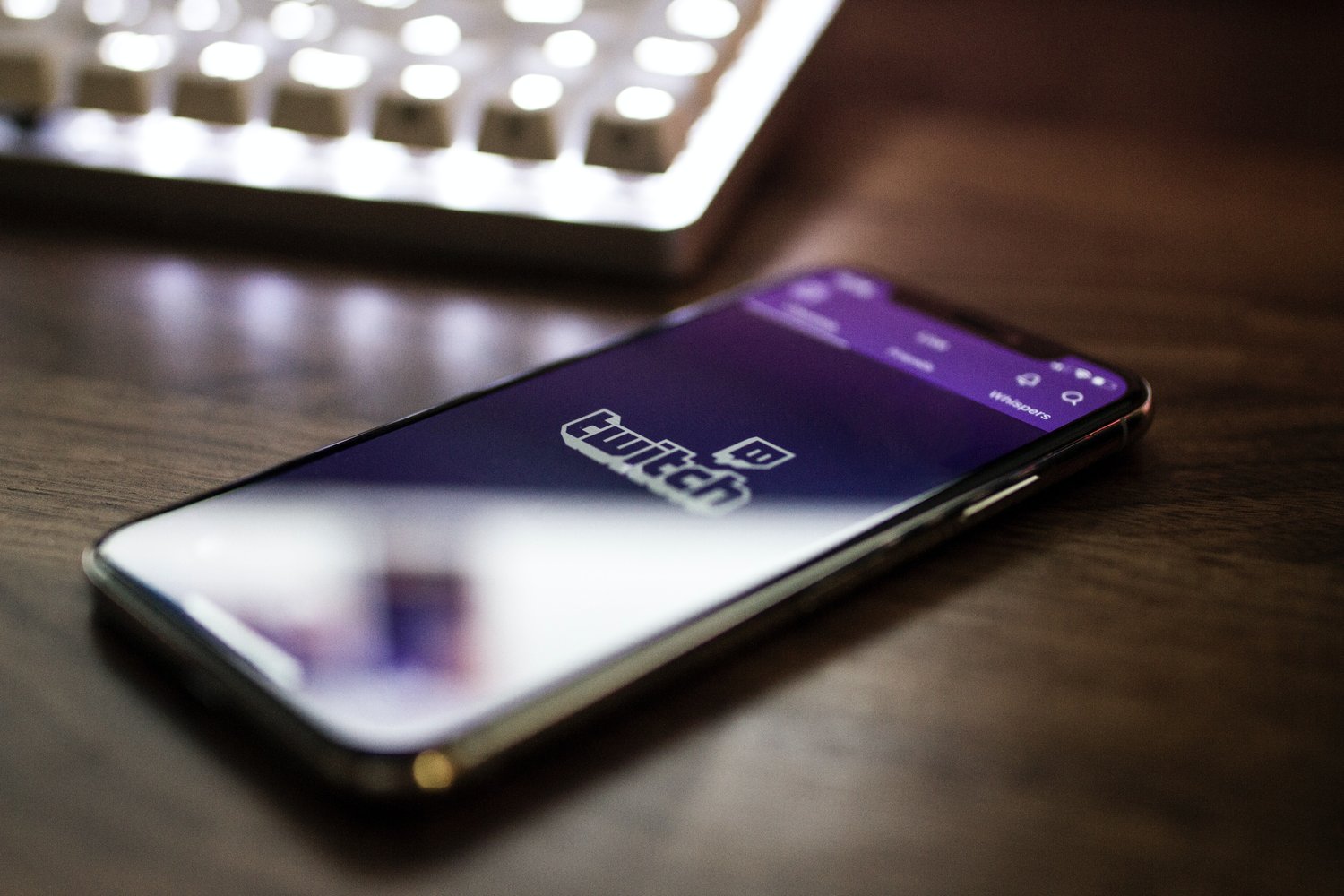
In order to delete your Twitch account, it’s not super straightforward on the mobile app. You’ll actually need to hop over to a web browser to access the account deletion page as was mentioned previously. Here’s how to do it:
- Go to the Twitch app and log in.
- To access the account deletion page, either enter “https://www.twitch.tv/user/delete-account” in your browser’s address bar or simply click on this link
- From here onwards, the steps are exactly the same as stated earlier in the “Steps to Delete a Twitch Account from a Windows, Mac, or Chromebook PC’ section.
So, by following these steps you can permanently delete your Twitch account by using either or computer or phone.
However, what if you don’t want to permanently delete your Twitch account but might not use it for a while, then you can disable it instead. That way you get to keep all your data safe and acessible for the time you want to return to Twitch again.
Want to delete your Twitch account because your stream’s not doing too well? Try these Twitch panels to maximize your stream’s potential!
Steps to Disable a Twitch Account
1. Log in to your Twitch account.
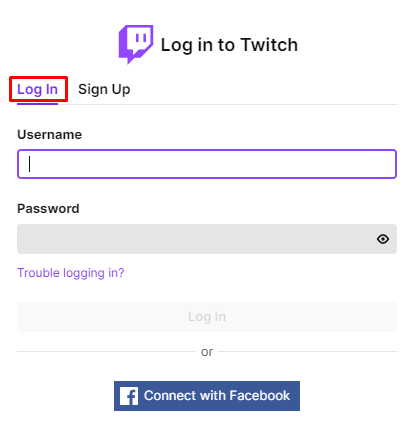
2. In the upper right corner of the screen, click on your Profile icon.
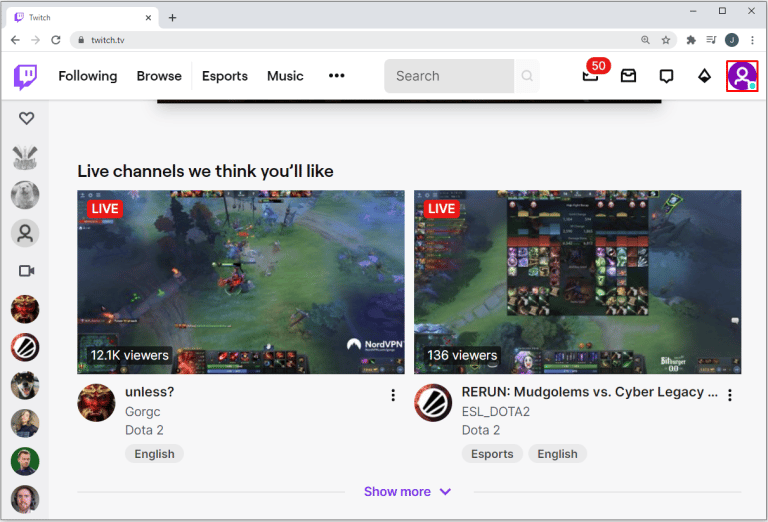
3. Choose and click on Settings from the dropdown menu. Keep scrolling down until you see the Disabling Your Twitch Account tab.
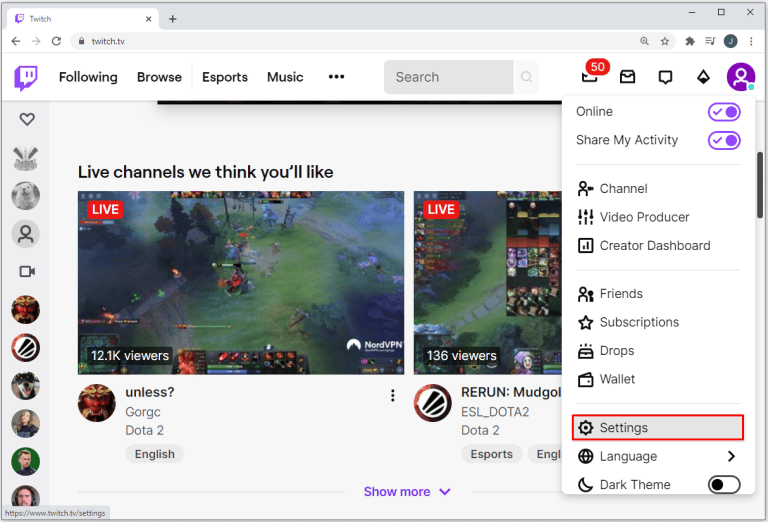
4. Click on the Disable Account page link.
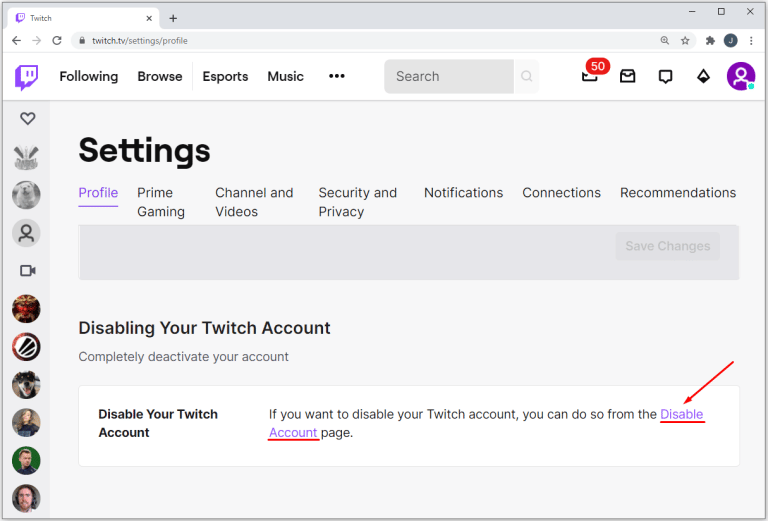
5. Enter the name of the account you want to disable. Additionally, you can also type in the reason why you wish to disable your account (this is optional).
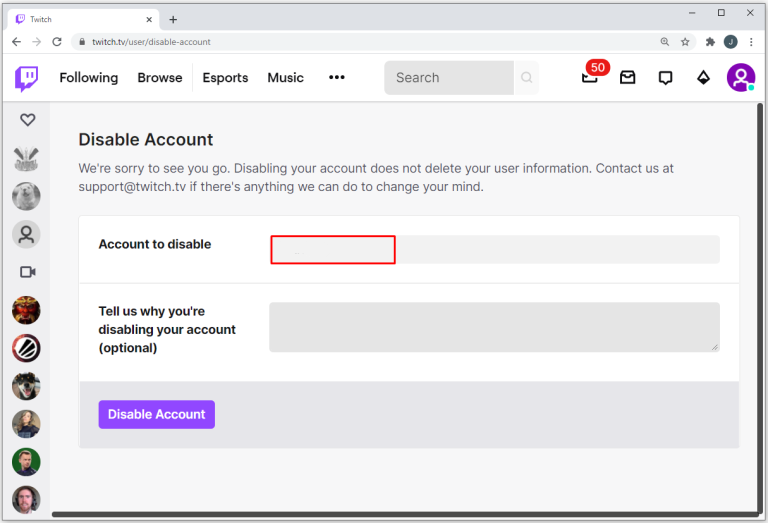
6. Click on Disable Account.
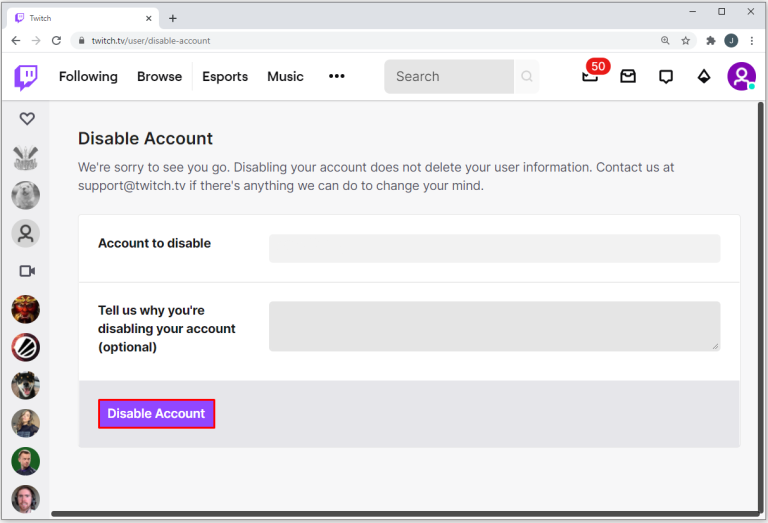
7. Enter your password in the pop-up window.
8. Then click on Verify.
9. You will then be sent a message that your account has been disabled.

That’s all you have to do in order to disable your account. But then after some time has passed you might want to enable it again. When this is the case simply follow the steps below:
Steps to Enable a Twitch Account
1. Open Twitch.
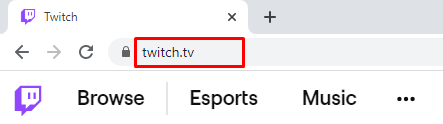
2. On the log-in window, enter your deactivated username and password.
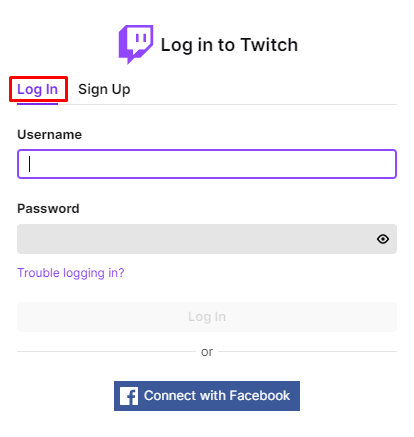
3. A message will pop up stating that the current account is deactivated.
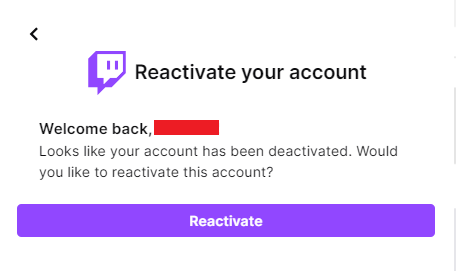
4. Click on Reactivate.
5. You will receive another message saying that the account has been re-enabled.
6. Click on Continue to proceed to the Twitch home page.
With these simple steps, you can gain access back to your account with all your data safe and sound.
Delete or Disable – it’s up to you!
So, we’ve gone through the steps of how to delete or disable your Twitch account and the precautions you should take before permanently deleting your account.
Personally, if you are a streamer, it makes better senes to disable your account till you are sure you don’t need it anymore, as you risk losing data oterwise. However, if you are wanting to delete your account due to Twitch network errors, you need not do so as these can be fixed!

















